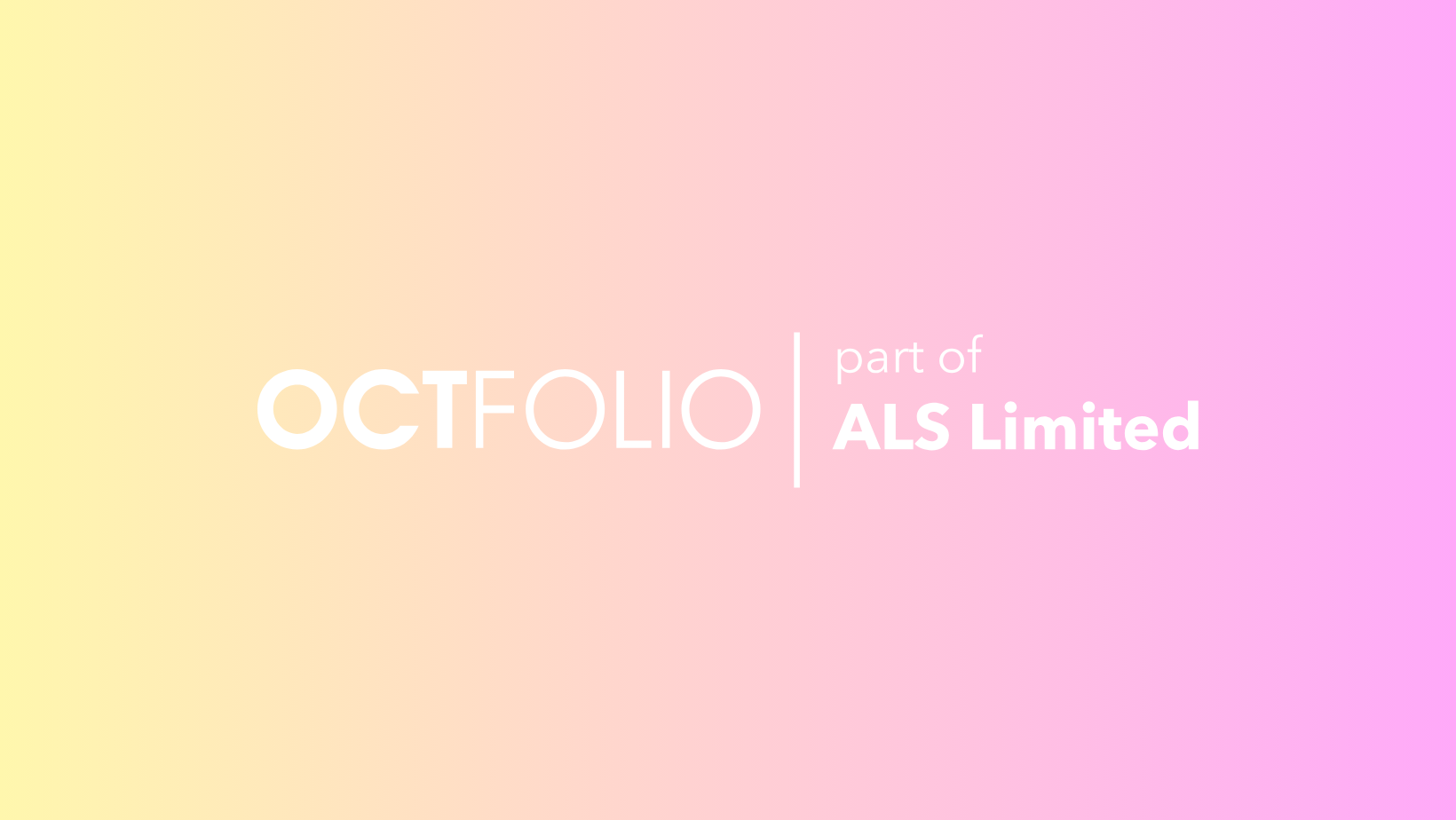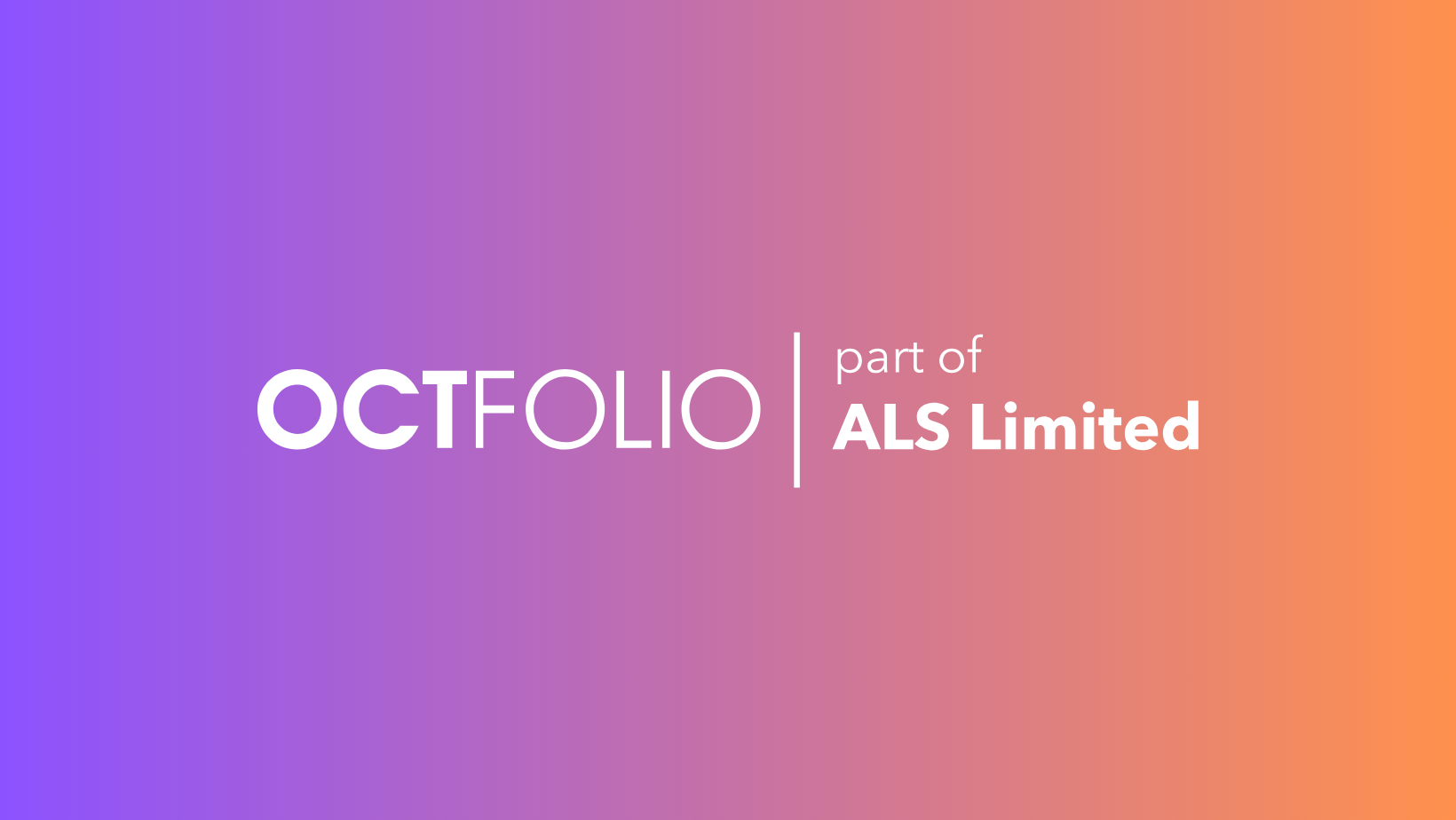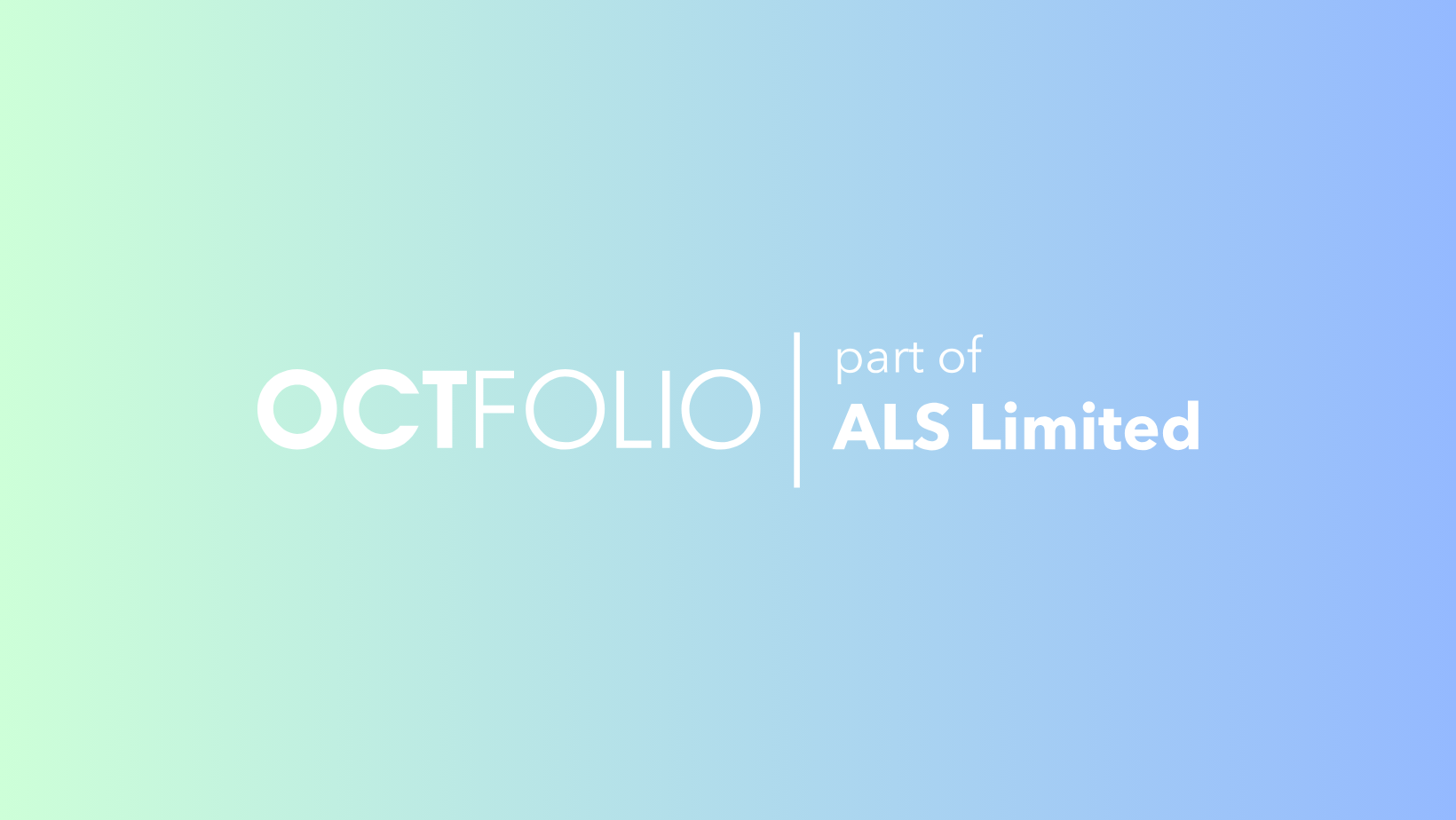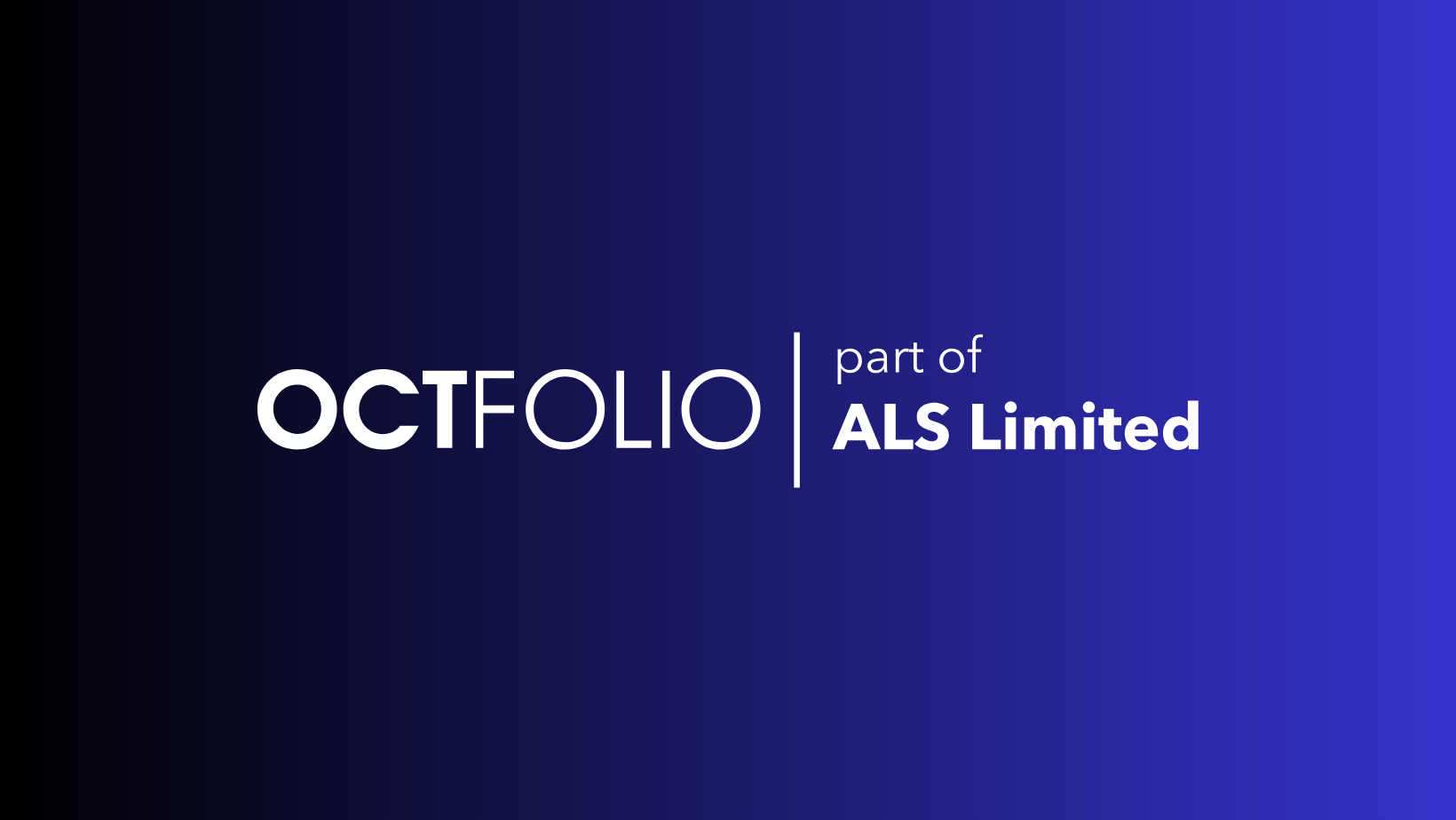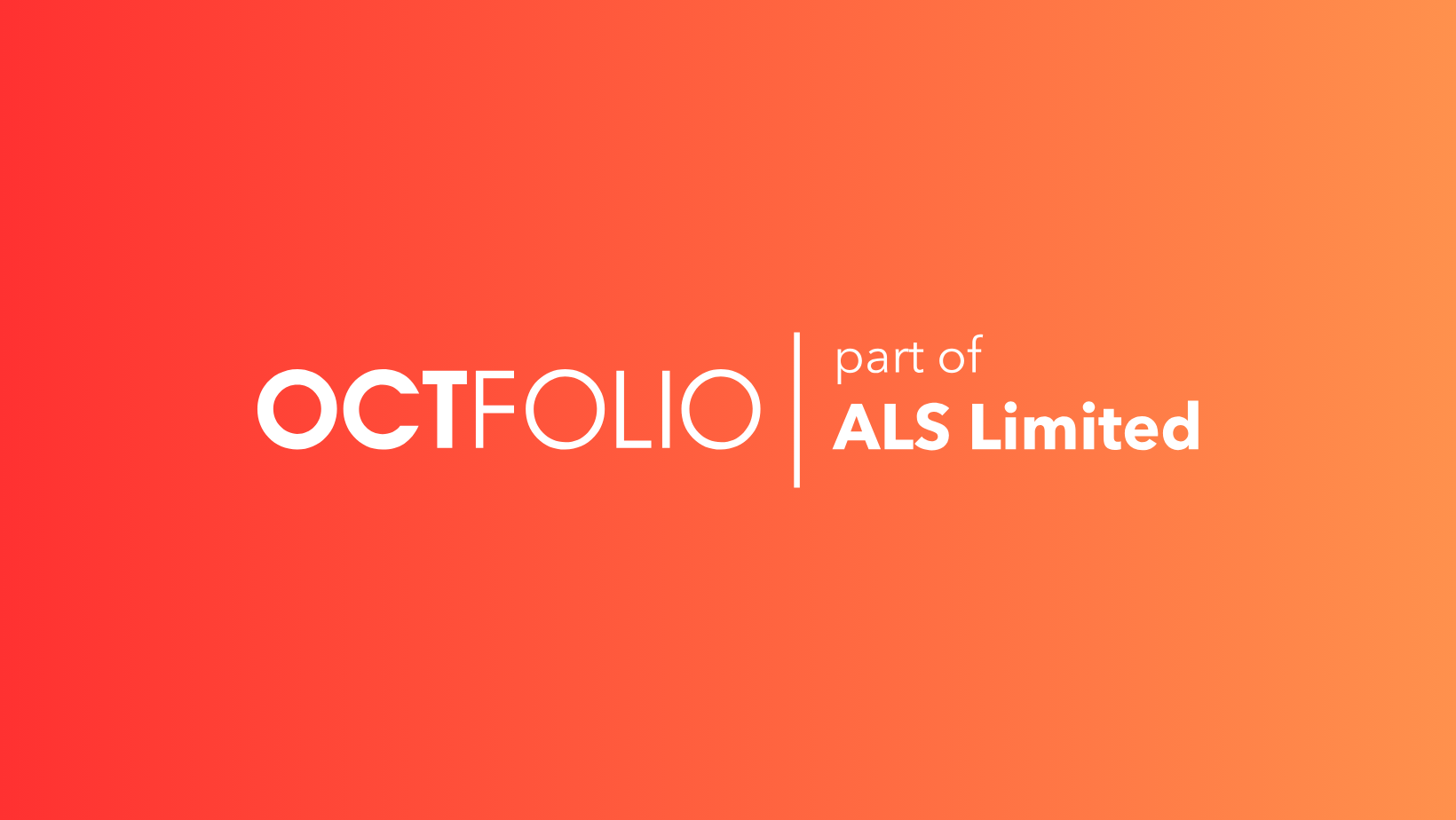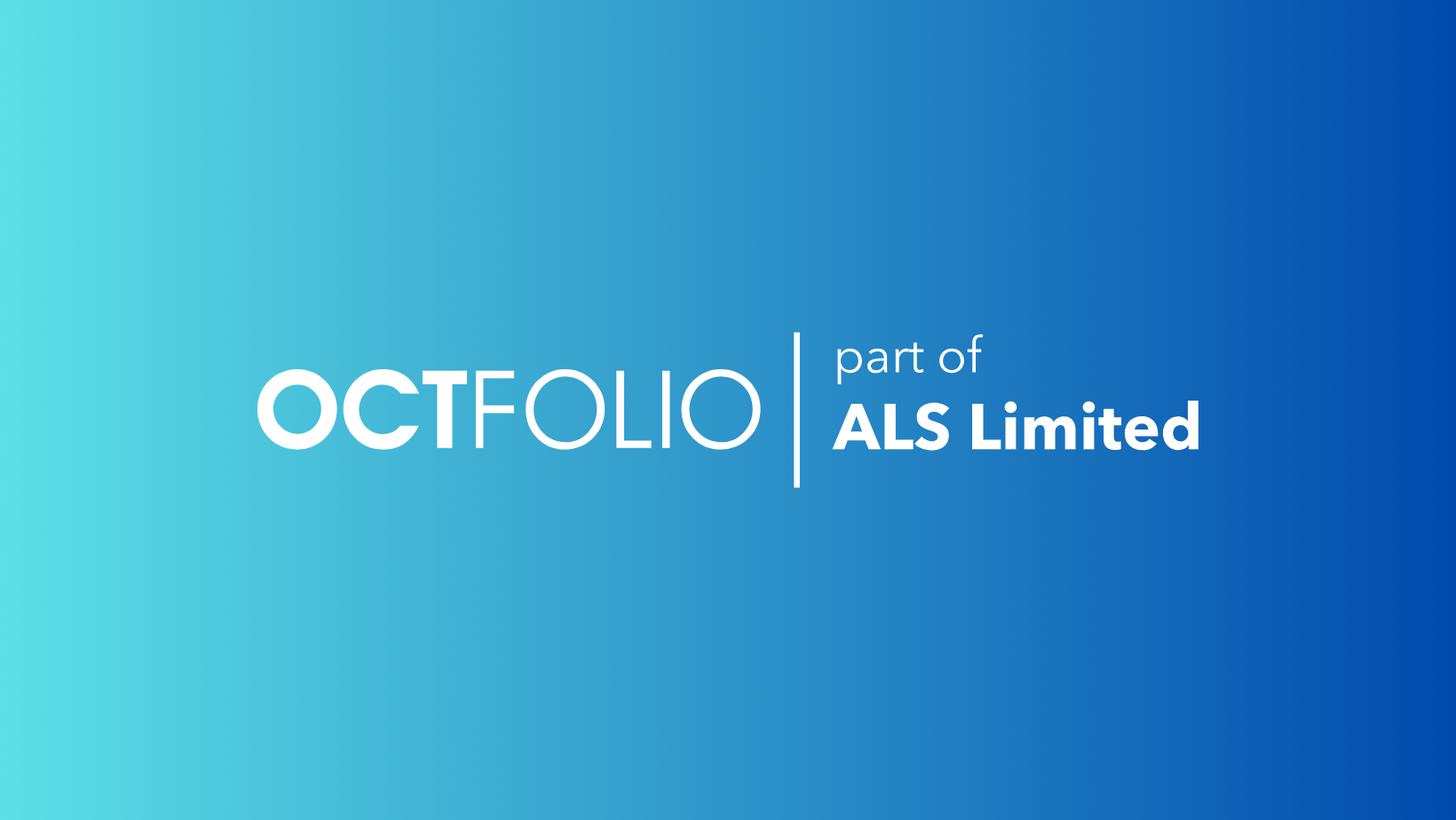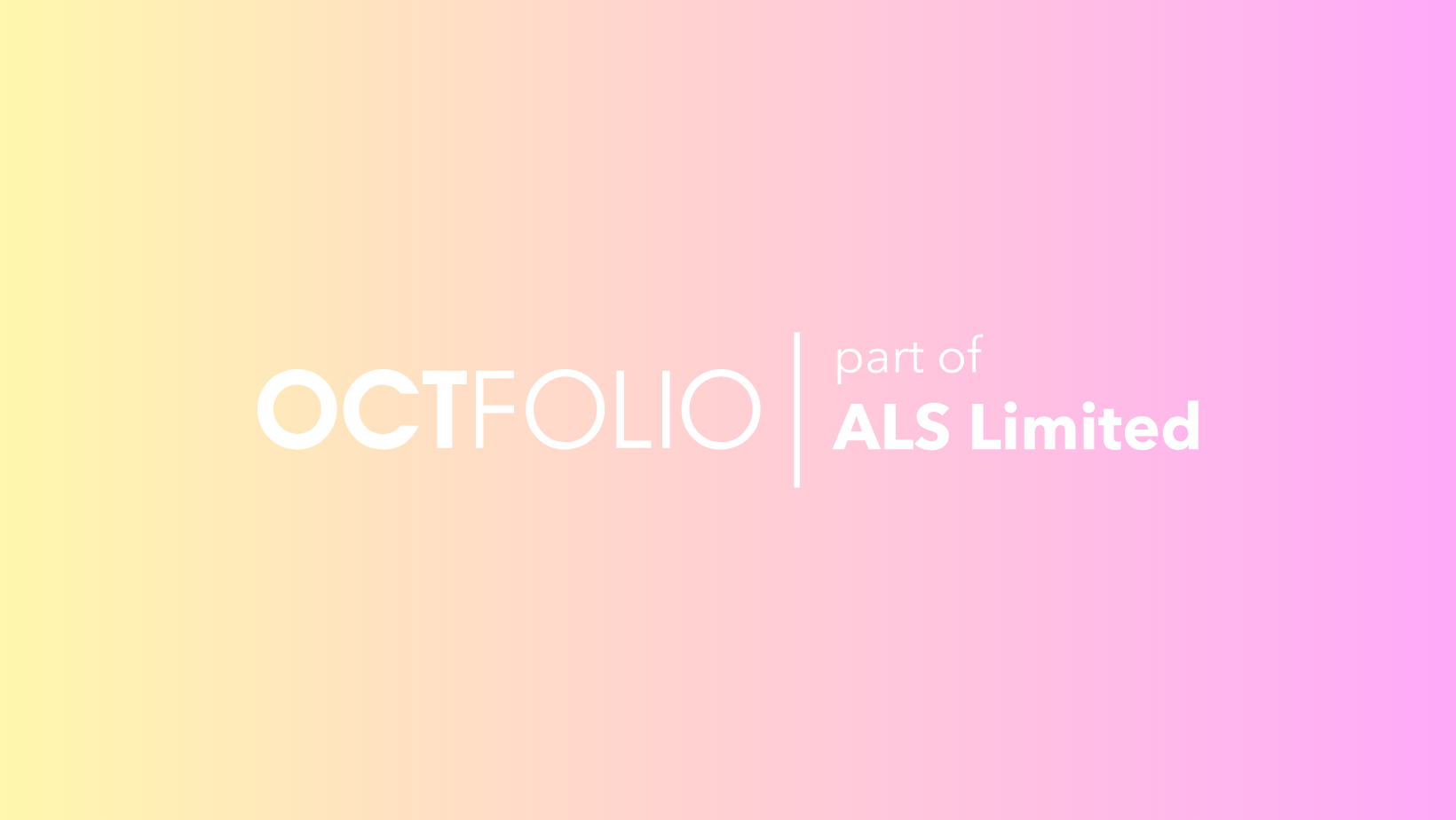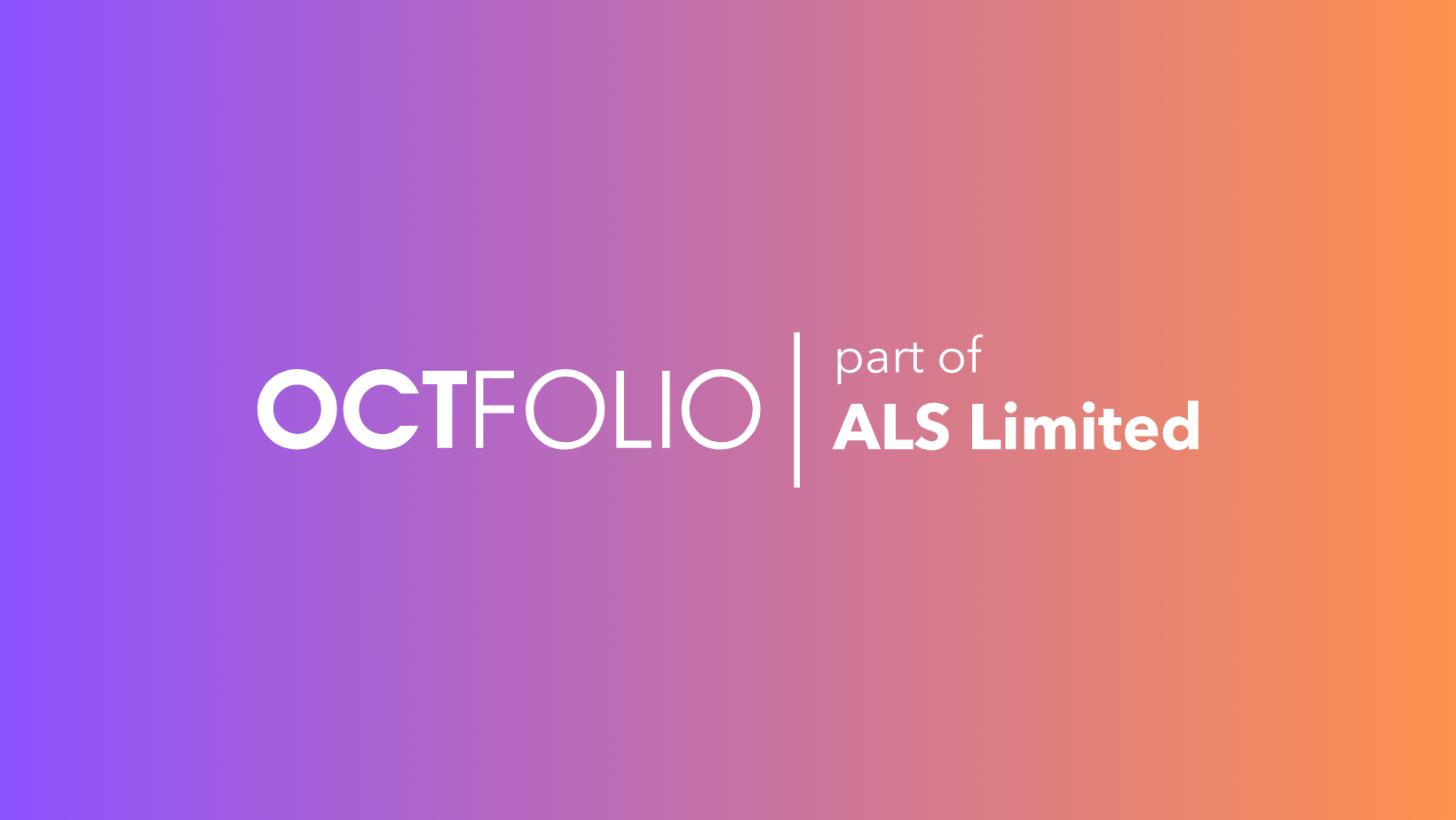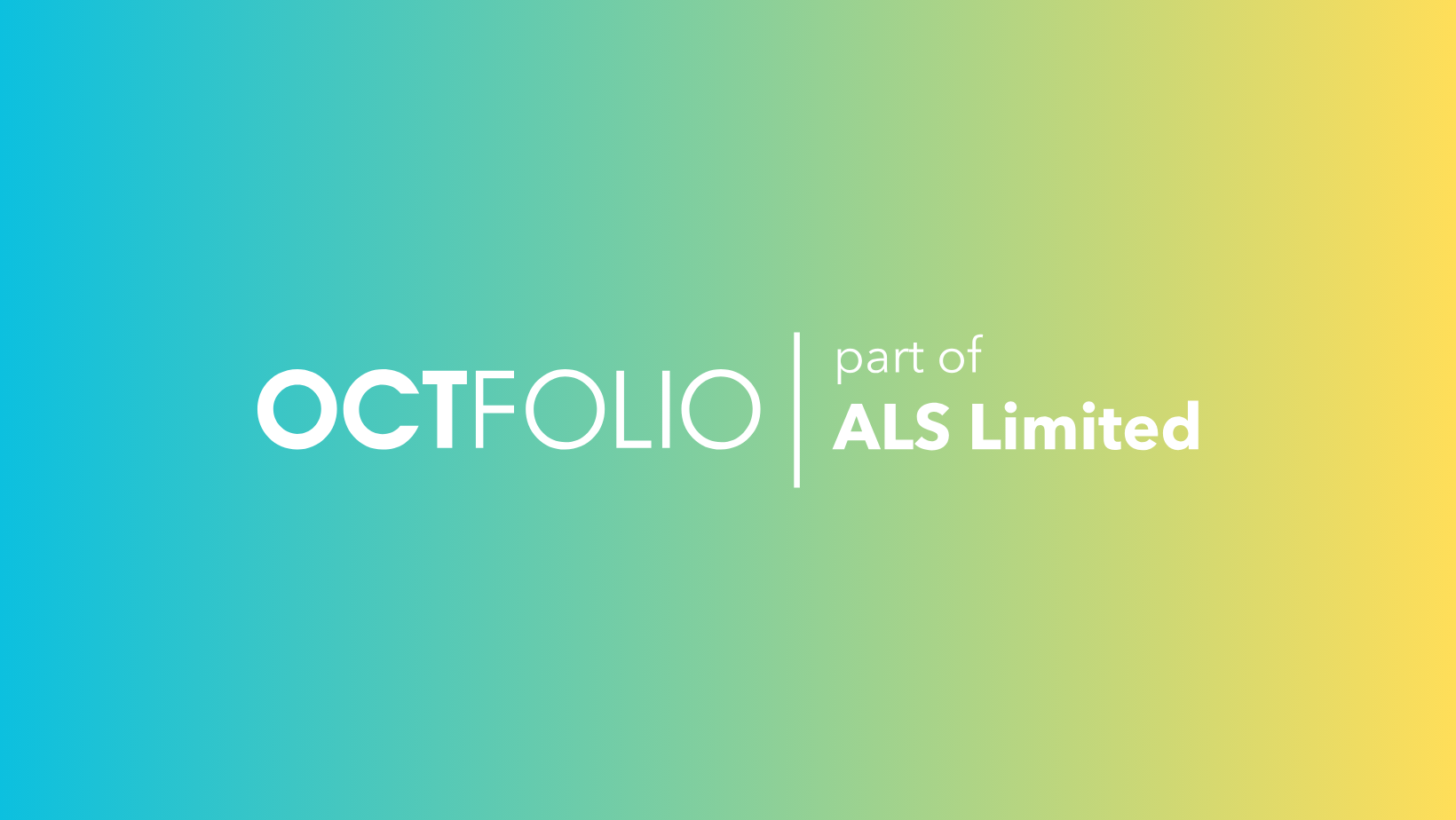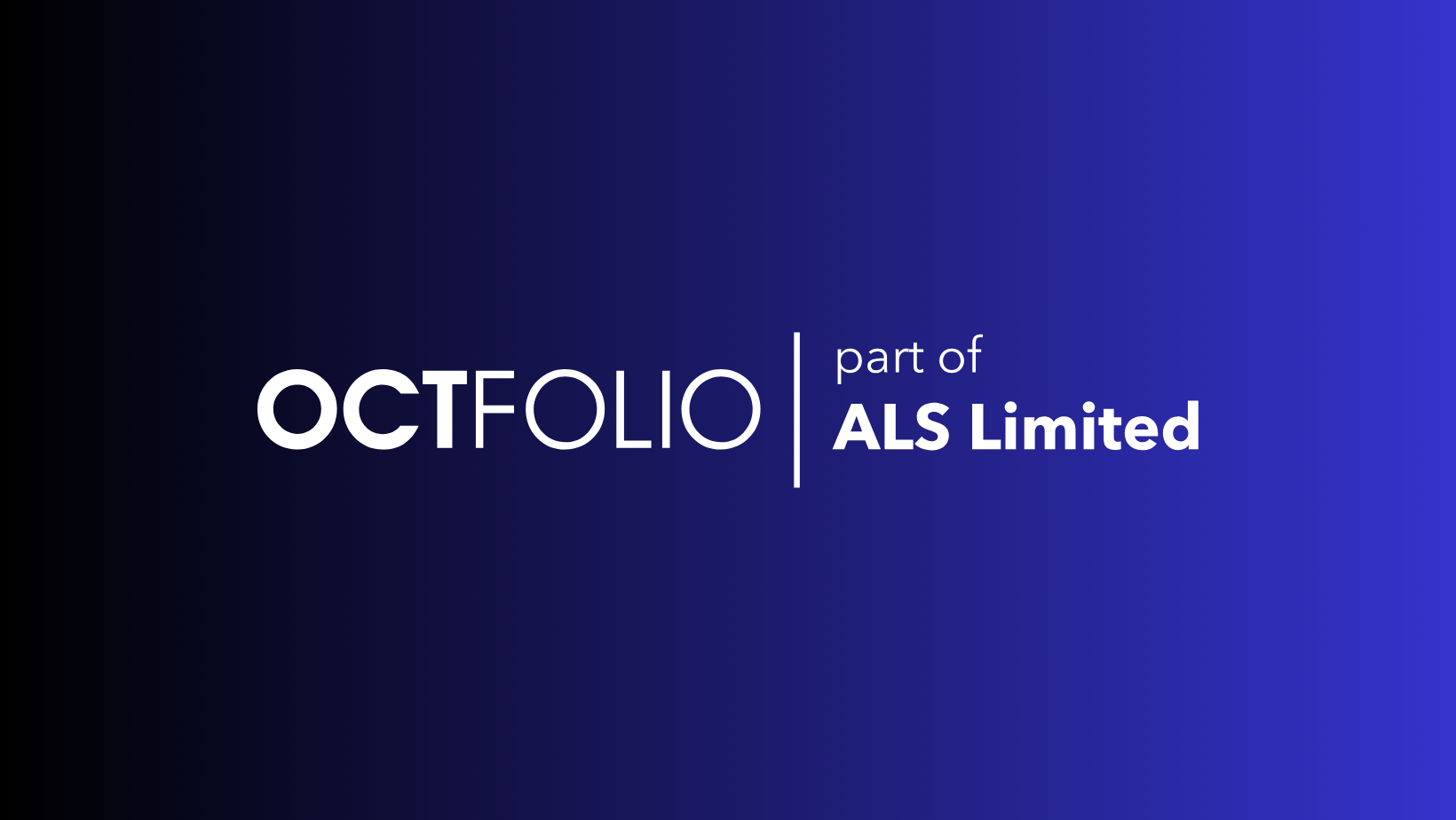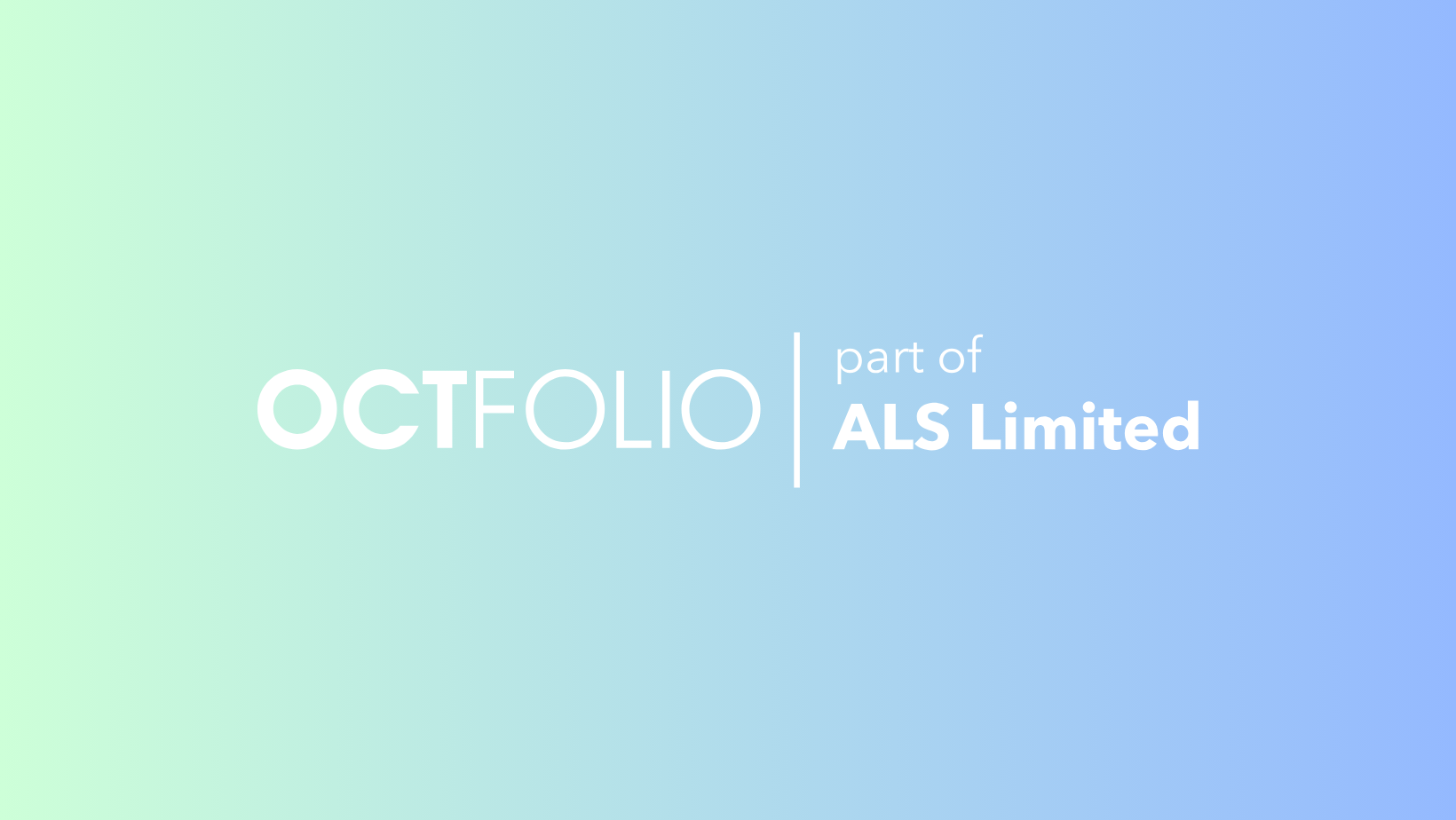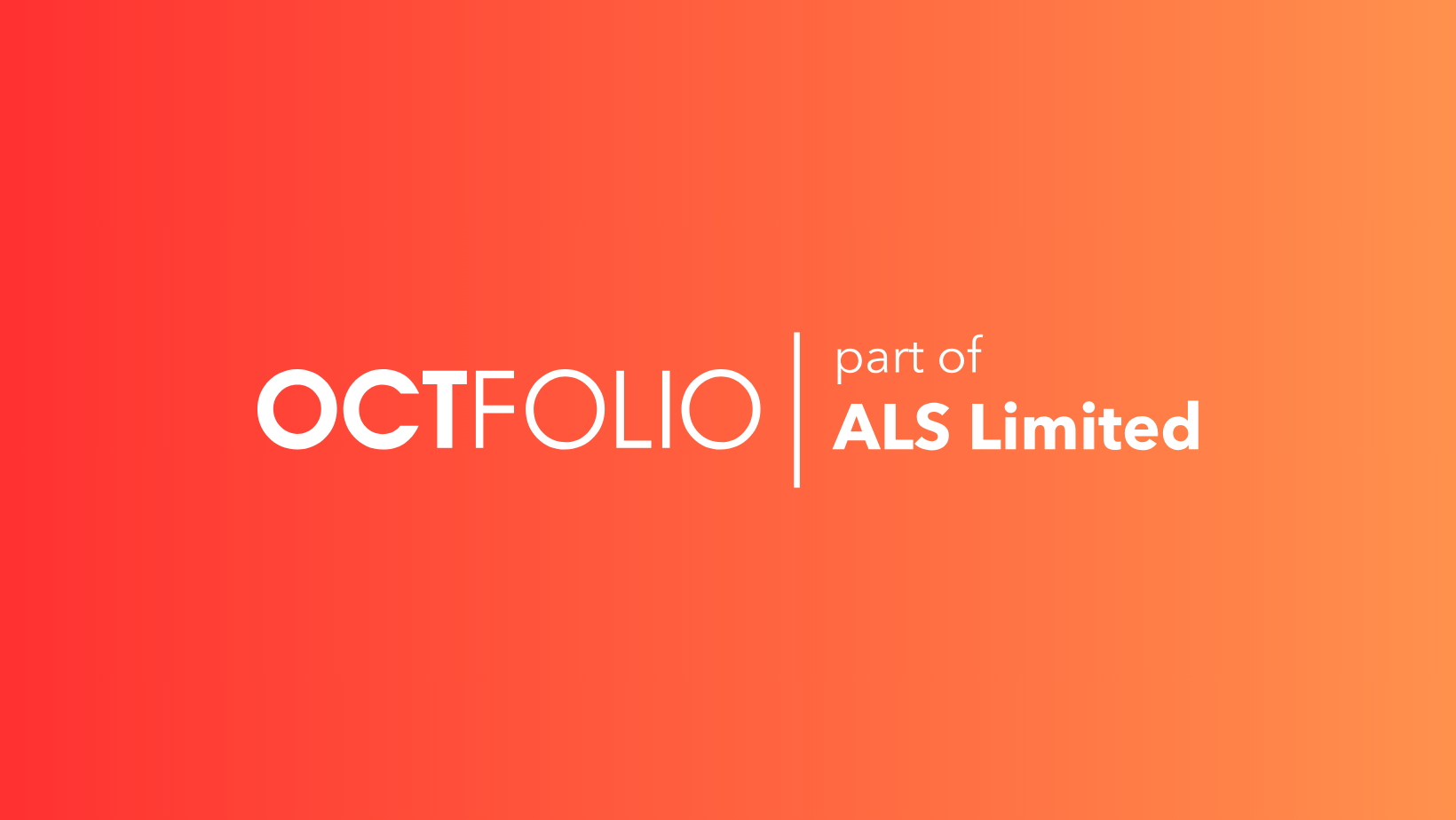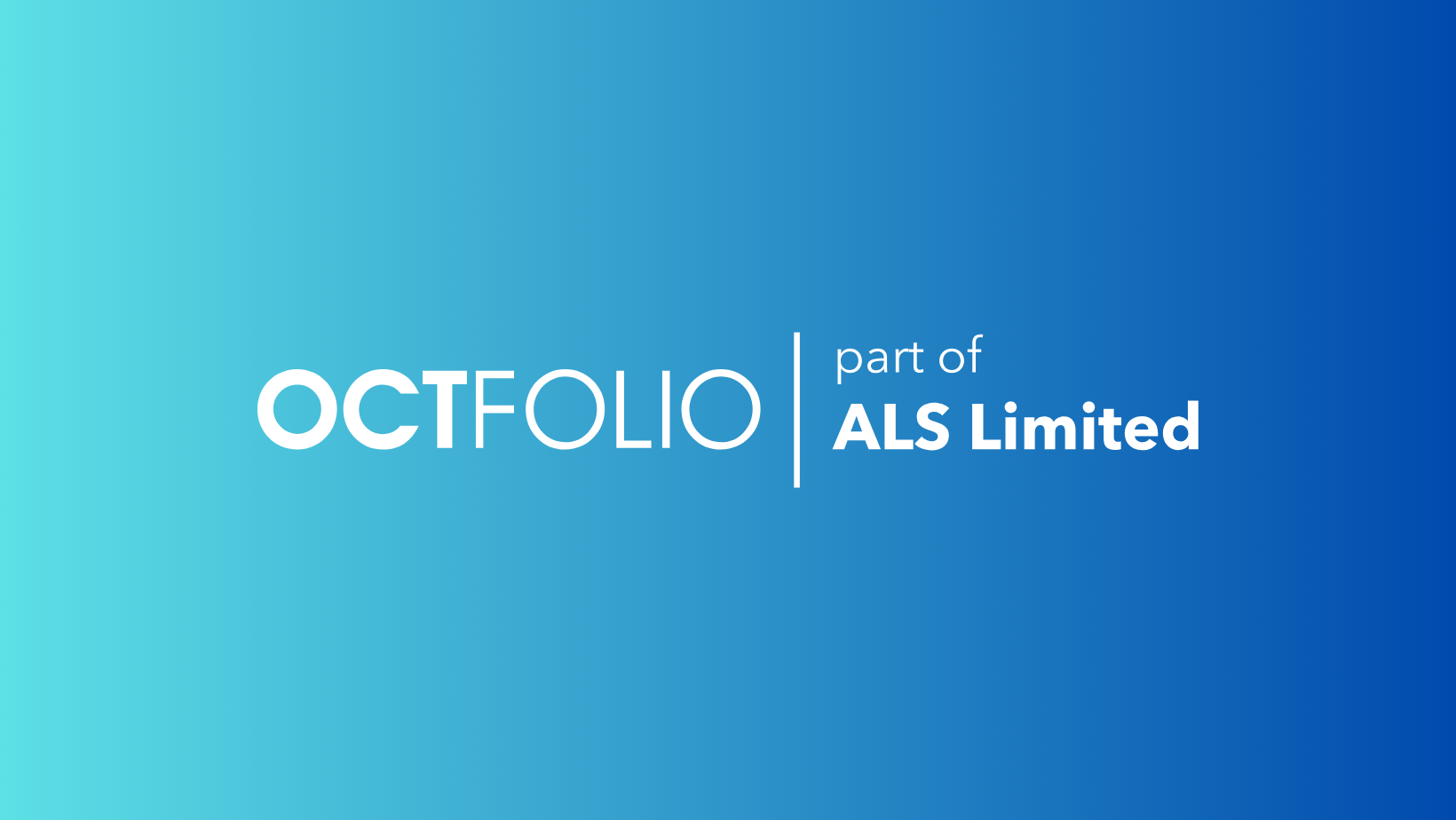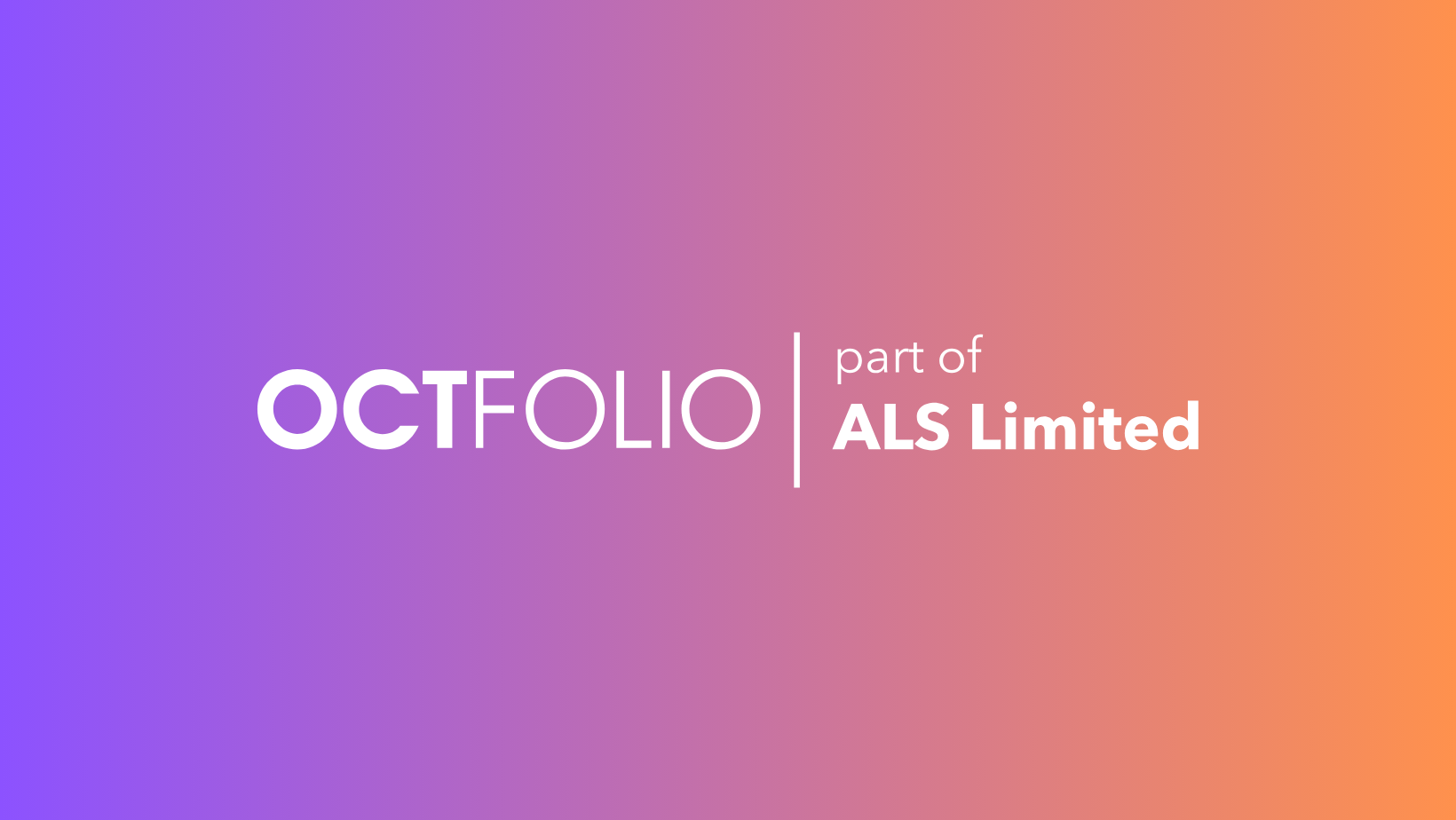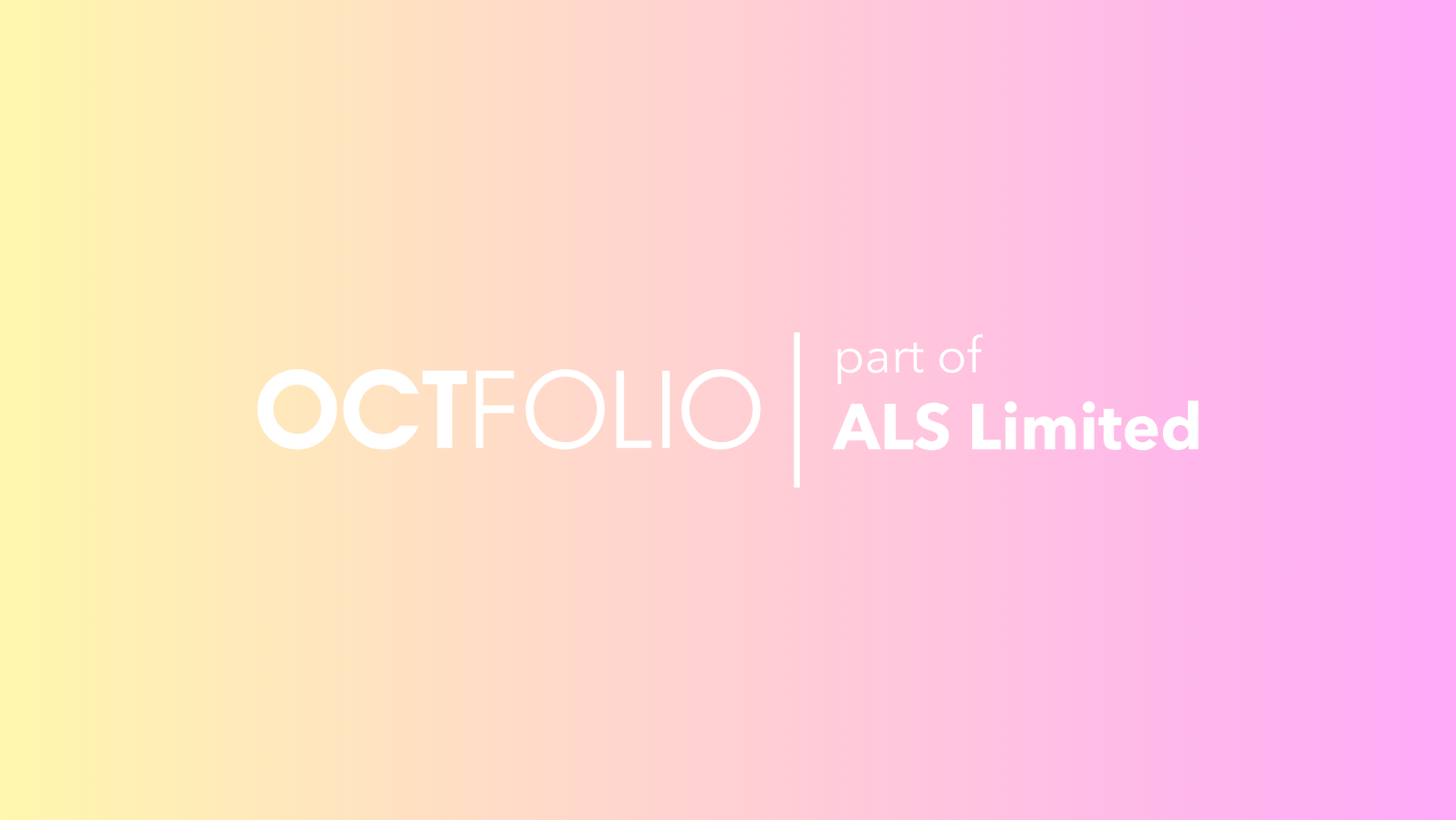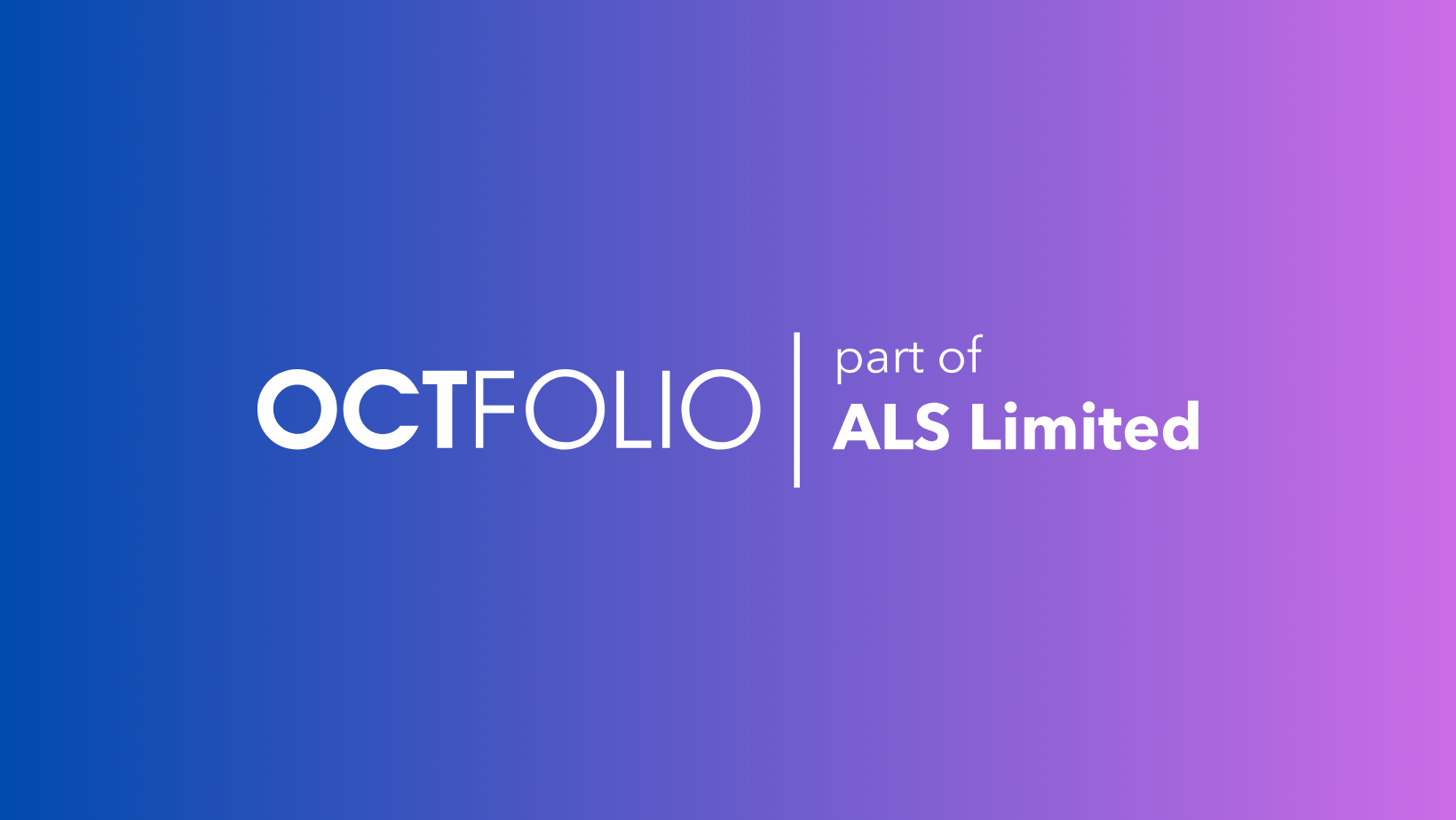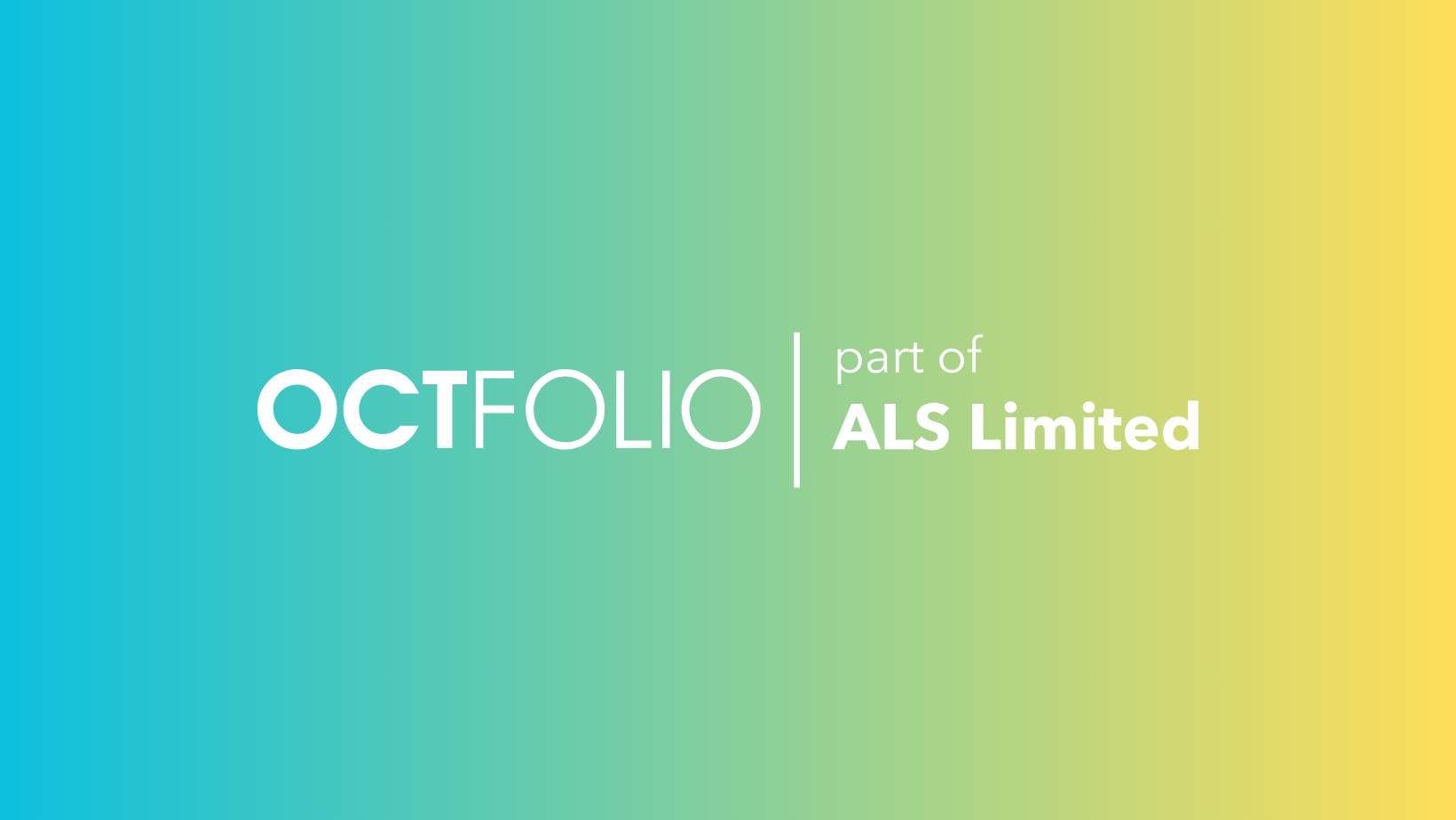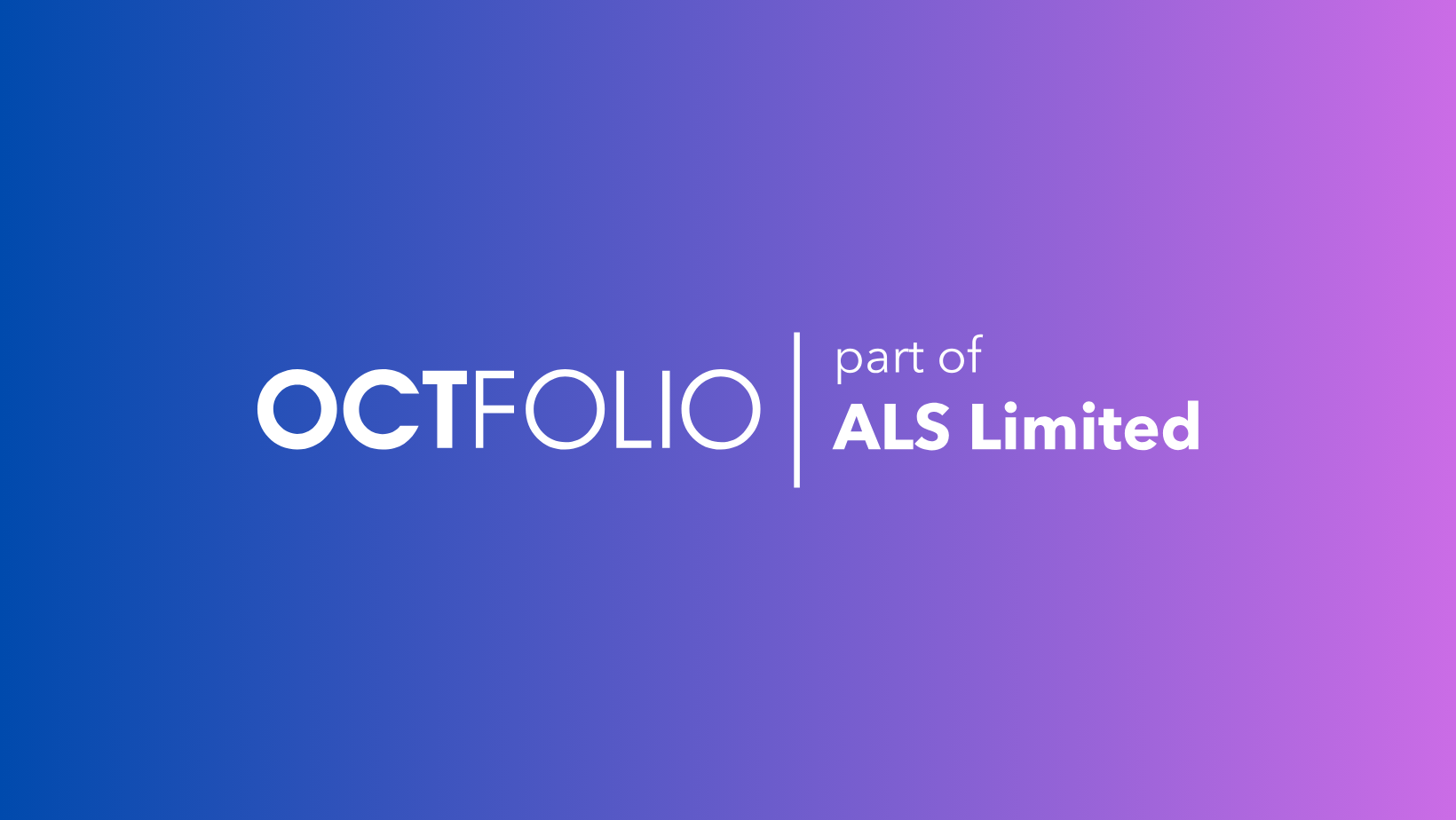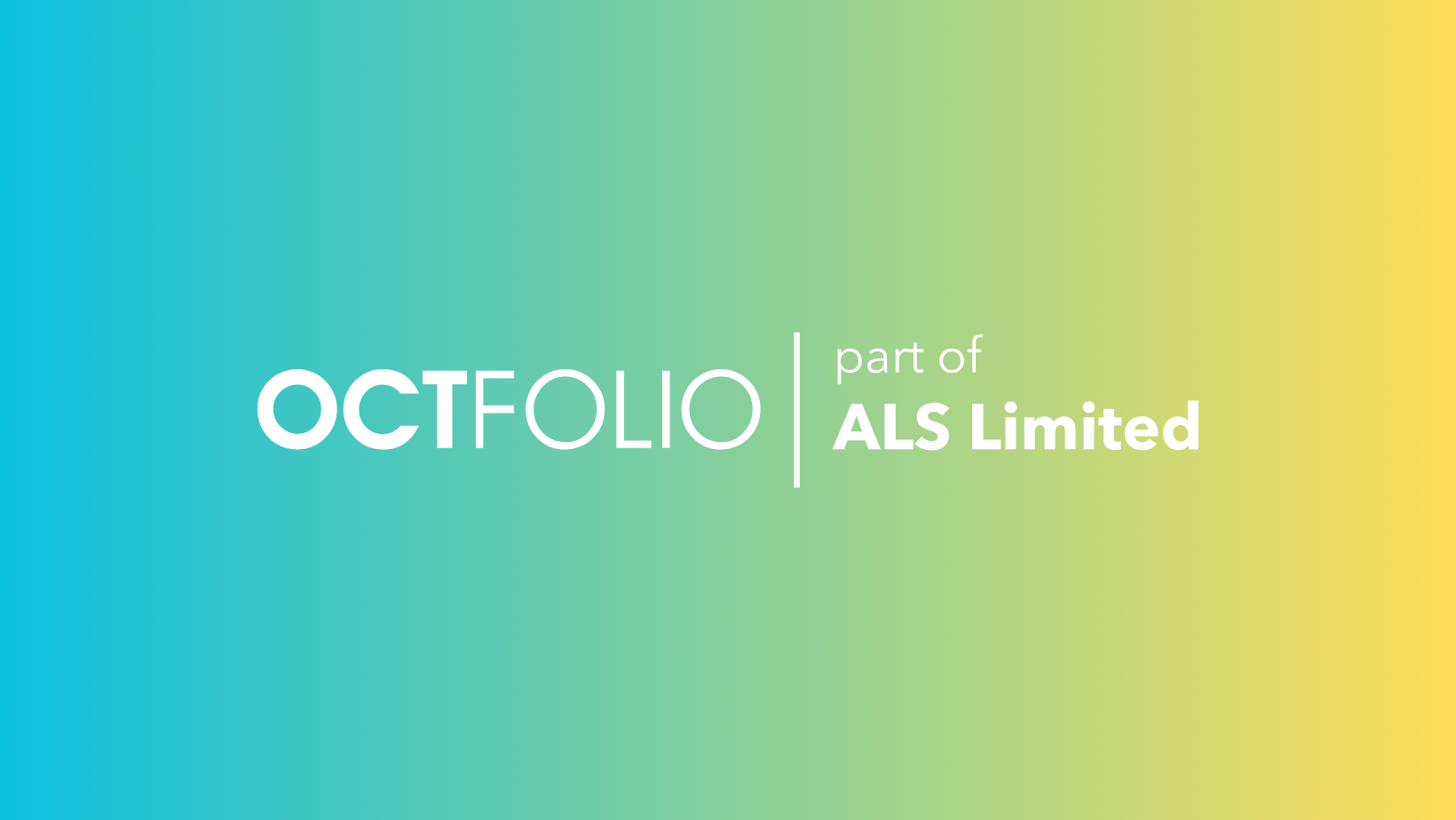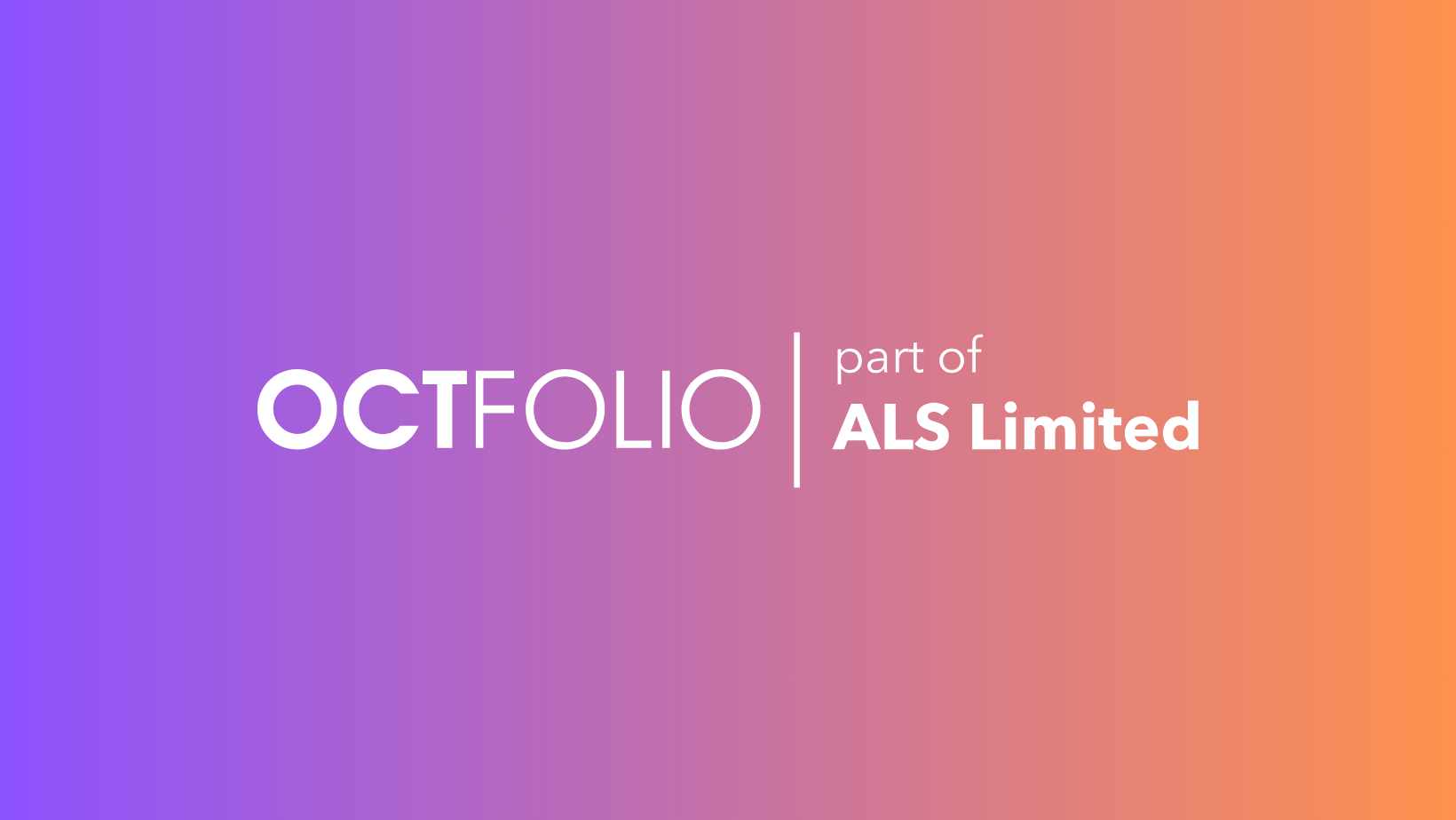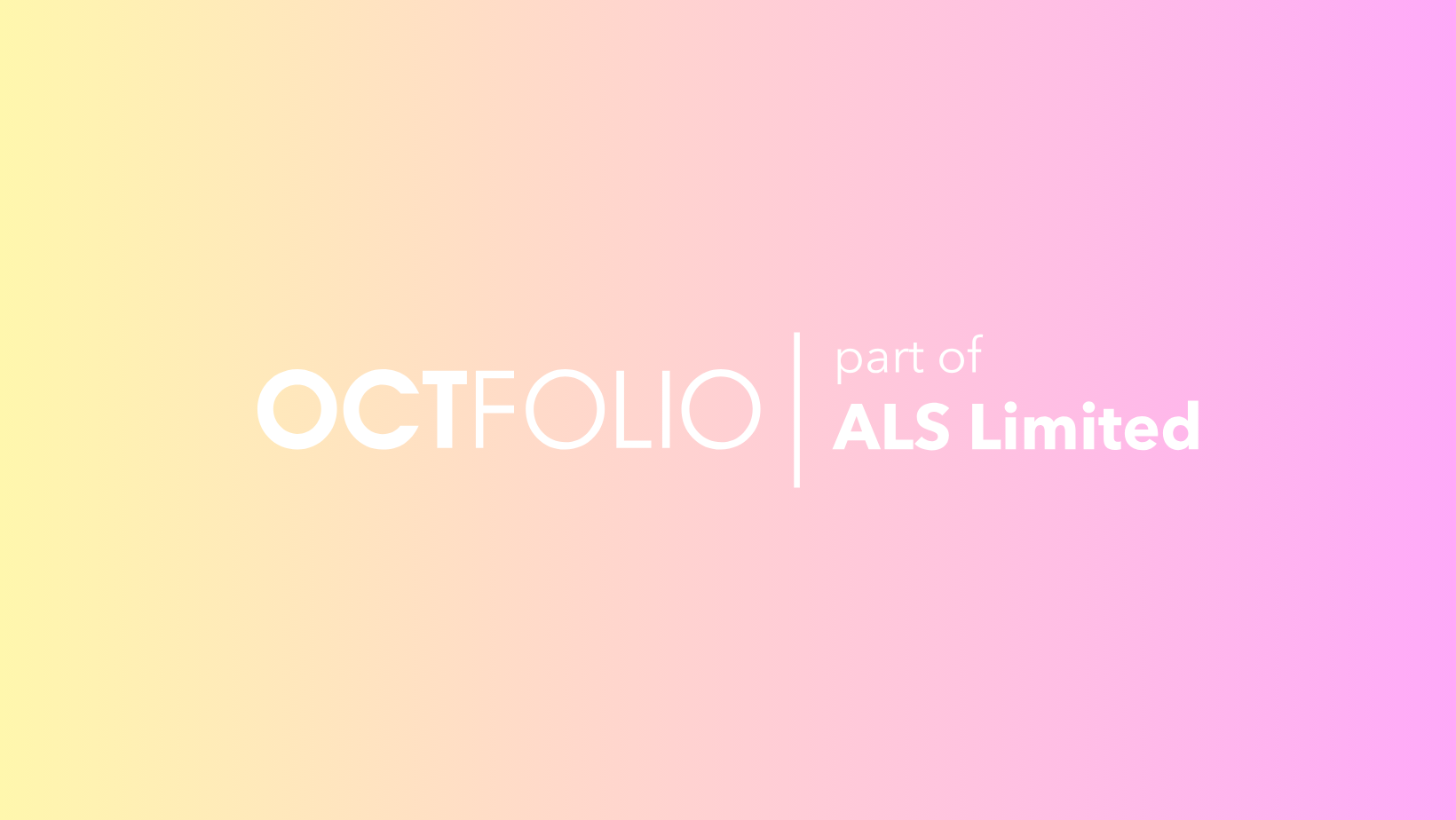Greater insights, more flexibility
Over the past few weeks, we’ve quietly been rolling out a number of improvements across the board as we retired our legacy system. Whilst some of these improvements are significant, you’ll likely find just as much satisfaction in many of the smaller improvements that are used more often.
To help you get the most out of all of these feature releases and improvements, we’ve packed quite a bit into today’s release. As always, if you need any help or want to share feedback, we are here and happy to help.
Let’s dive in…
Dashboard drill downs
Quickly review which assets are within each risk category by simply clicking on any risk within the Asset risk status summary on the dashboard. You’ll be taken to the global asset’s list, pre-filtered to the selected risk.
Initially, this has been enabled for the Asset risk status summary. We’ll continue to work towards allowing drill downs on all relevant data. Depending on your checklist configuration, this may include summaries of responses from questions like “Extent of damage” & “Friability”.
Re-order table columns
Prefer to see a record’s risk or approval status at the beginning of a table? Column order for all tables can now be customised. This display order only applies to you and is saved automatically.
To re-order columns for the table you’re viewing, simply:
Open the Display filter to the right of the table;
Then drag the column / property into the position you want it to display on the table
All existing display preferences will continue to work as normal, including: which column is used for ordering (order by); sort direction (asc / desc) and which columns are visible (clicking columns to show/hide in the table).
Unapproved records now front and centre
If ever you’ve reached out asking why a record isn’t being published in a register or contributing to an asset’s risk score, you’re not alone. It wasn’t always obvious when ‘draft’ records were waiting for review.
We now flag any unapproved records when you open a Records table. You’ll see how many along with a button to quickly filter your list showing only these draft records.
We’ll only display this call out when there are unapproved (draft) records in the table.
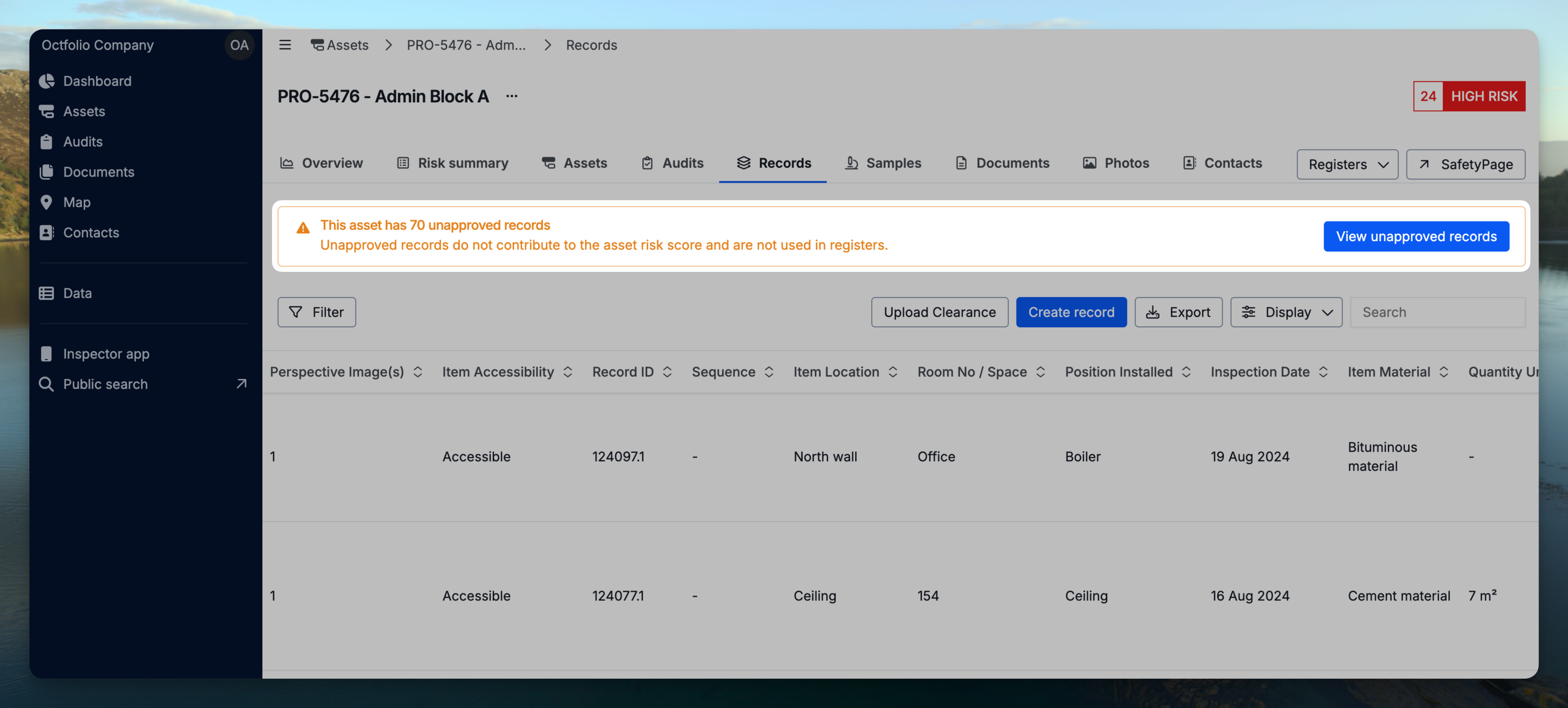
‘External links’ is now ‘Public search’
As well as a name change, the URL has also been updated.
Any old URLs that have been distributed or shared (whether in documents, emails or sharepoint pages) will now redirect to your new Public search pages. Even though redirects are now in place, we do recommend reviewing and updating any links you may have previously distributed.
To find the new URL, login to the Platform and either:
Right-click on Public Search and select - Copy link; or
Open the Public search page then copy the URL directly from the browser’s address bar
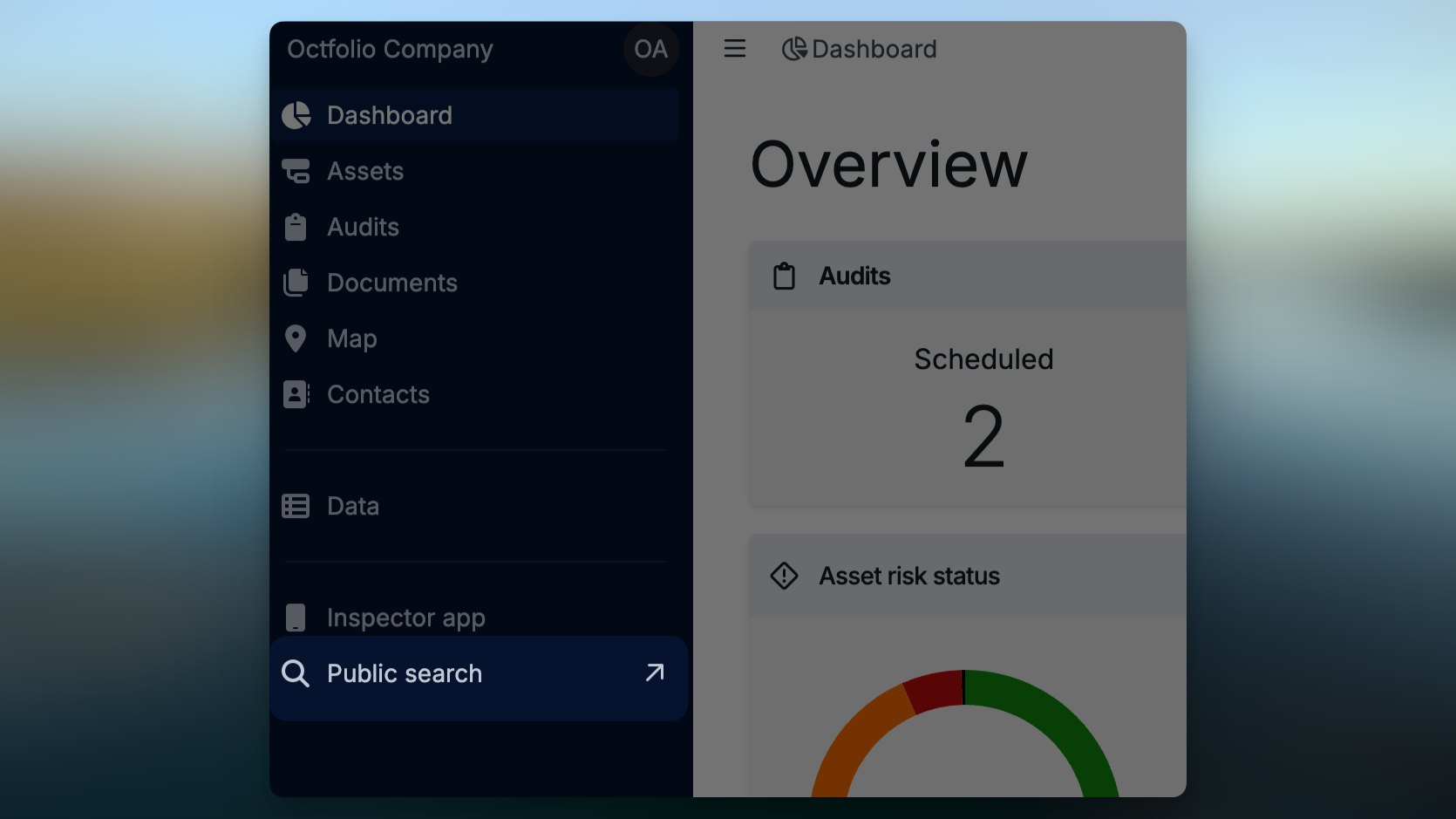
Public search pages are specifically designed to provide site visitors with access to critical information (like asset risk scores and published asbestos registers) without needing to be logged into a system.
Unapprove records
Additional permissions have been created that allow workspace administrators to allow records to be unapproved. This is particularly useful when minor edits need to be made.
To unapprove a record:
Open a record
Click the record’s action menu (the 3-dot icon to the right of the Record ID)
Click Unapprove.
This will not create a new version and will accurately record the person who later ‘approves’ this record as the approver.
Note: This feature is configured to be
functional 7 days from approval for Assessors and all time for
Admins.
Admins can update permissions from Settings → Roles & Permissions.
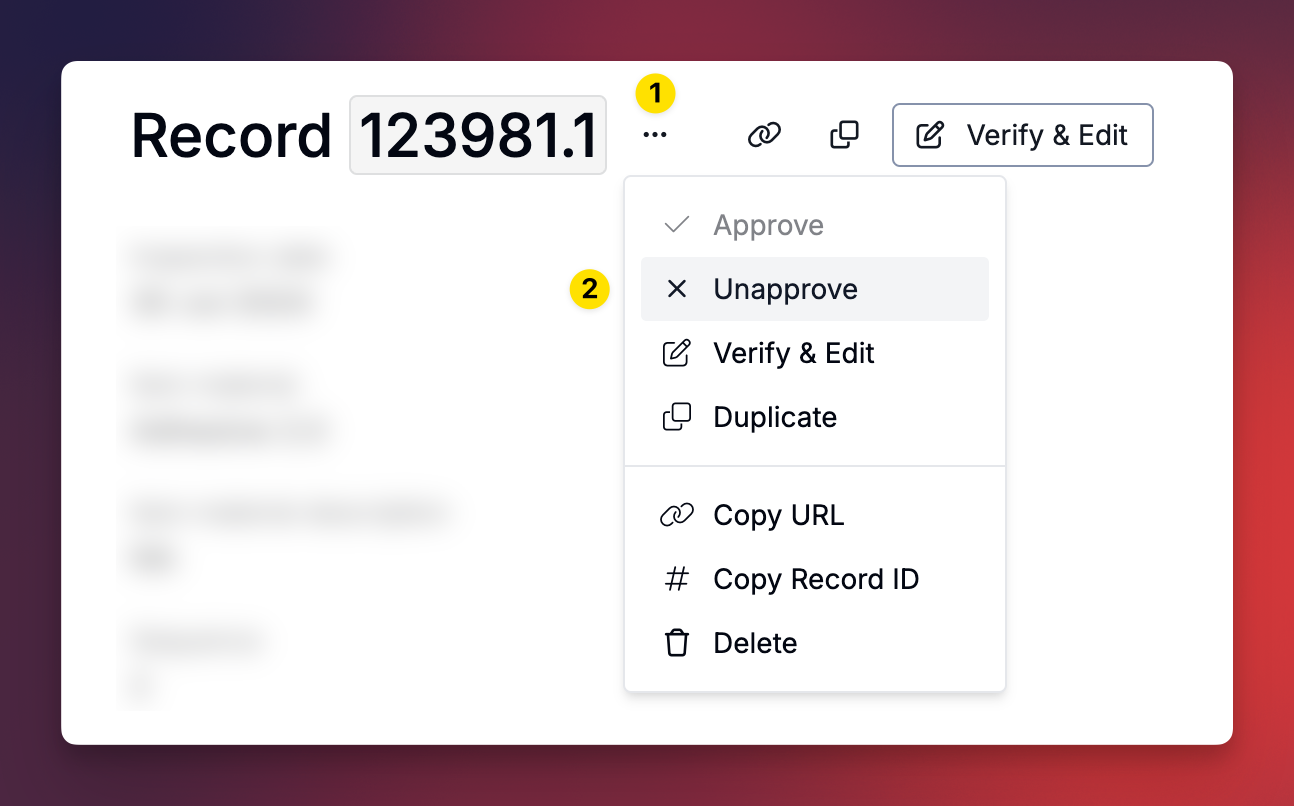
Export data
Page
data can be exported into excel where the export button is viewable.
Use the filters and display features to arrange the data before exporting.
Permission for this feature is managed by Administrators in Settings.
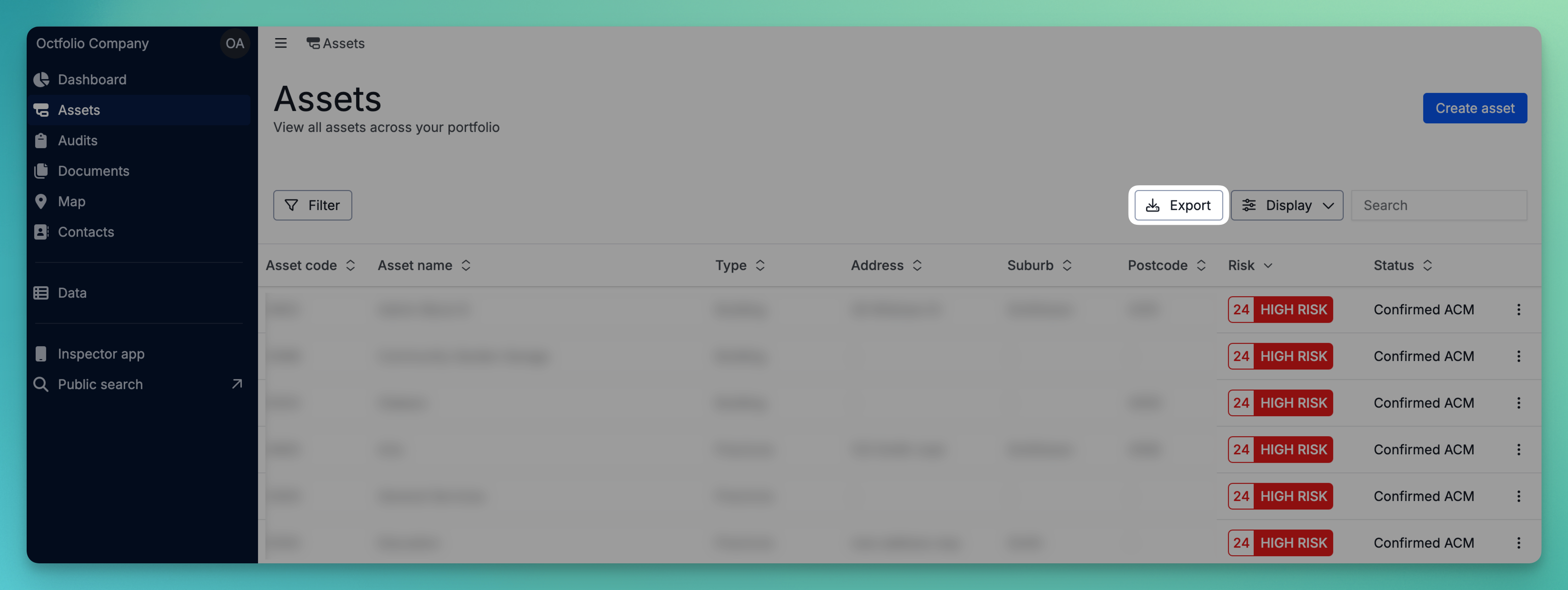
Set which photo appears in registers
Most register templates are configured to display two photos per record:
1 x primary photo for the Sample Point image; and
1 x primary photo for the Perspective image.
There may be times where many more photos are captured against a record during an inspection. These photos are still useful (and remain associated with the record, easily viewable in platform) but it’s not practical to include all images in a published register.
Prior to approving a record, you can now specify which image should be set as the “Primary photo” - i.e the one photo you want to appear in the register.
Where you have multiple images in an open record, simply:
Hover over a photo;
Click the action menu;
Select Set as primary photo.
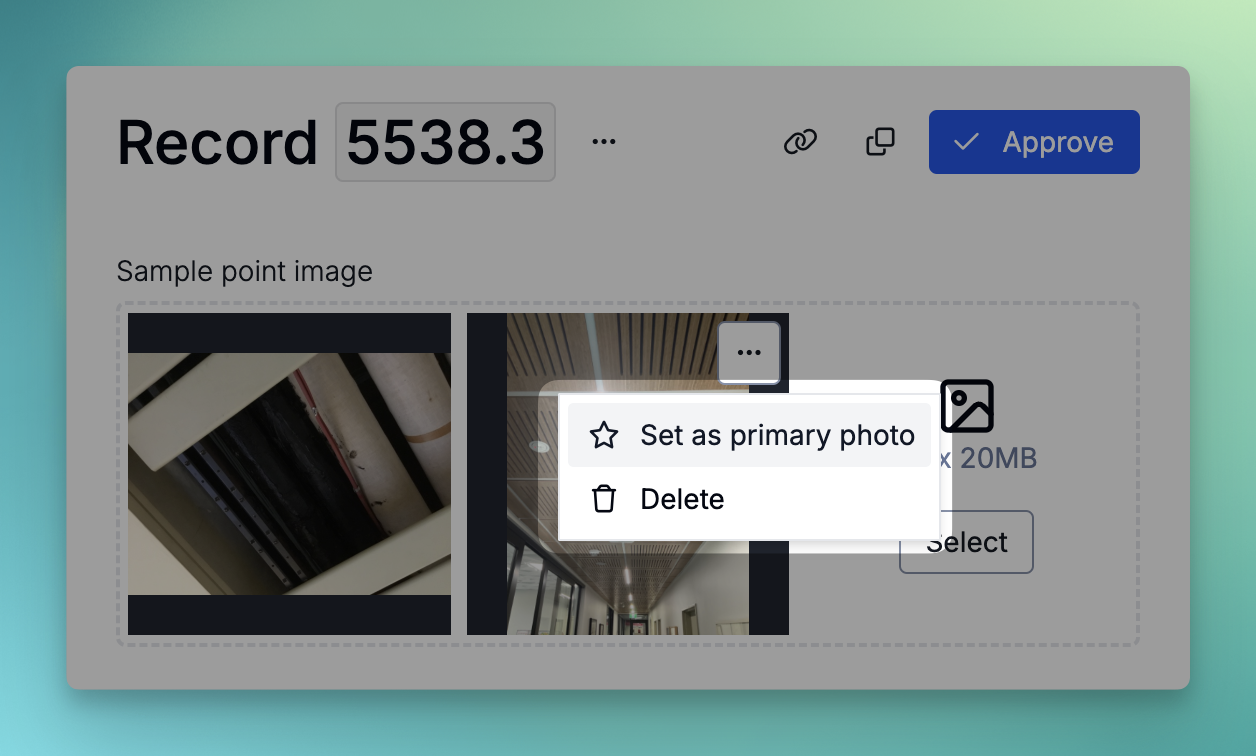
Apply results in bulk
It’s now possible to select multiple samples that have the same result. From within an audit where samples are awaiting results, simply:
hover over any sample → click the checkbox to the left of the sample to select it (selecting as many as required);
click Apply results; then
From the slide out drawer, click Add result.
The same results will be applied to any selected samples.
Note: Results can only be applied to parent samples. A helpful tooltip is provided on the checkbox of “linked samples” if attempting to apply results to it. Linked samples inherit the results of the parent sample they were linked from.
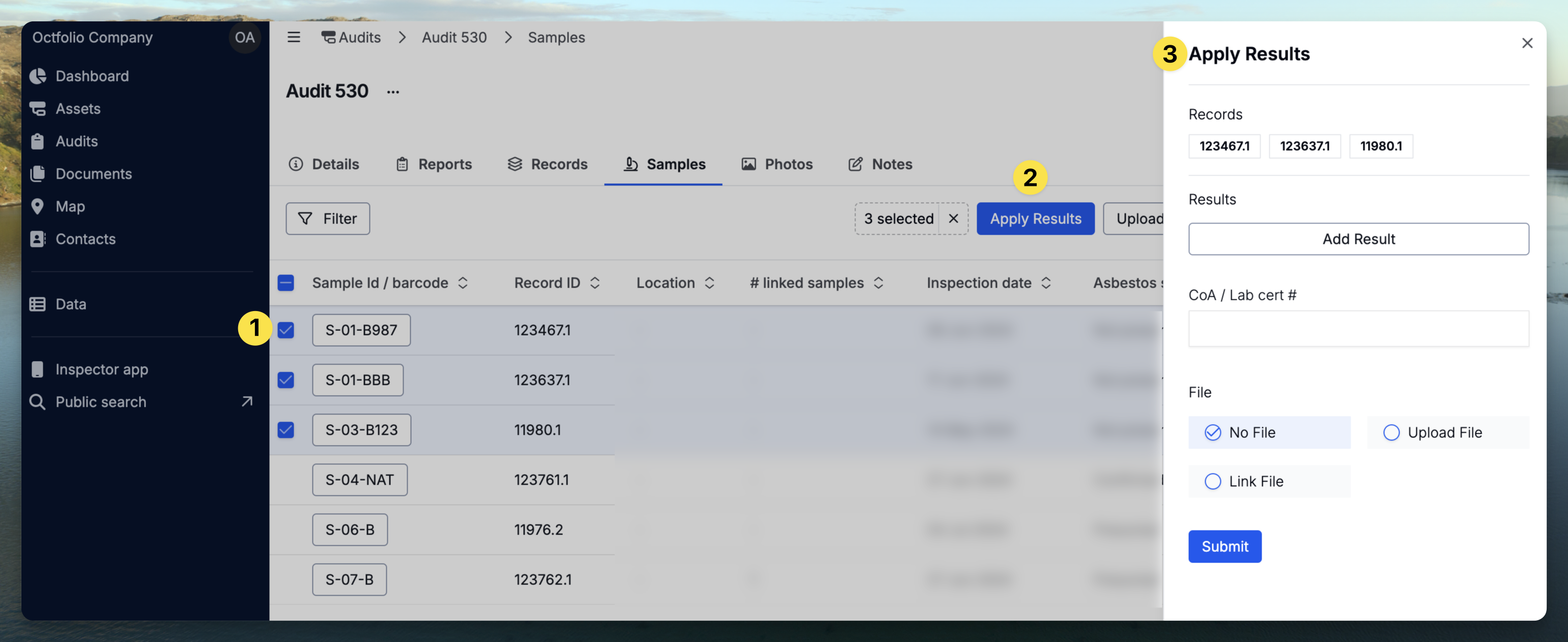
Estimated Total Quantity of ACM widget now included in asset overviews
Where assets contain records that include the question “Estimated Total Quantity of ACM”, this widget will now be visible on the Overview tab for the asset. Like the ‘Asset risk status’ widget on the dashboard, each “Estimated quantity” can be drilled into, filtering all records within this asset to just those that contain this response selected (e.g 10-50m2/lm).
Note: If you’ve ever updated your checklist to remove or replace a question (like “Estimated quantity”) you may have a mix of records within your assets that contain different measurements. In those scenarios, you’ll see a summary widget within an asset’s overview, summarising the records that contain this information. This widget is automatically included for any asset that contains the estimated information.
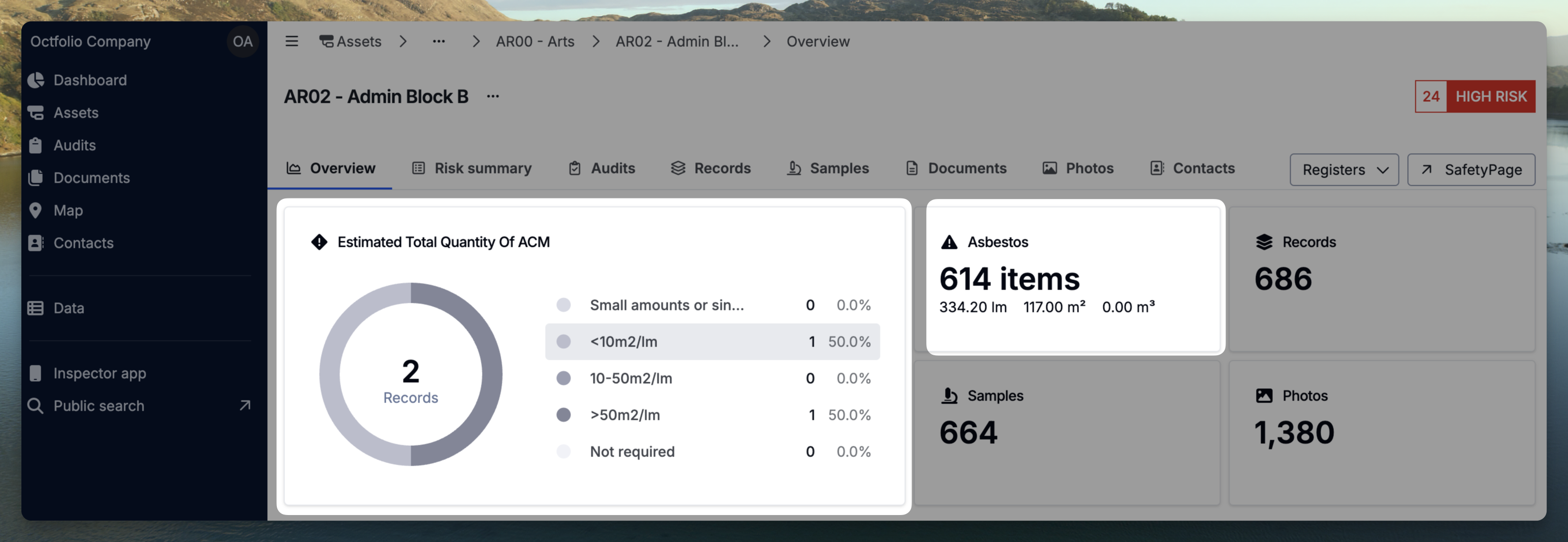
Improvements
Improved table spacing and layout making it easier to read content.
When applying Clearances to records with ‘Estimated quantities’, there’s now the option to choose a ‘Full’ or ‘Partial’ clearance. Selecting a partial clearance provides a secondary input to select the Estimated ACM remaining.
SafetyPages now provide direct access to ‘Web Registers’ - a table of all approved records that can easily be filtered, sorted & searched.
CoA lab certificate numbers can now be added when applying results in the Audit area.
The asset overall risk rating now displays in the Asset Risk Summary tabs.
The audits page now loads with audits sorted newest to oldest based on the Scheduled date.
Browser tabs now display the area of the platform you’re in - useful when working across multiple tabs.
All assets included in an audit can now be found (and navigated to) from within an audit via the “assets” button.
Use ‘Copy Record ID’ from within a Record’s action’s menu to quickly copy a Record ID.
Moved profile settings into the ‘Settings’ menu (accessible via your avatar - which currently displays as your initials).
Merged the the asset status “No asbestos audit conducted” into the existing “No audit conducted” status, removing duplication of statuses & filters in some workspaces.
Added a sort order icon to Display preferences to visibly show whether tables are sorted ascending or descending
Added a link to the toast notifications for newly created assets and audits. Toast notifications are the small subtle alerts in the bottom right hand of the screen that provide additional context for actions that were just taken - such as confirmation an asset was created.
Added the ability to upload two company logos from within settings - providing flexibility where a different logo is required in reports compared with Public Search pages.
Fixes
Fixed an issue where updating company details caused issues with the company logo.
Fixed an issue in records that would cause dropdown selections to clear immediately after making a selection in some scenarios.
Record hyperlinks in ‘All data’ reports now correctly link to the latest record.
Fixed an issue causing checkboxes in filter menus to squish when the label of at least one option in the menu wrapped.
Exporting Record data from a table now includes all information with correct formatting when ‘Show all responses’ is toggled on.
Fixed a page break issue when swapping between Register and Management plan templates (Admins only).
Fixed an issue preventing Clearance records being editable from desktop when the status was set to Pending.
Any active external search pages that rely on the classic platform now redirect to the new Public Search pages - useful when old links are still shared or stored, particularly on company intranets.
Fixed an issue where the Risk Rating of Unknown was not displaying correctly on SafetyPages in some scenarios.
Fixed an issue where the Asset Risk Status widget on the dashboard was showing an incorrect count for the number of assets with Unknown risk.
Fixed an issue that caused sample IDs to be given new generated ID’s when the sample was edited from within an Audit as opposed to the records area.
Fixed an issue that caused the Inspection date from a record to be carried into a new record when created via the “Duplicate record” workflow. The new record created via duplication will now correctly be set to the current day - which can still be edited if required.
Fixed an issue where “Same as” samples were duplicated in document samples tables. The Samples table will now only display the parent sample.
Fixes & Improvements - Inspector App
Fixed an issue that automatically and incorrectly set a risk override on edited and verified records.
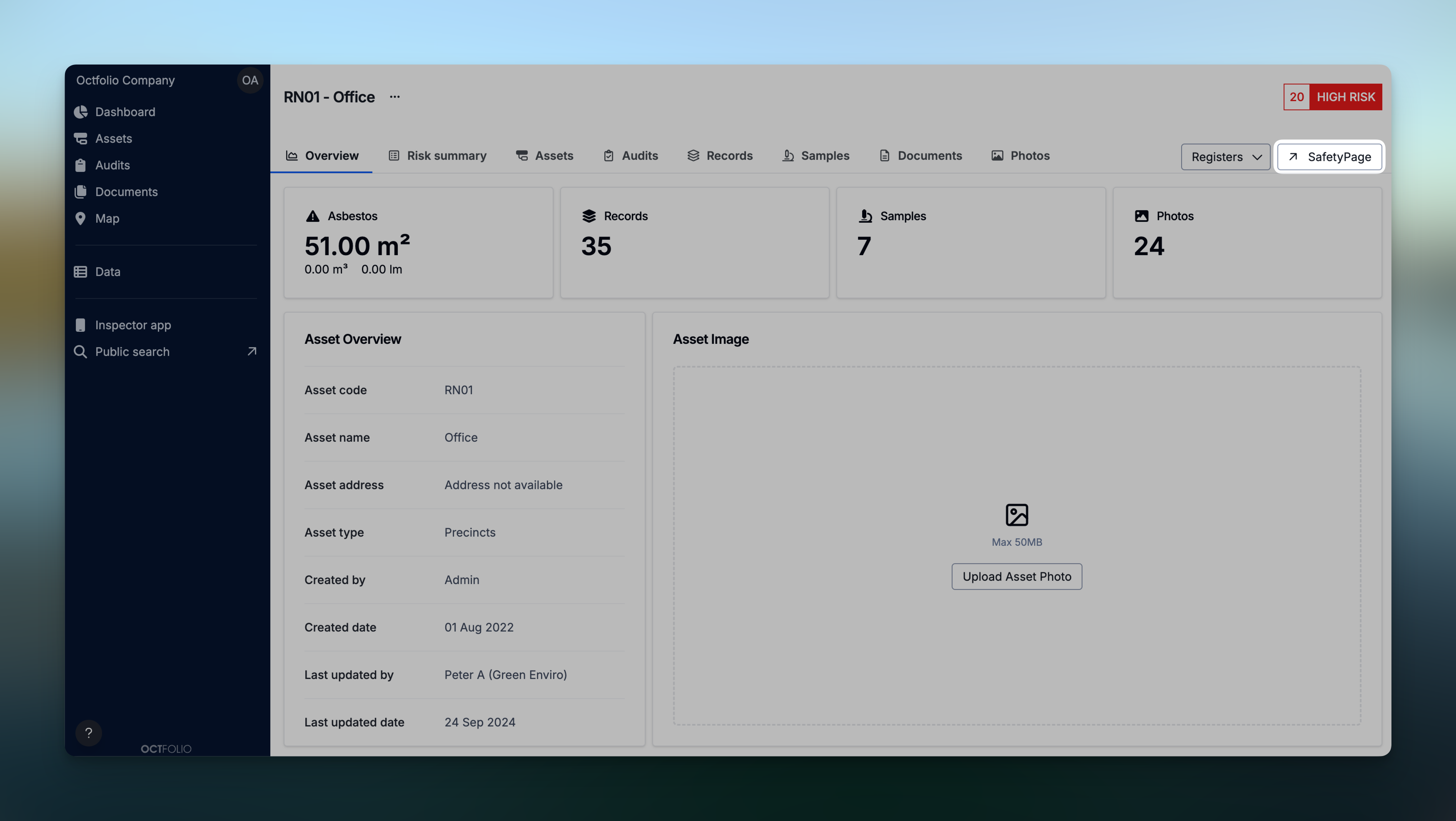
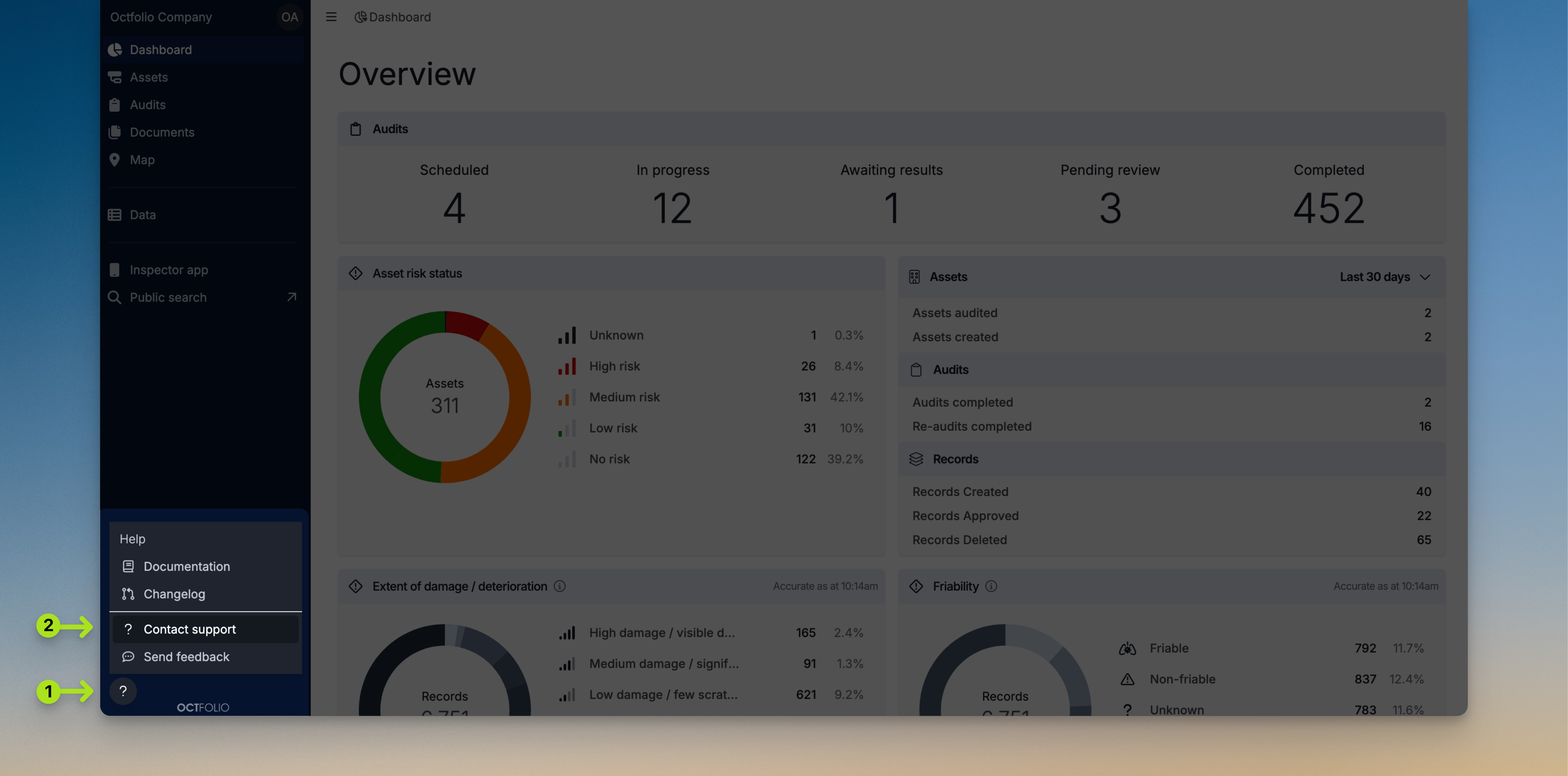
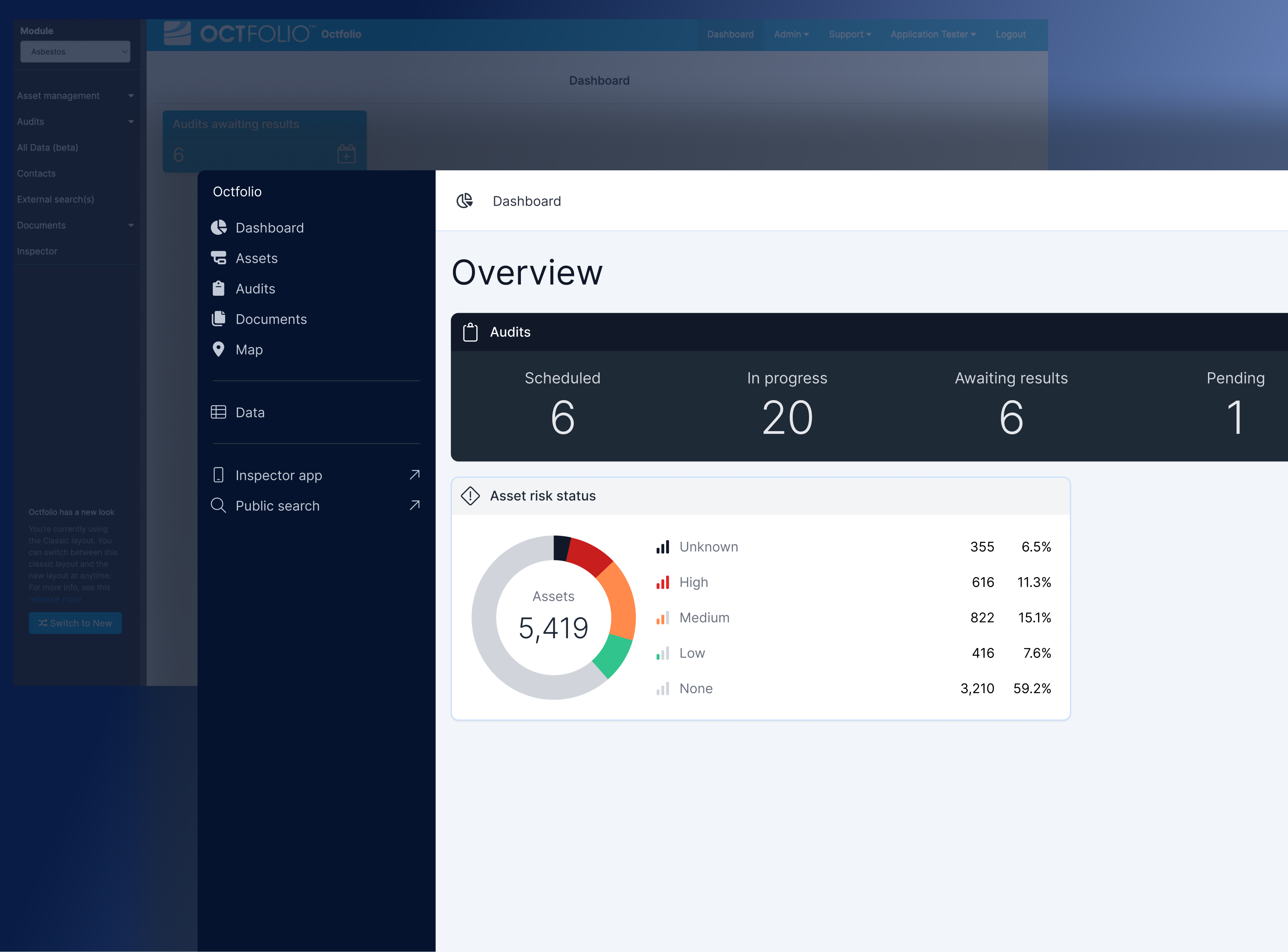
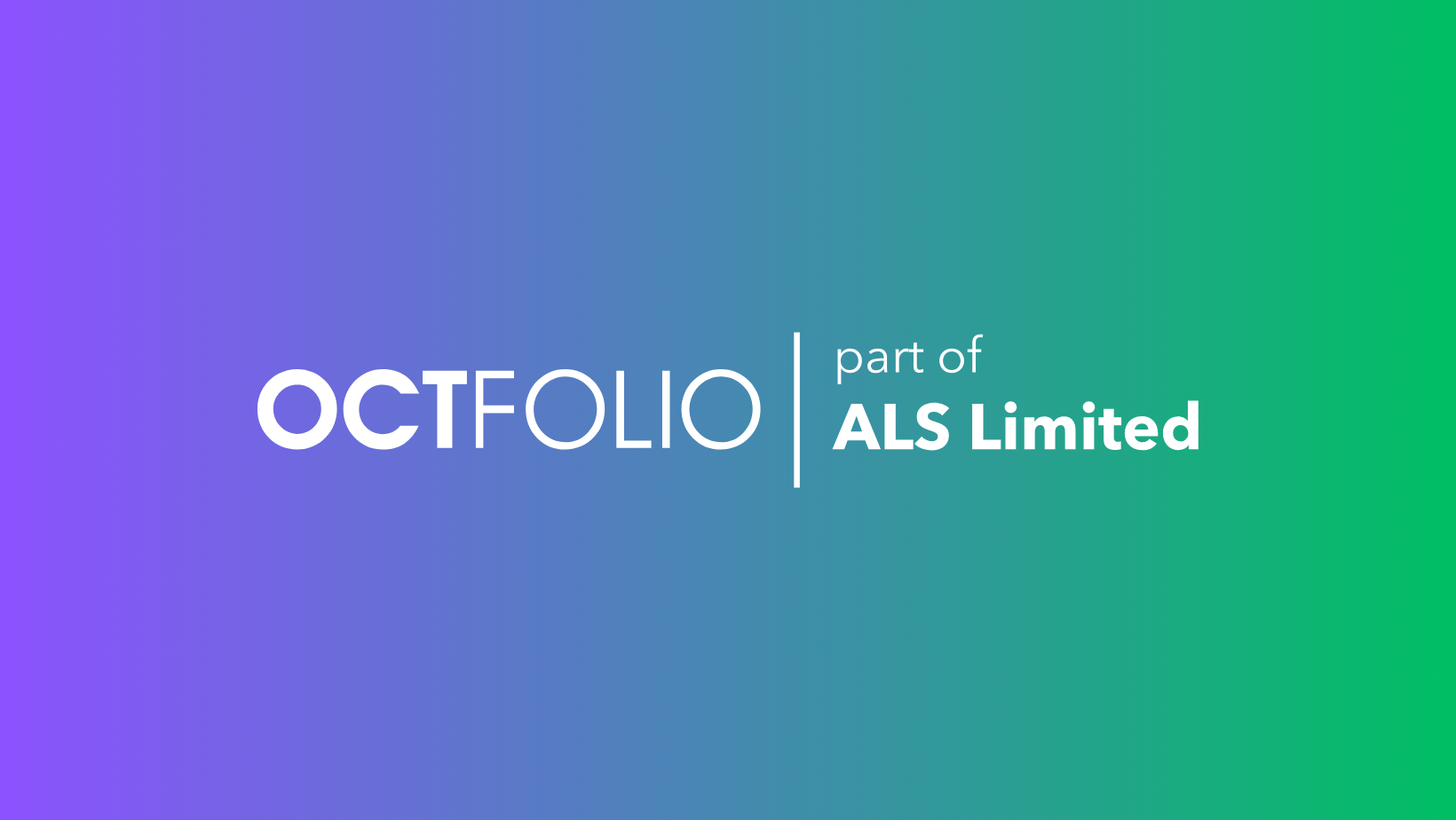
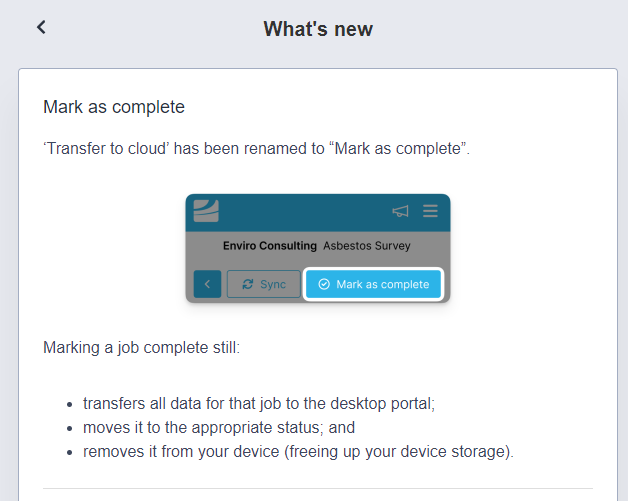
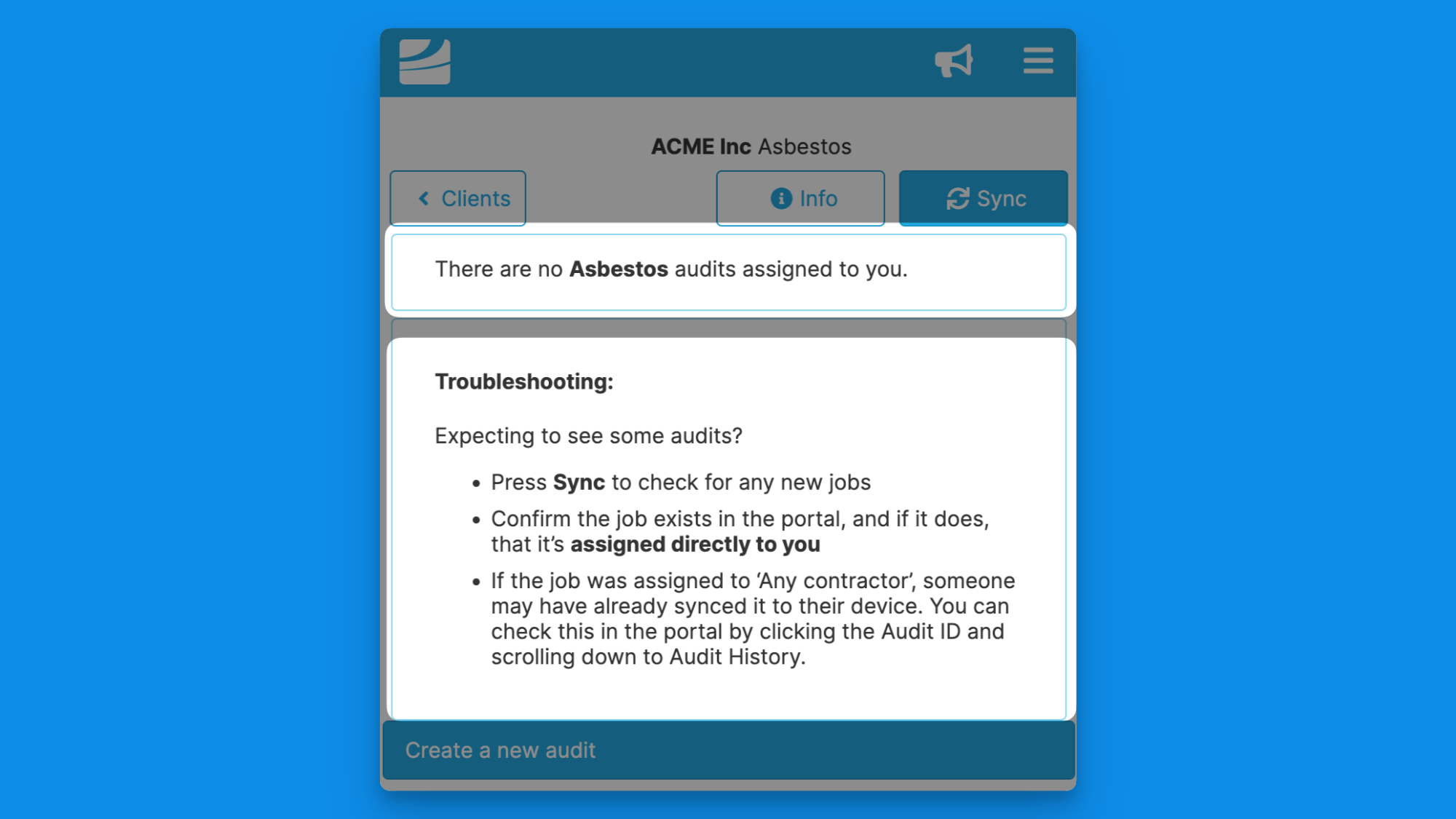
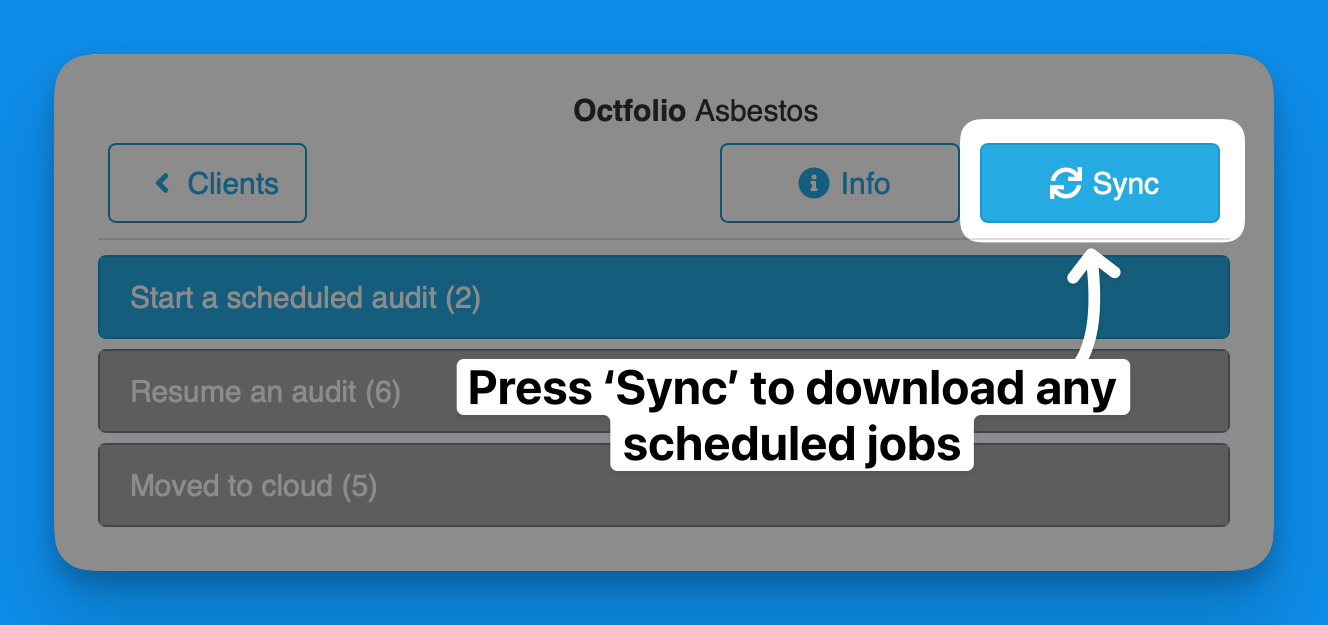
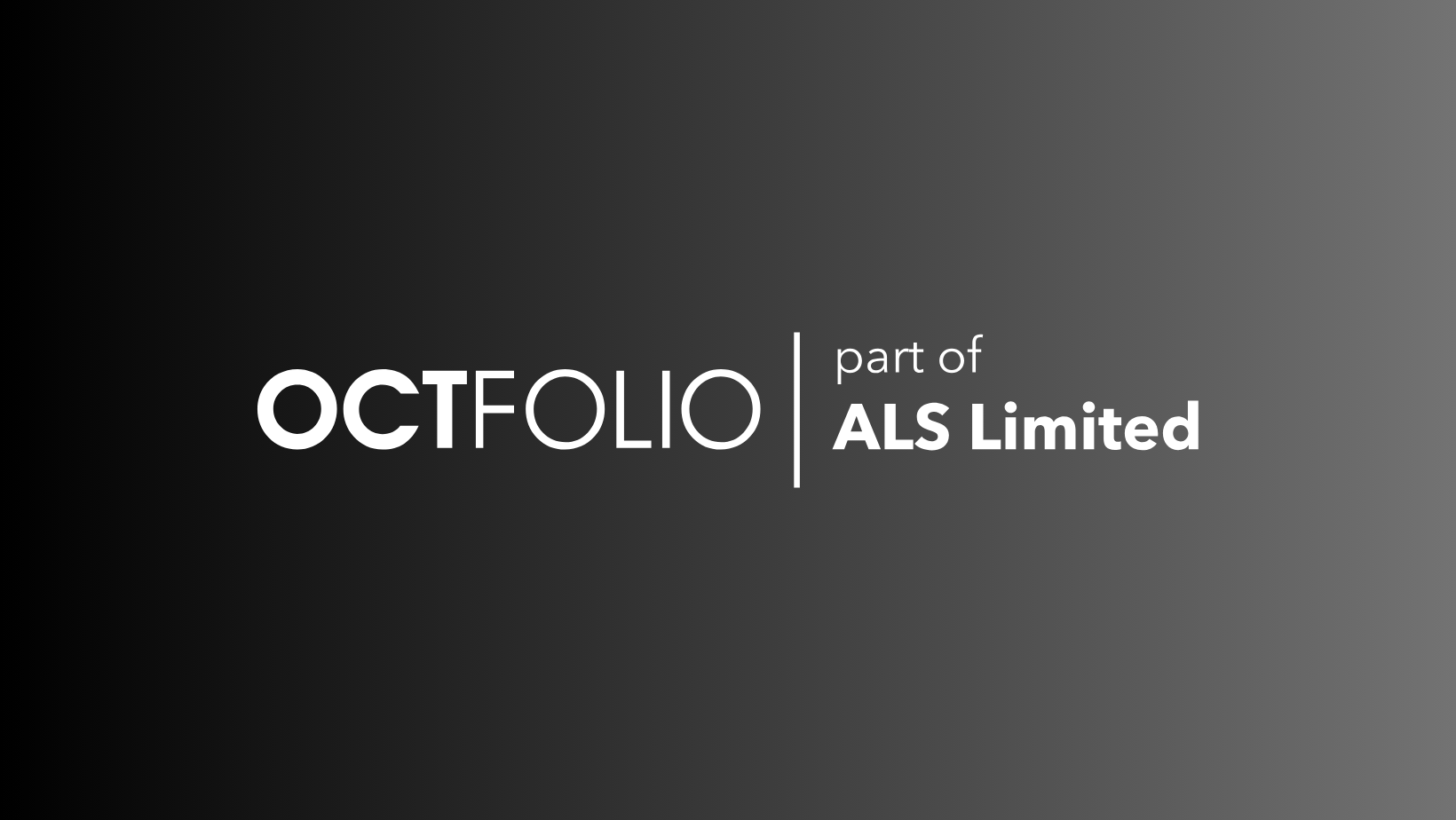

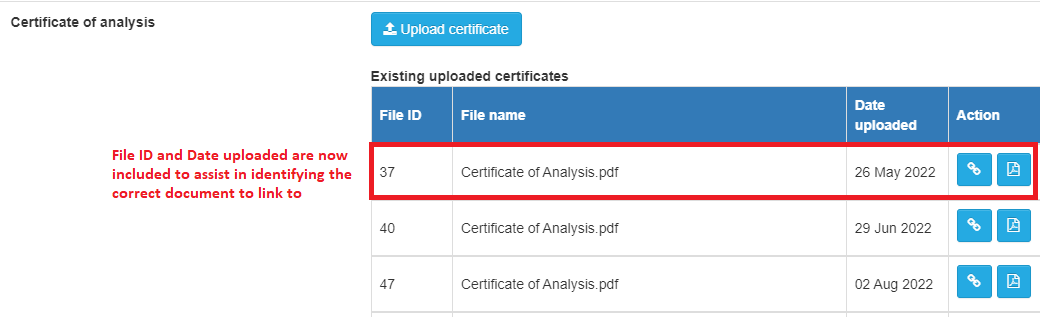
 Did you know we are on LinkedIn? Follow us
Did you know we are on LinkedIn? Follow us 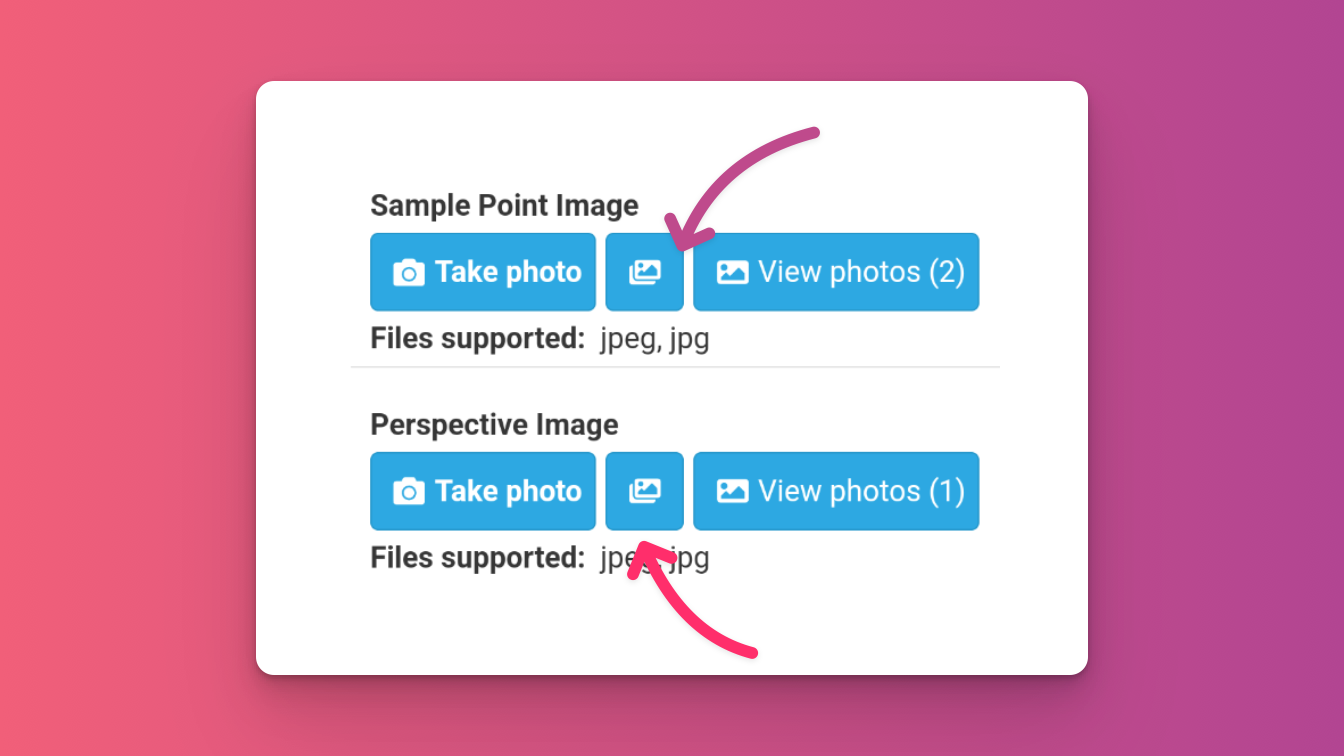
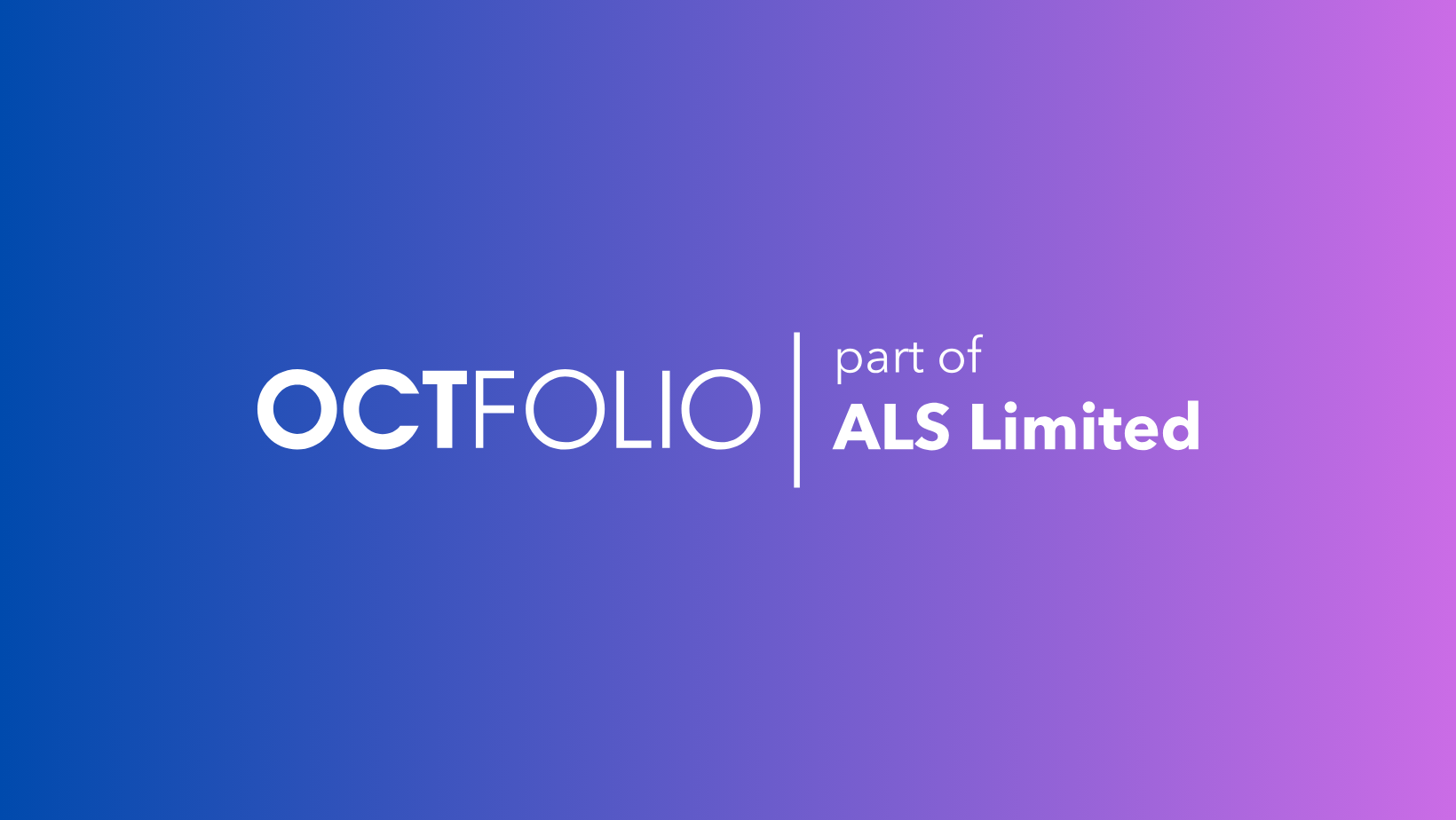
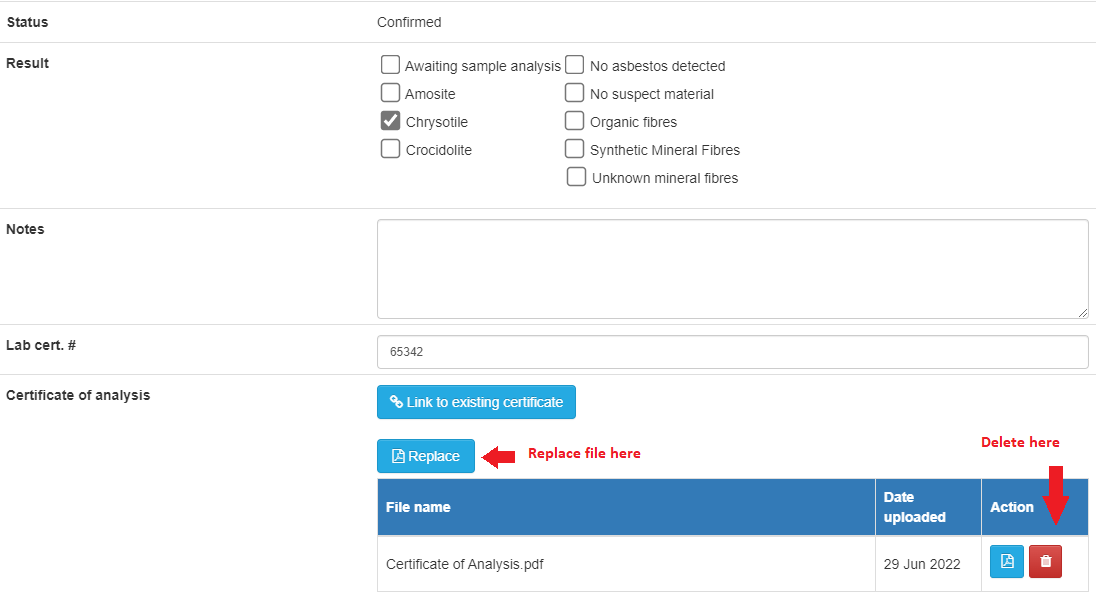
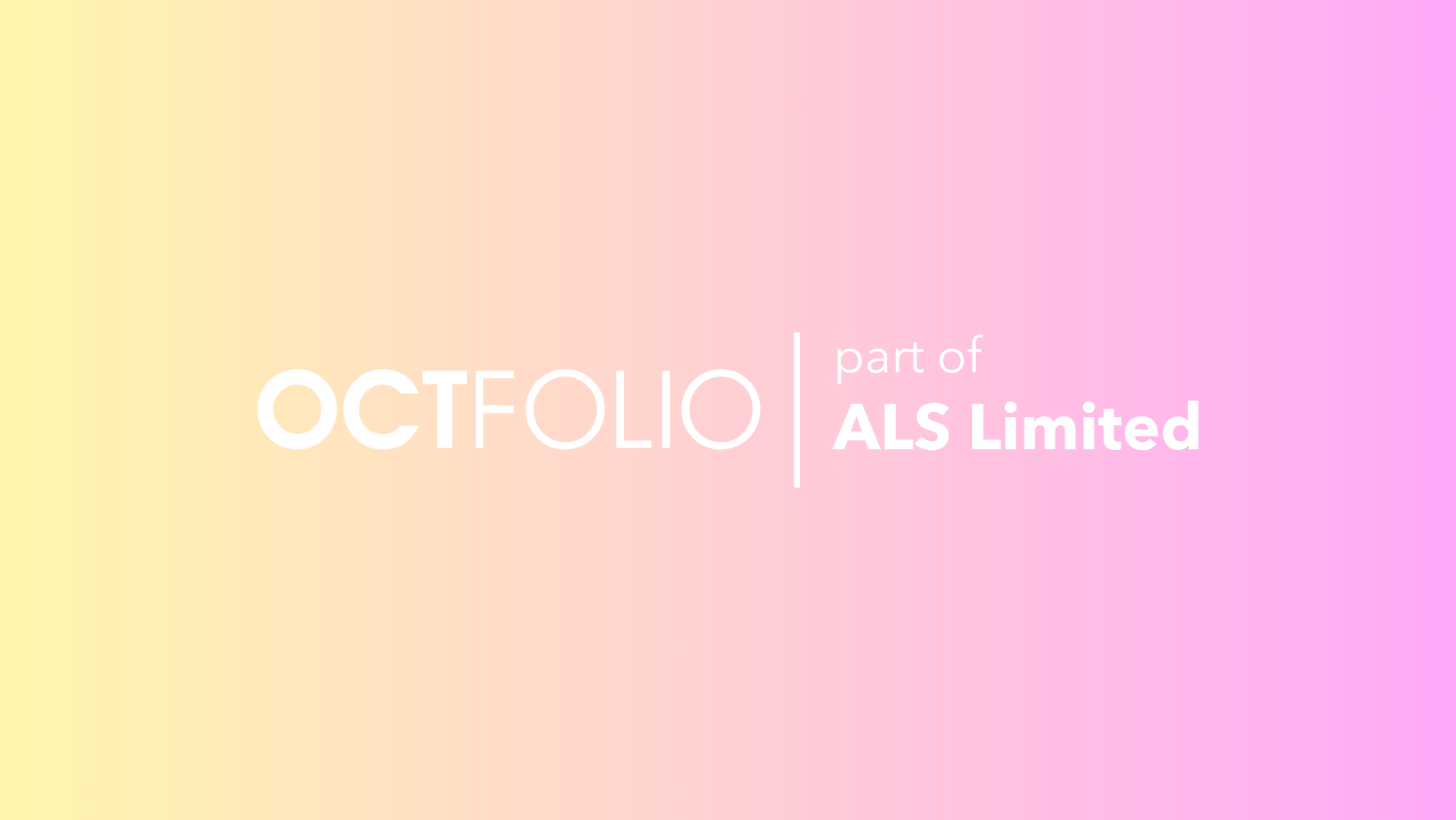
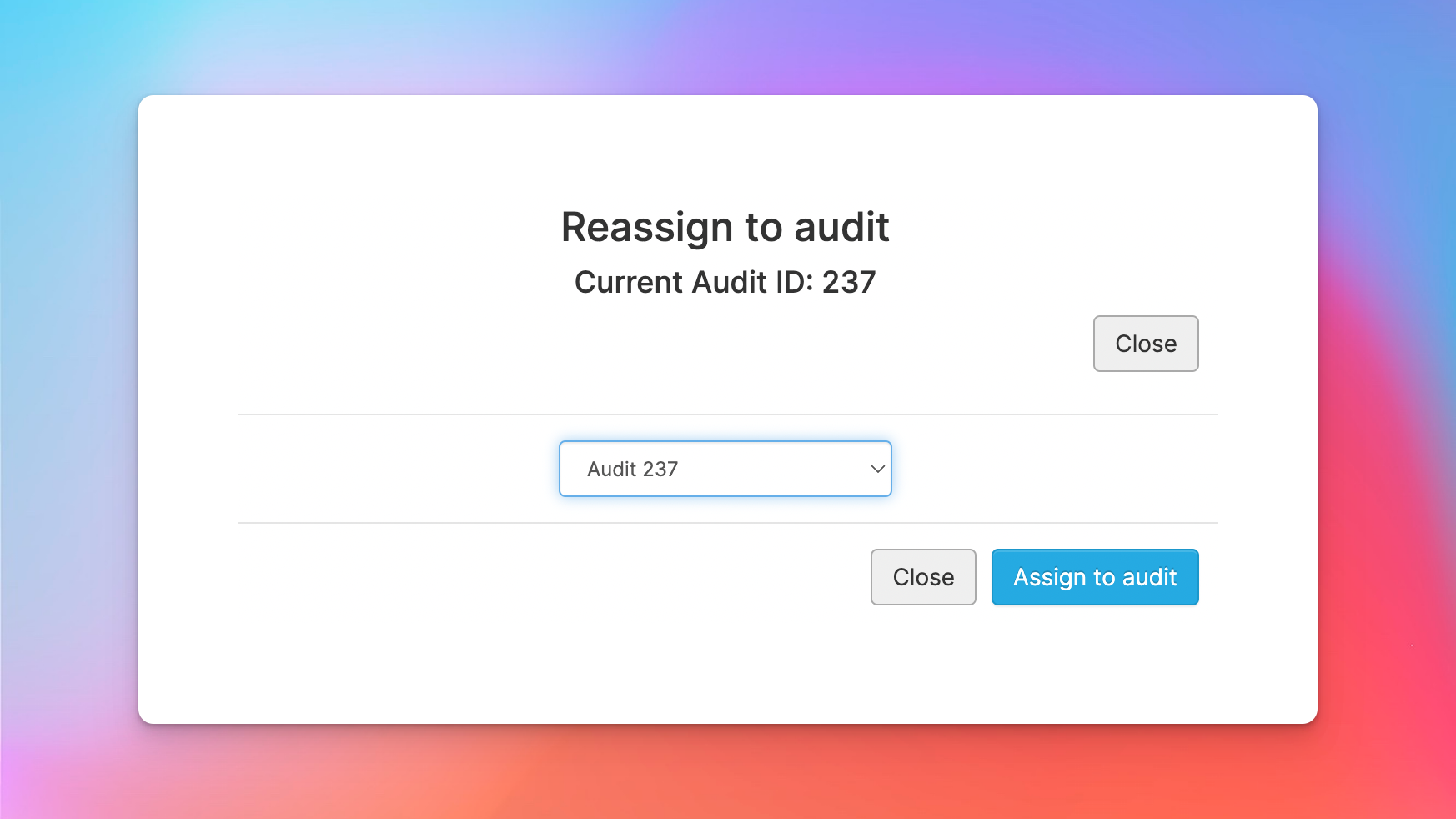
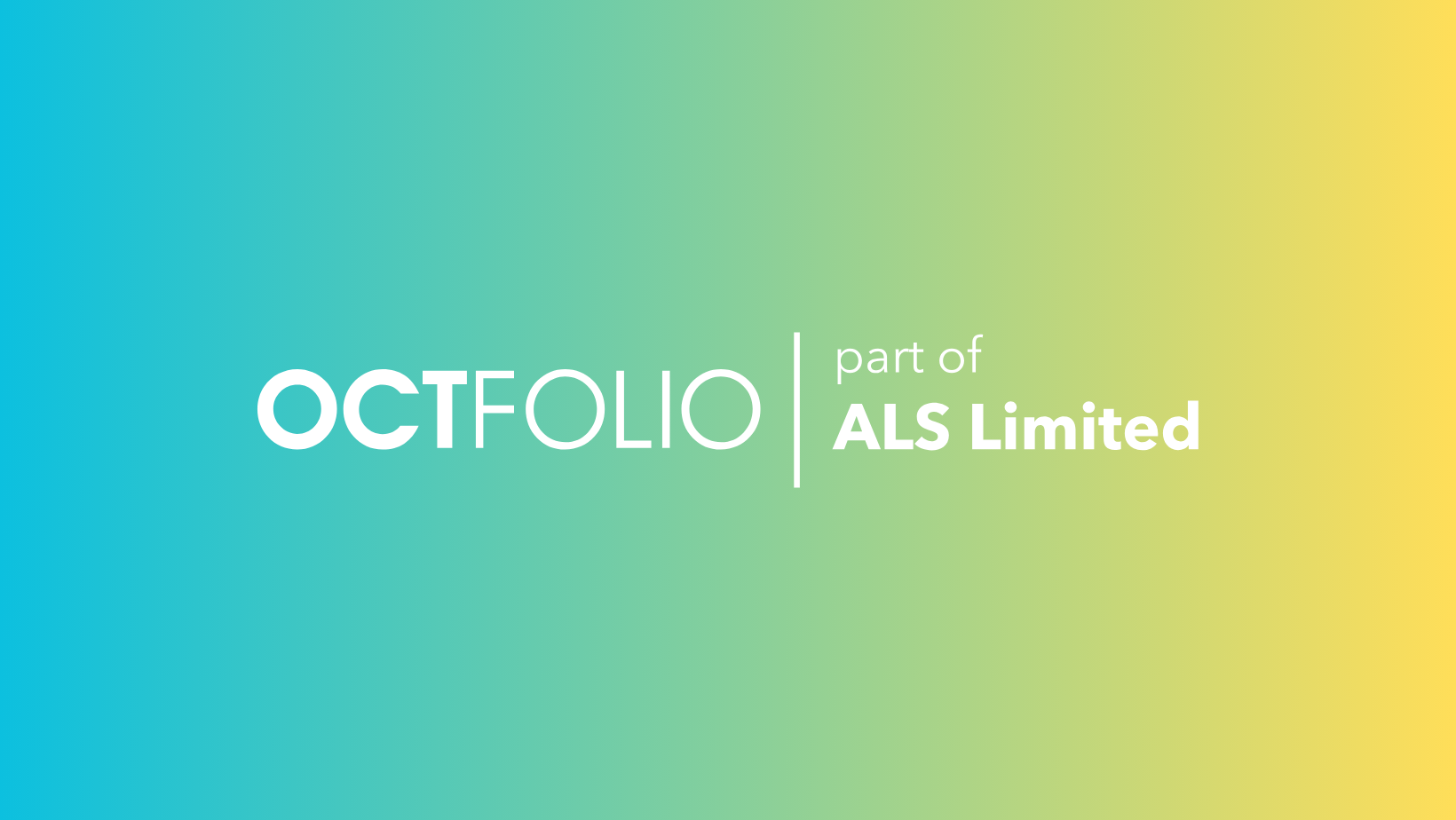
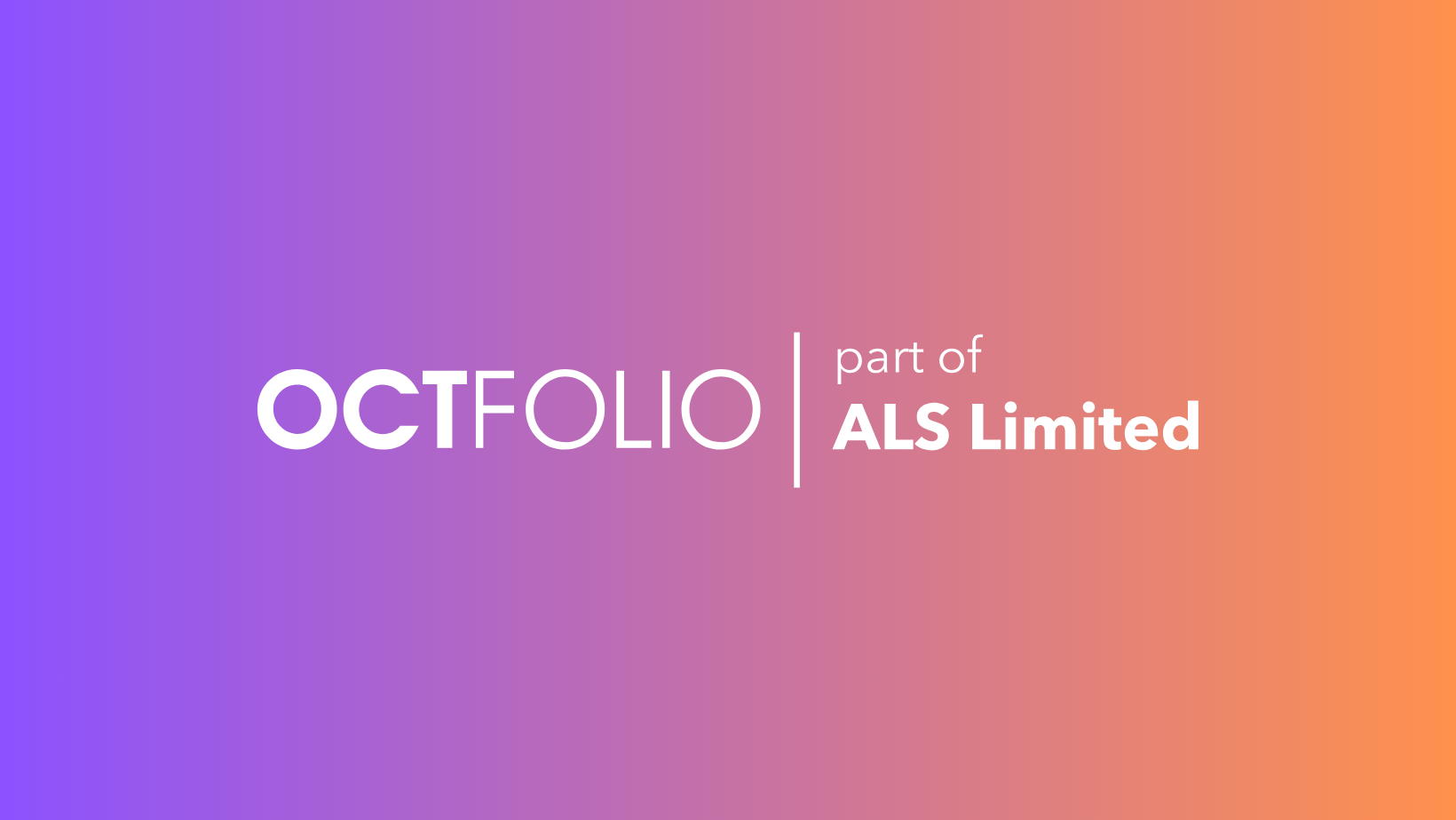
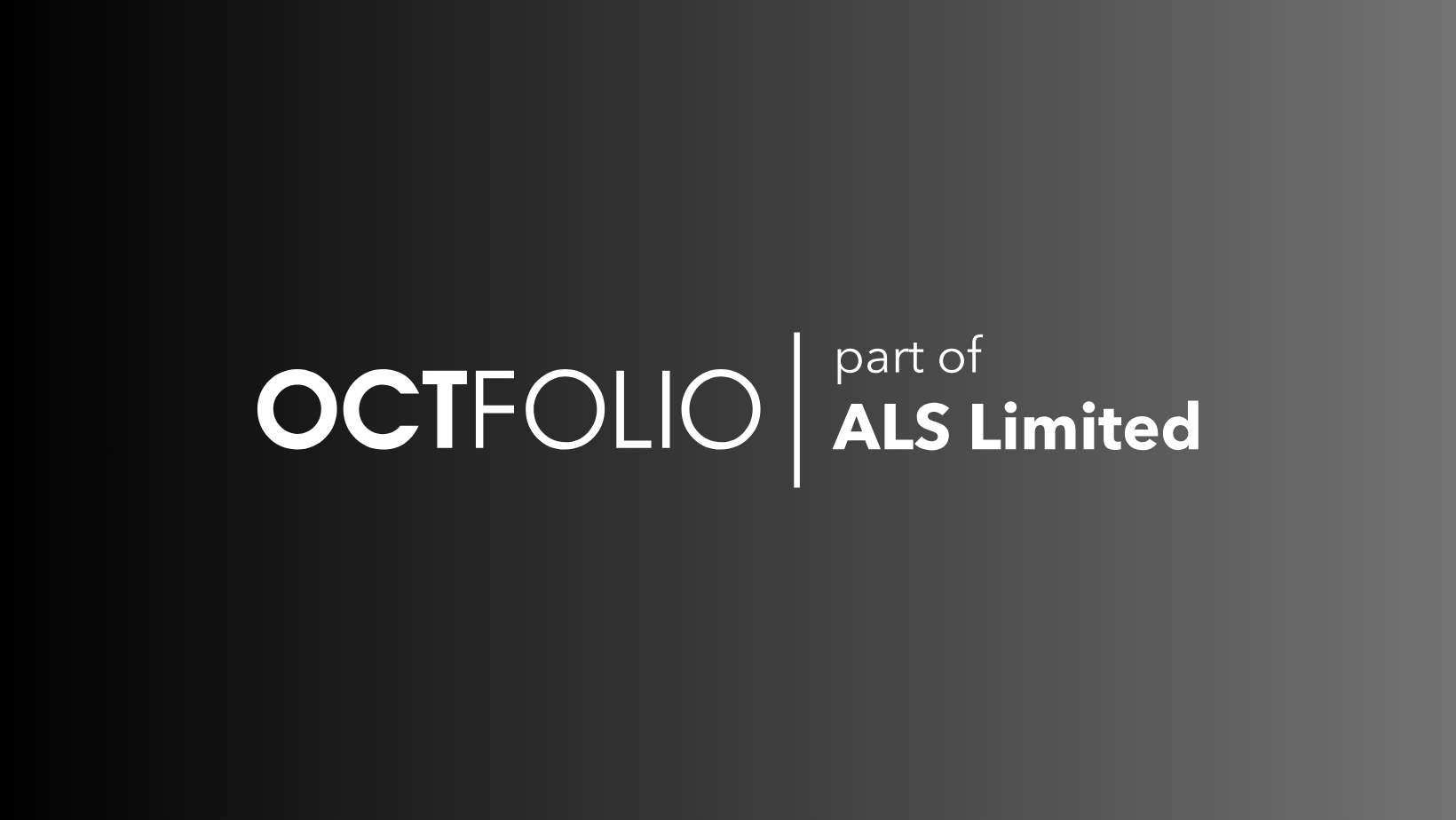
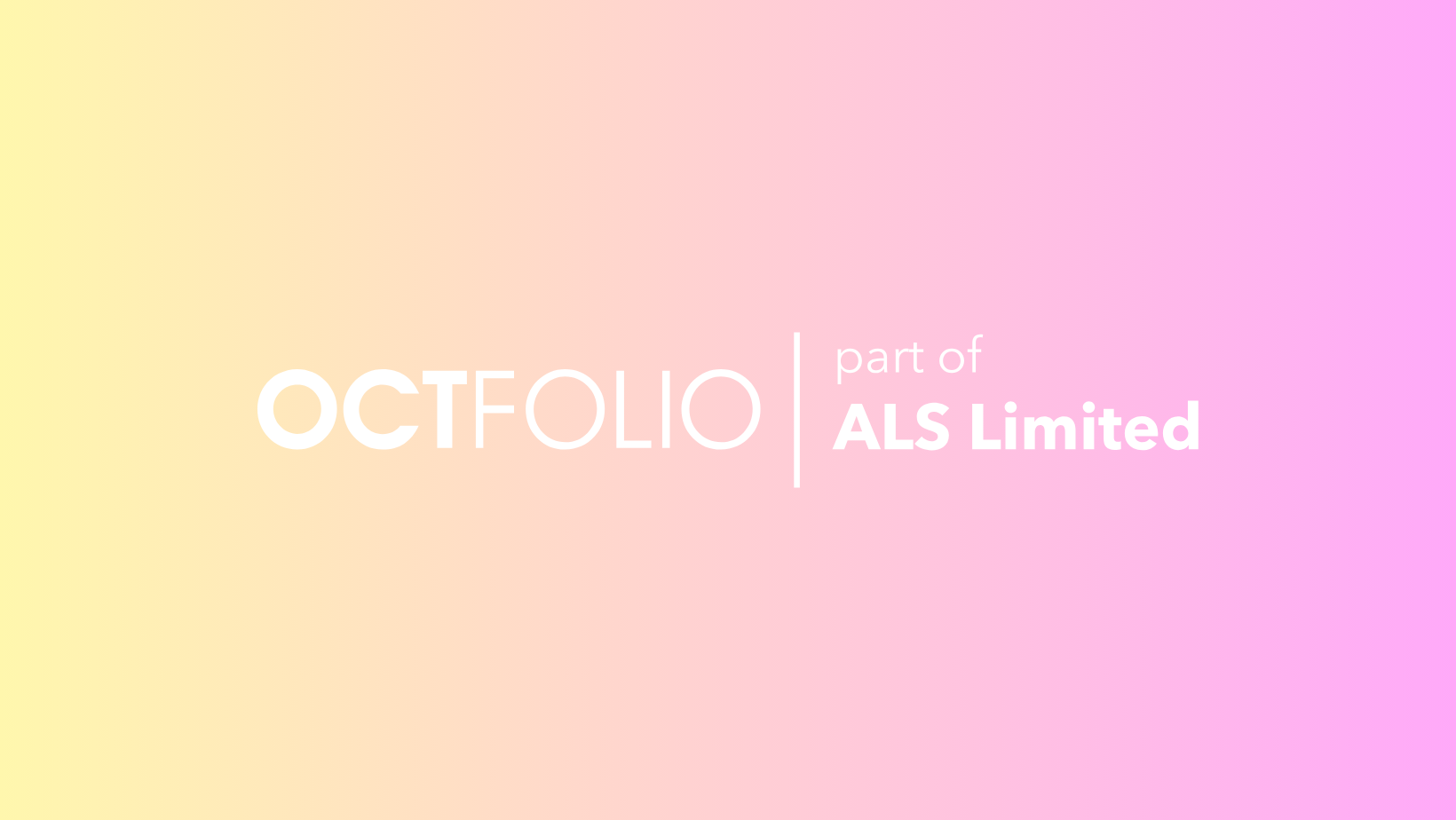
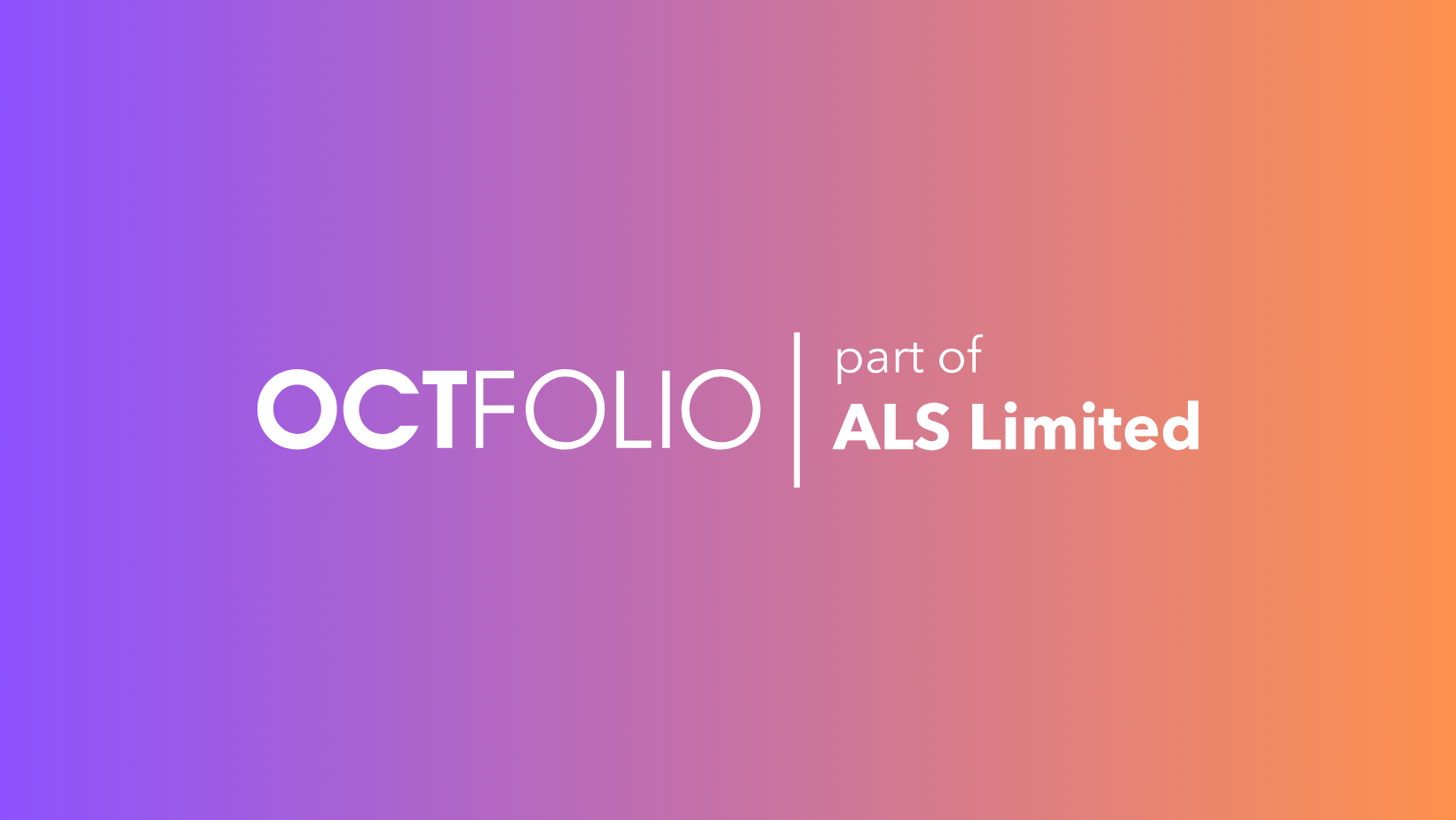
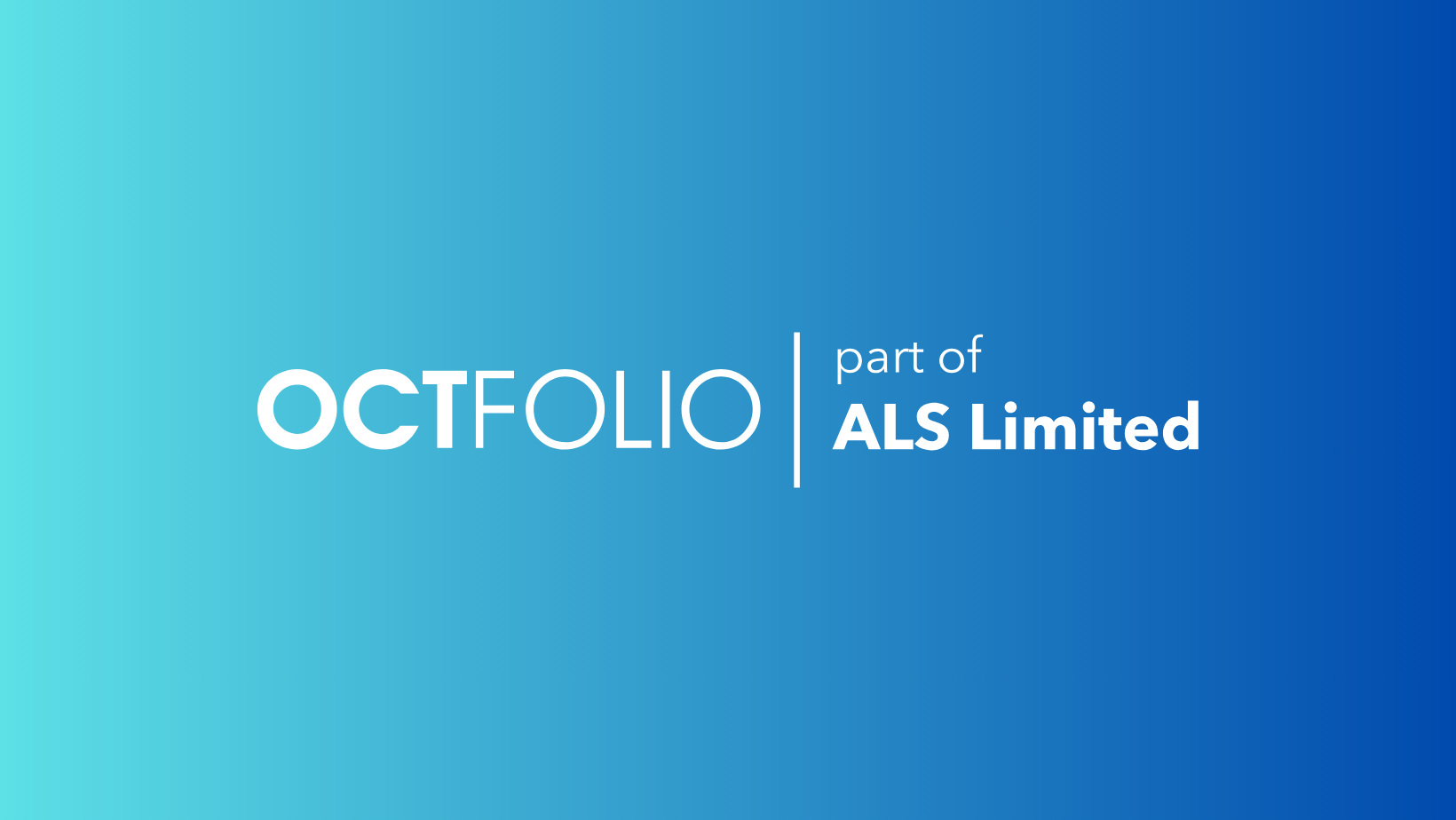
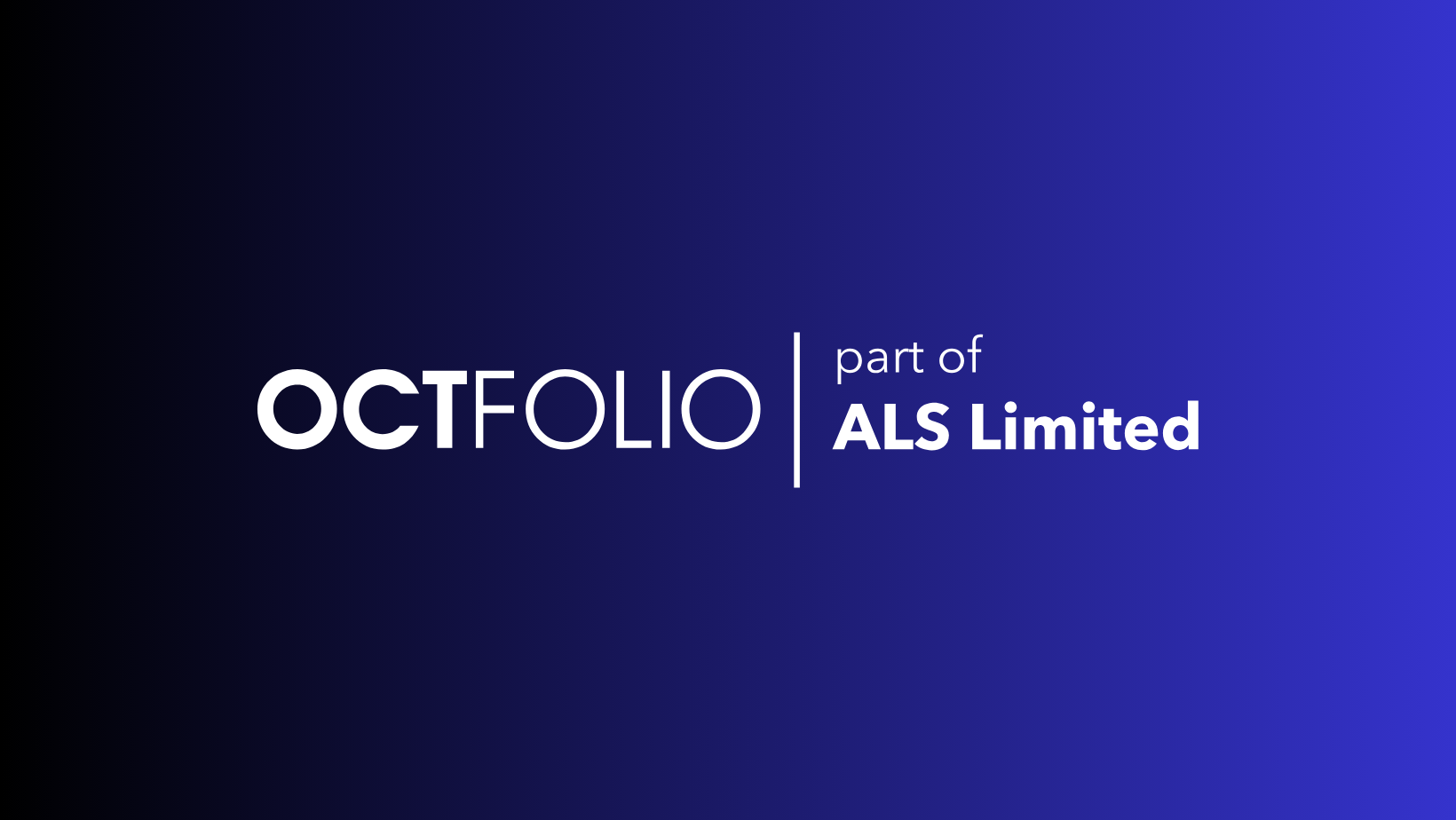
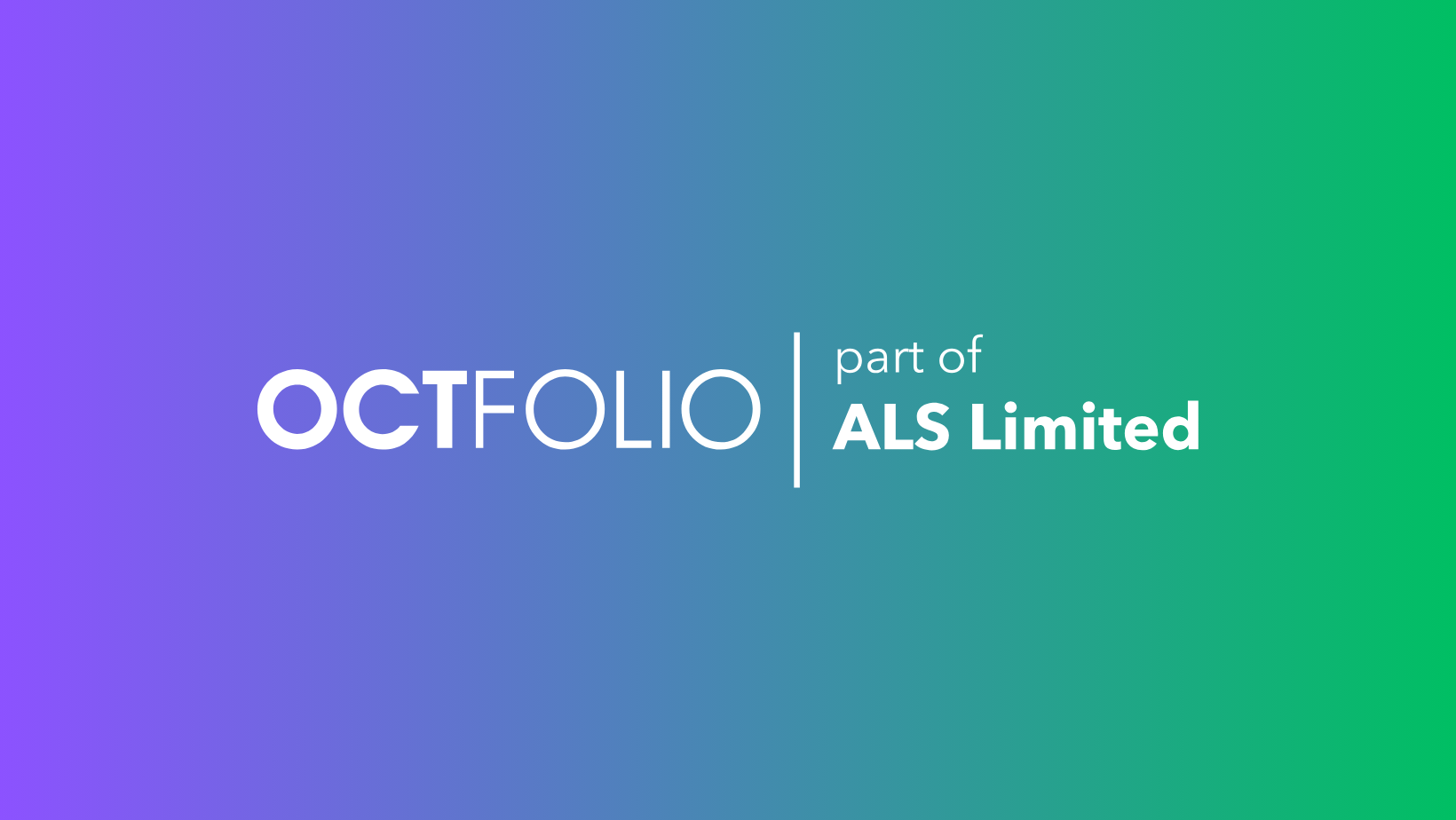
 Only want to re-audit a few worrisome audit records?
Only want to re-audit a few worrisome audit records?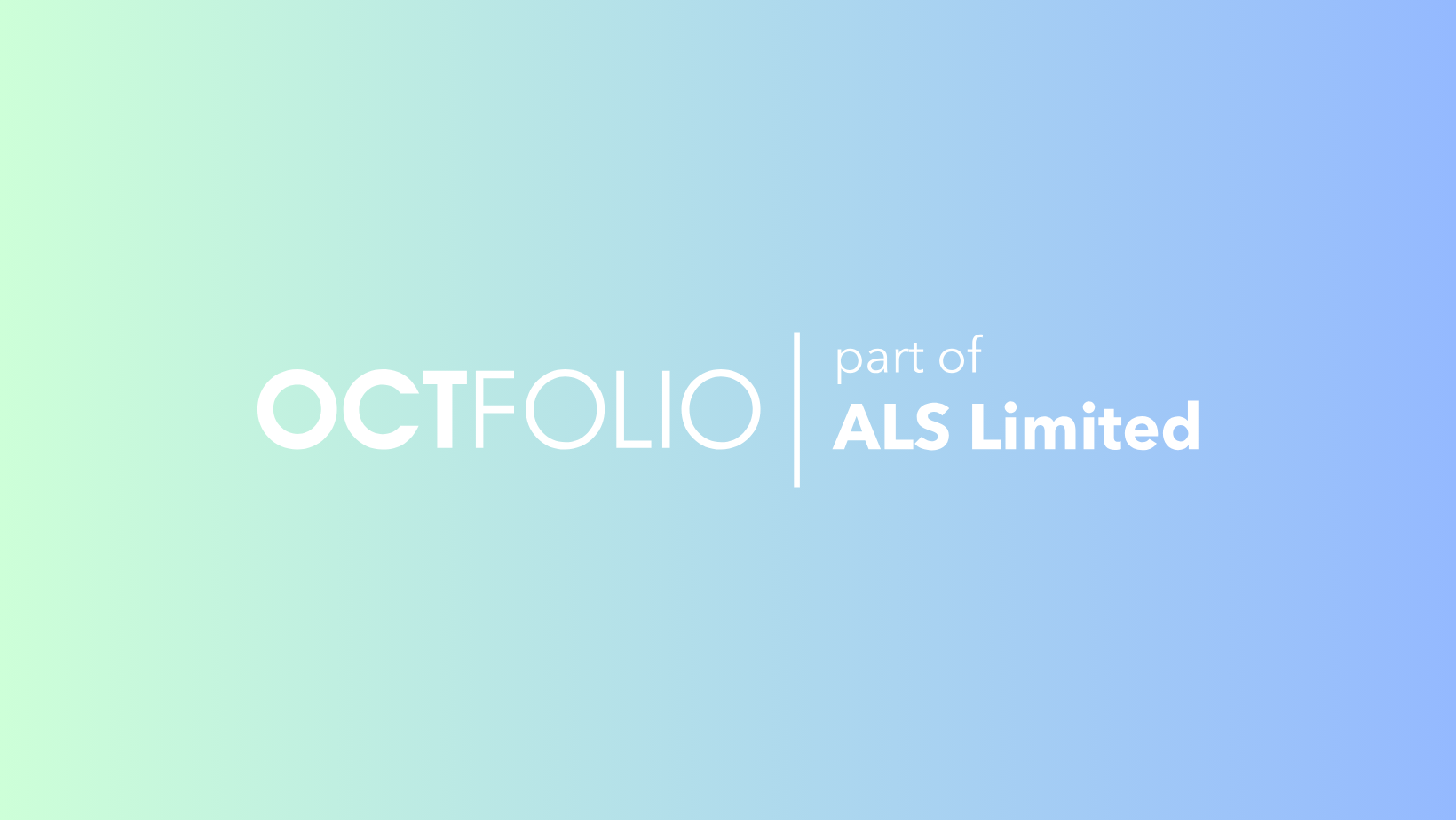
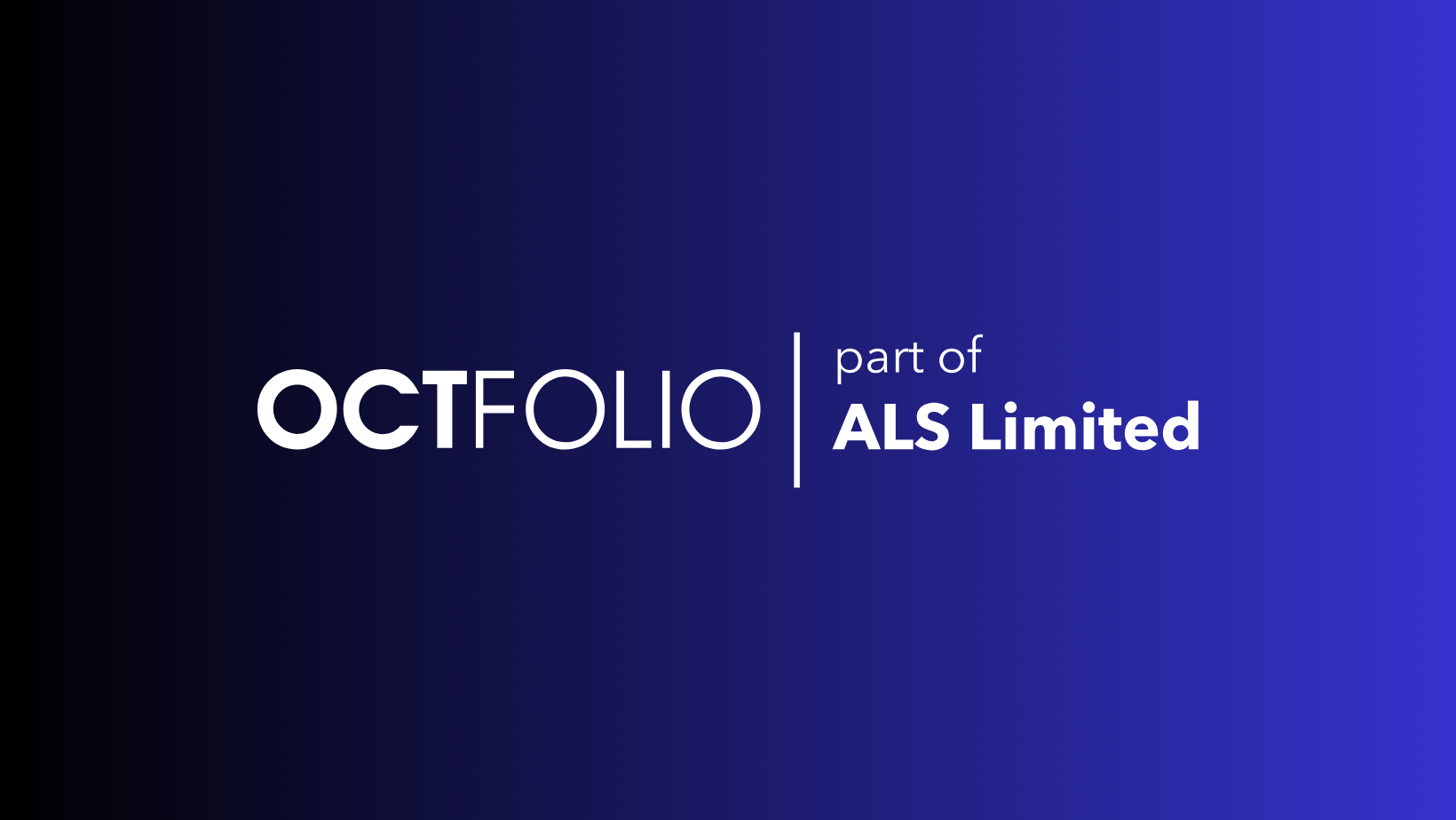
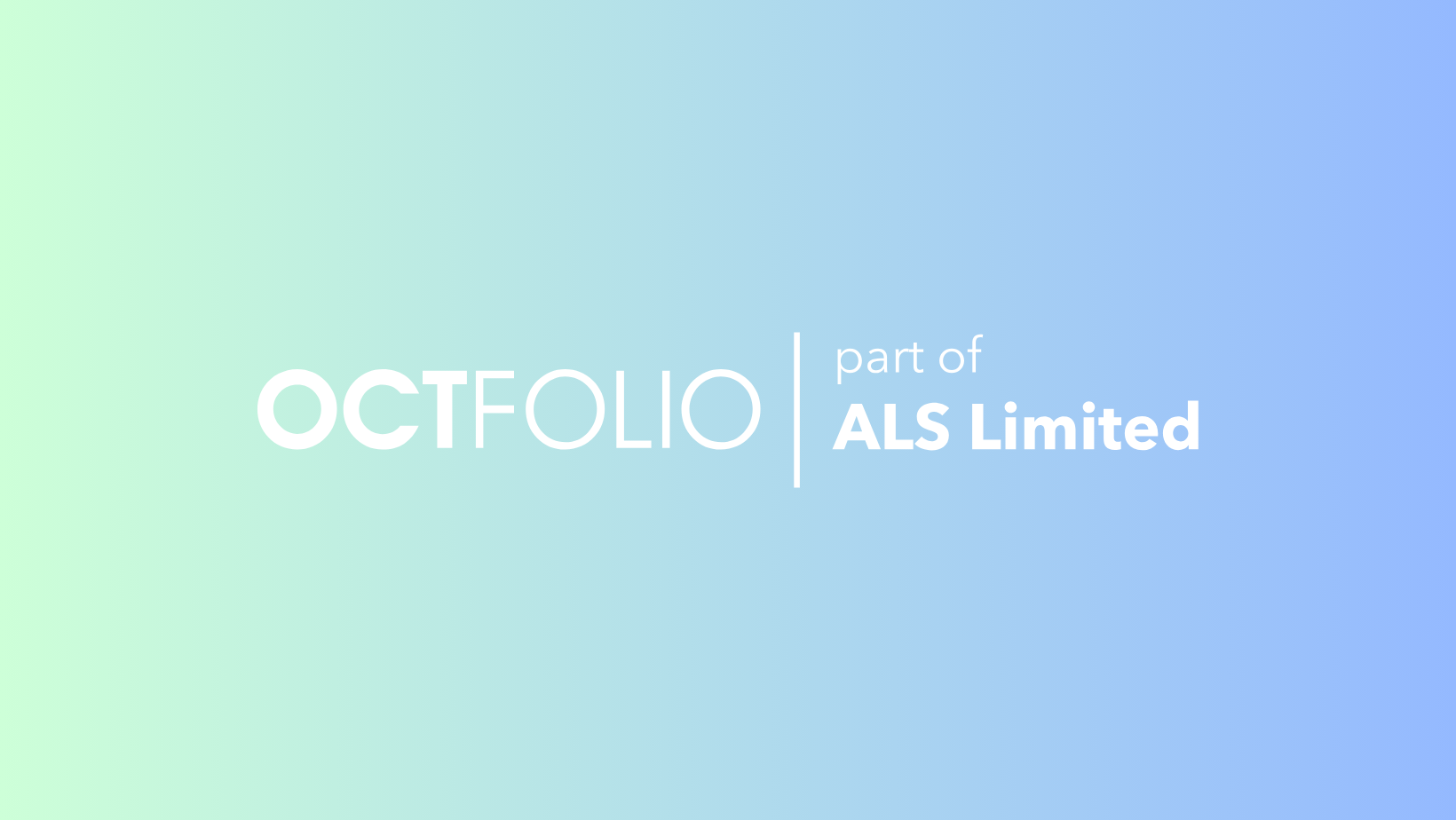
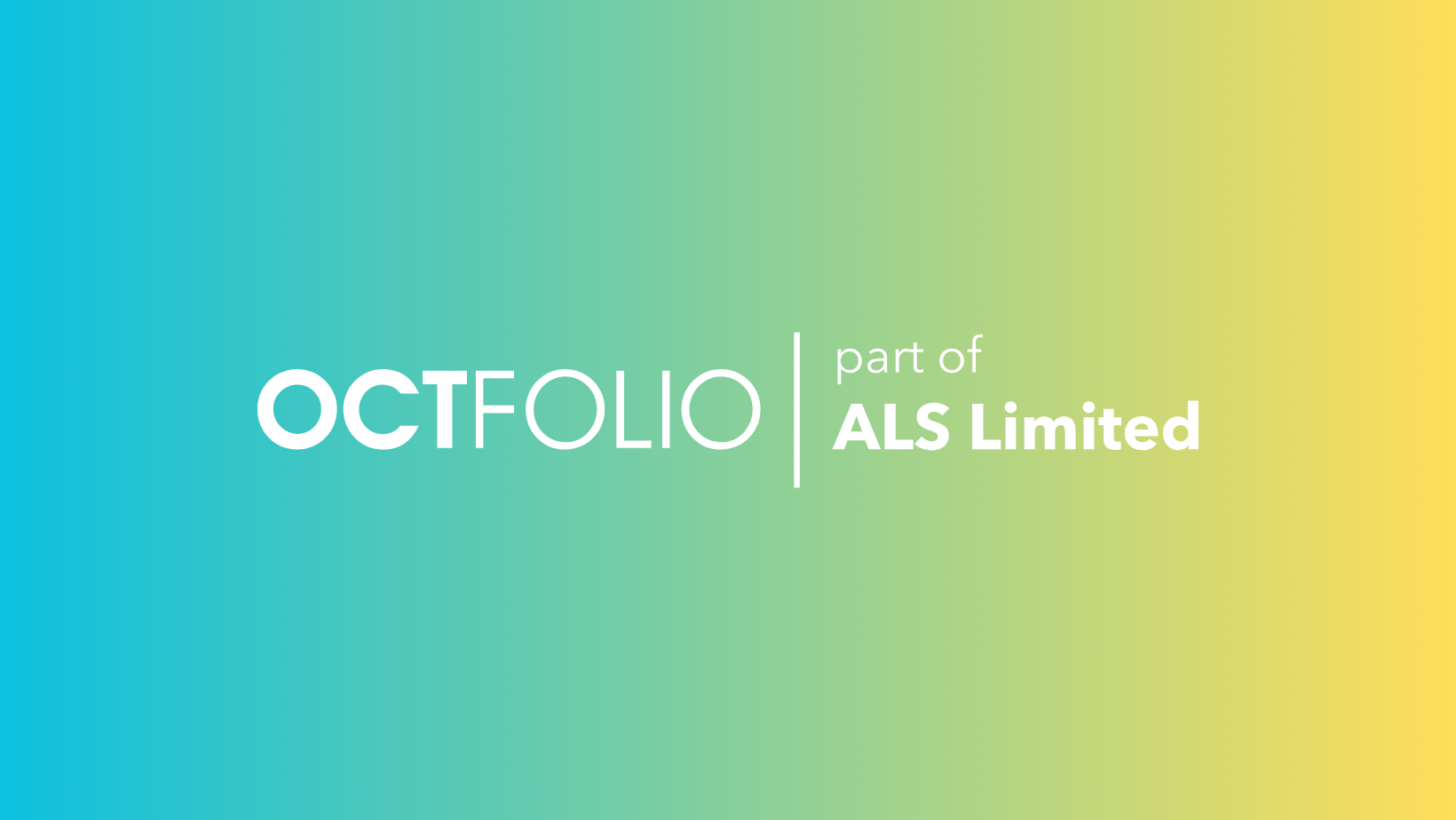
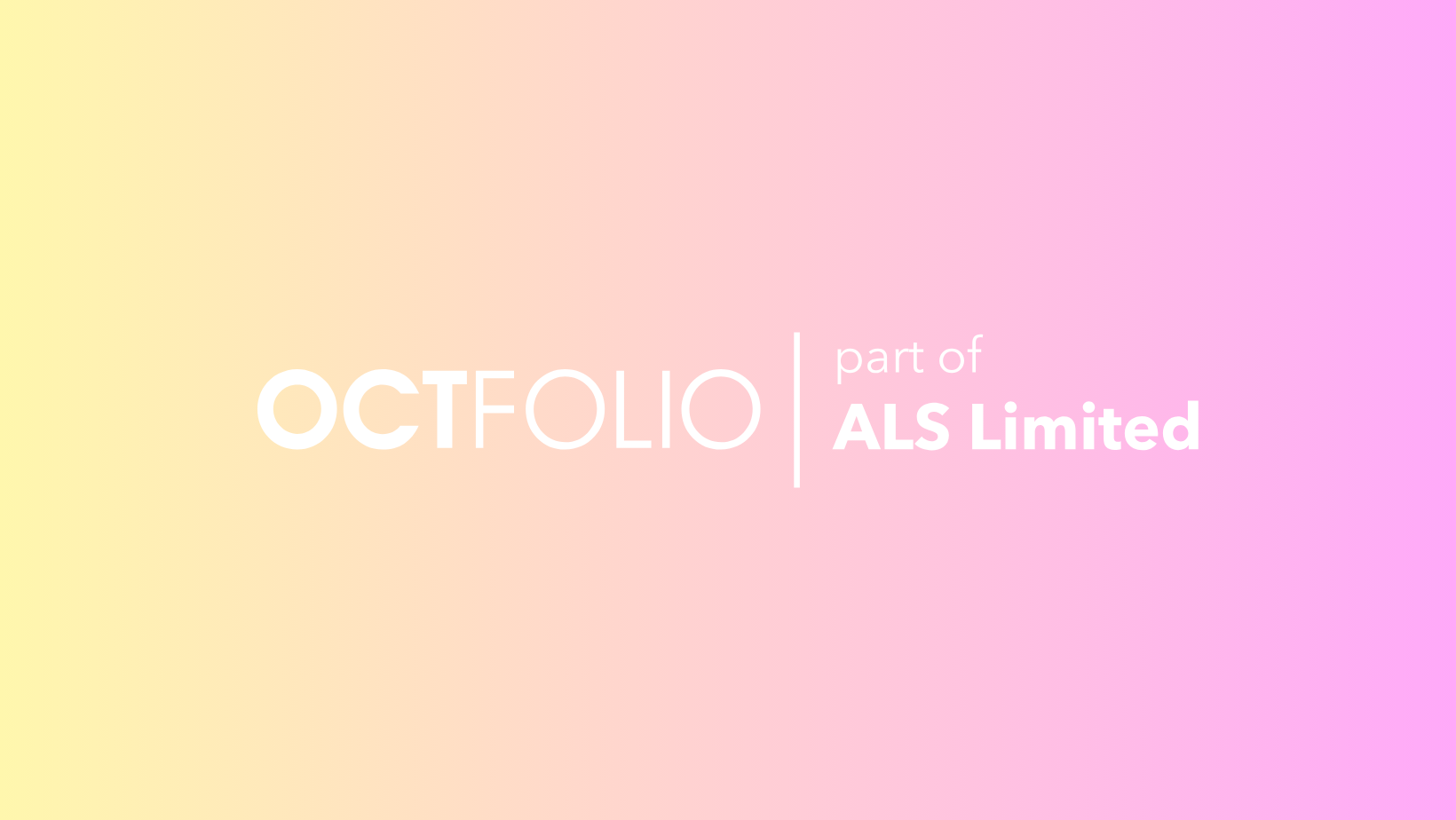
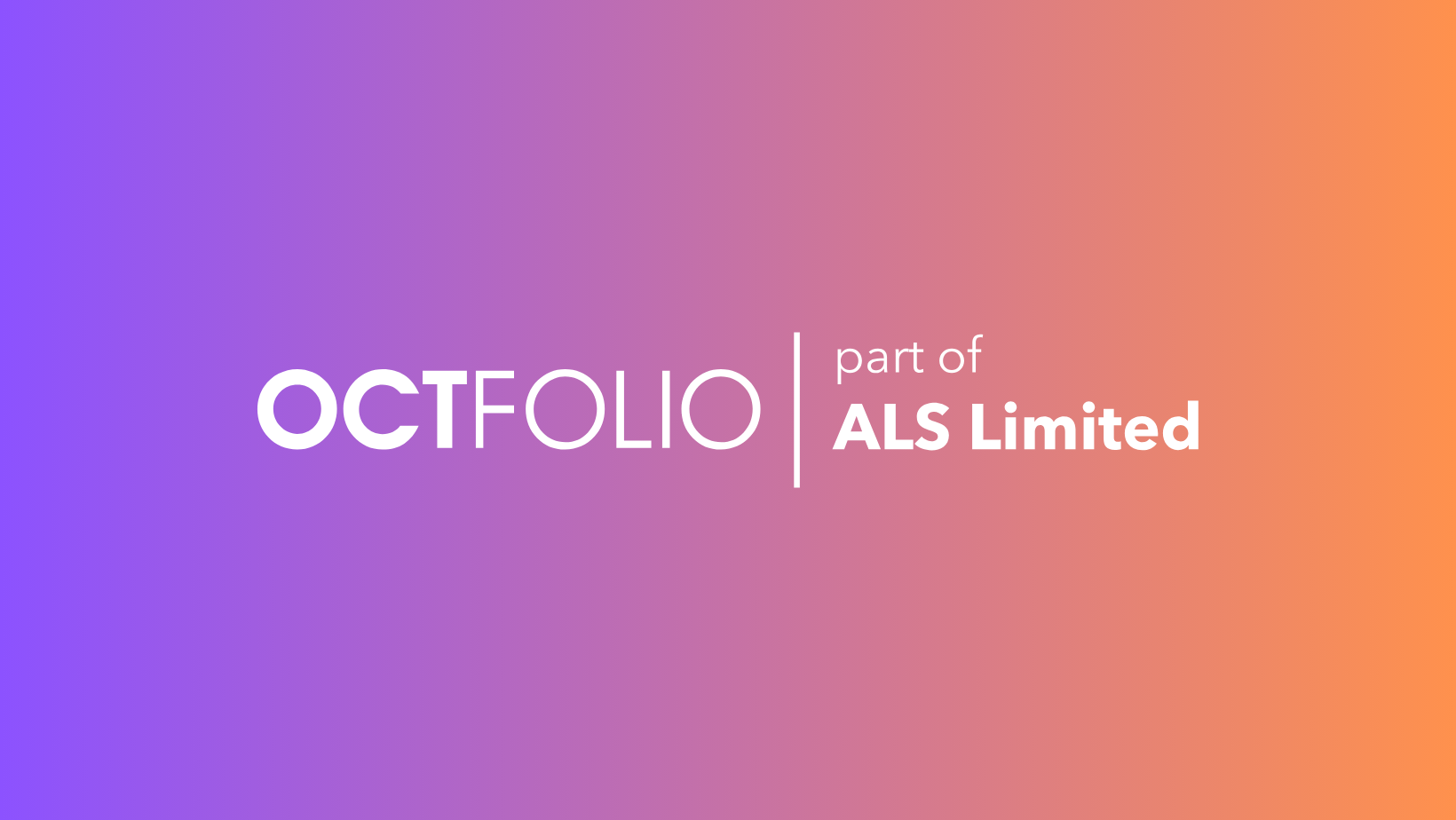
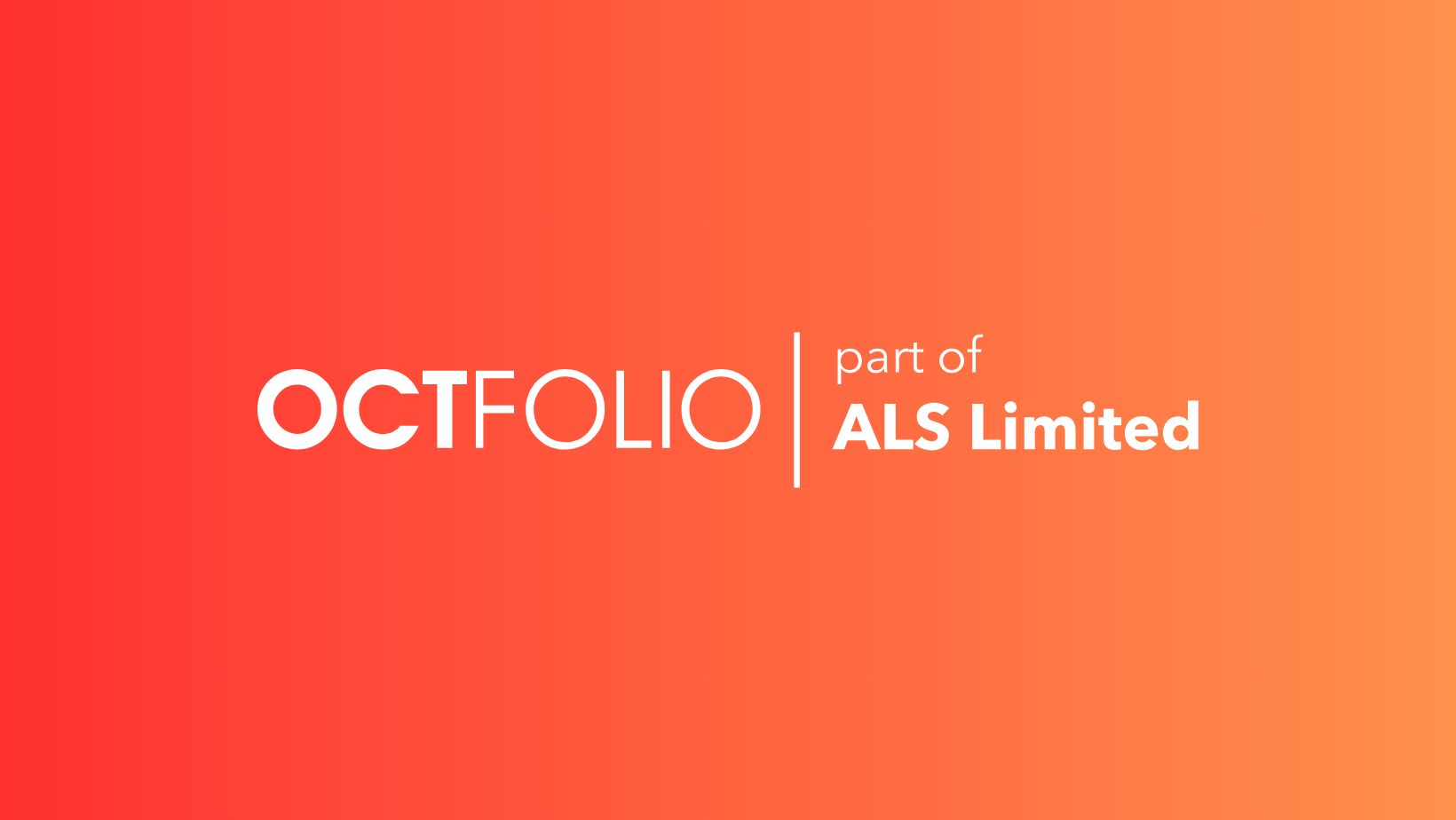
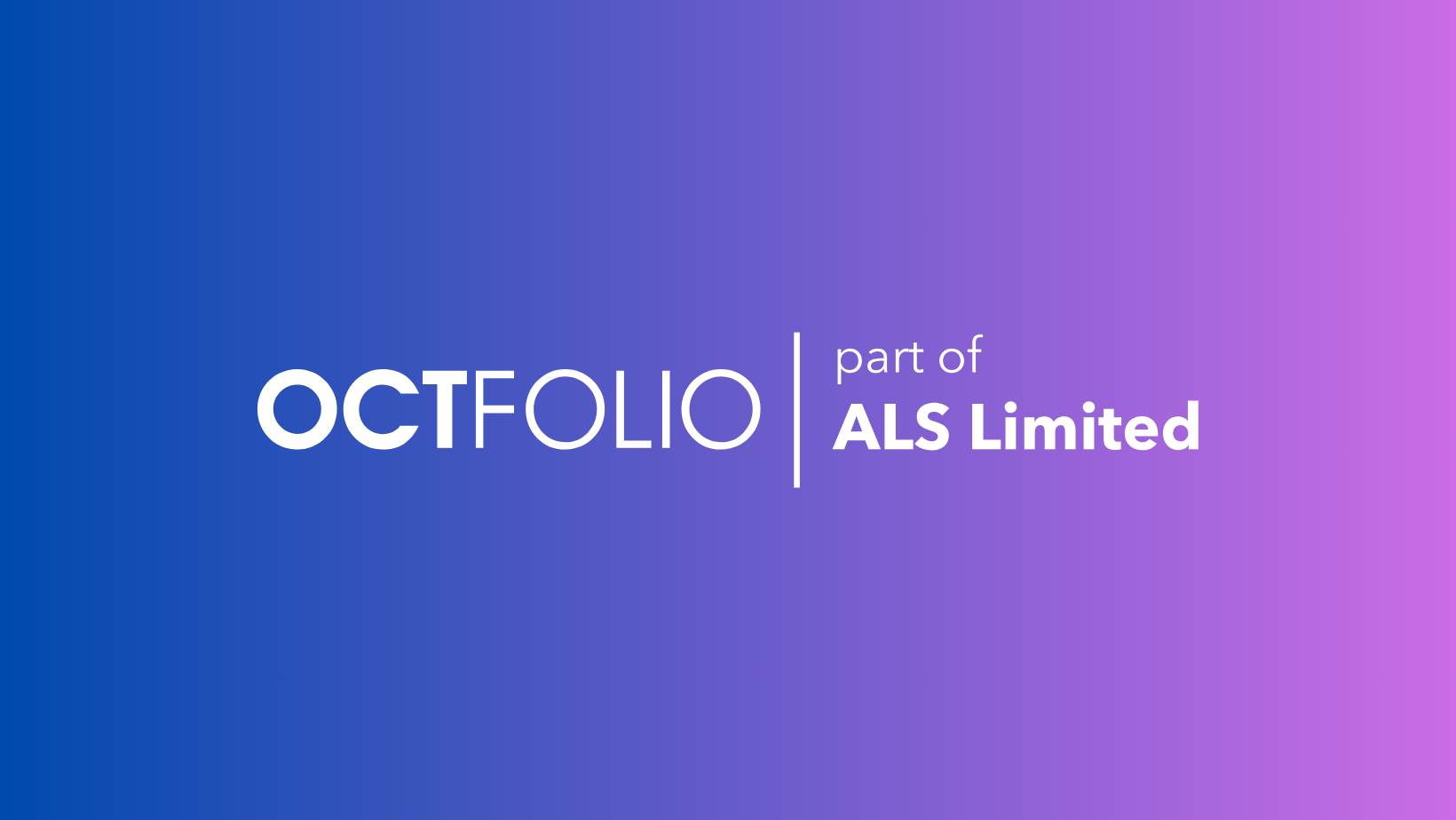
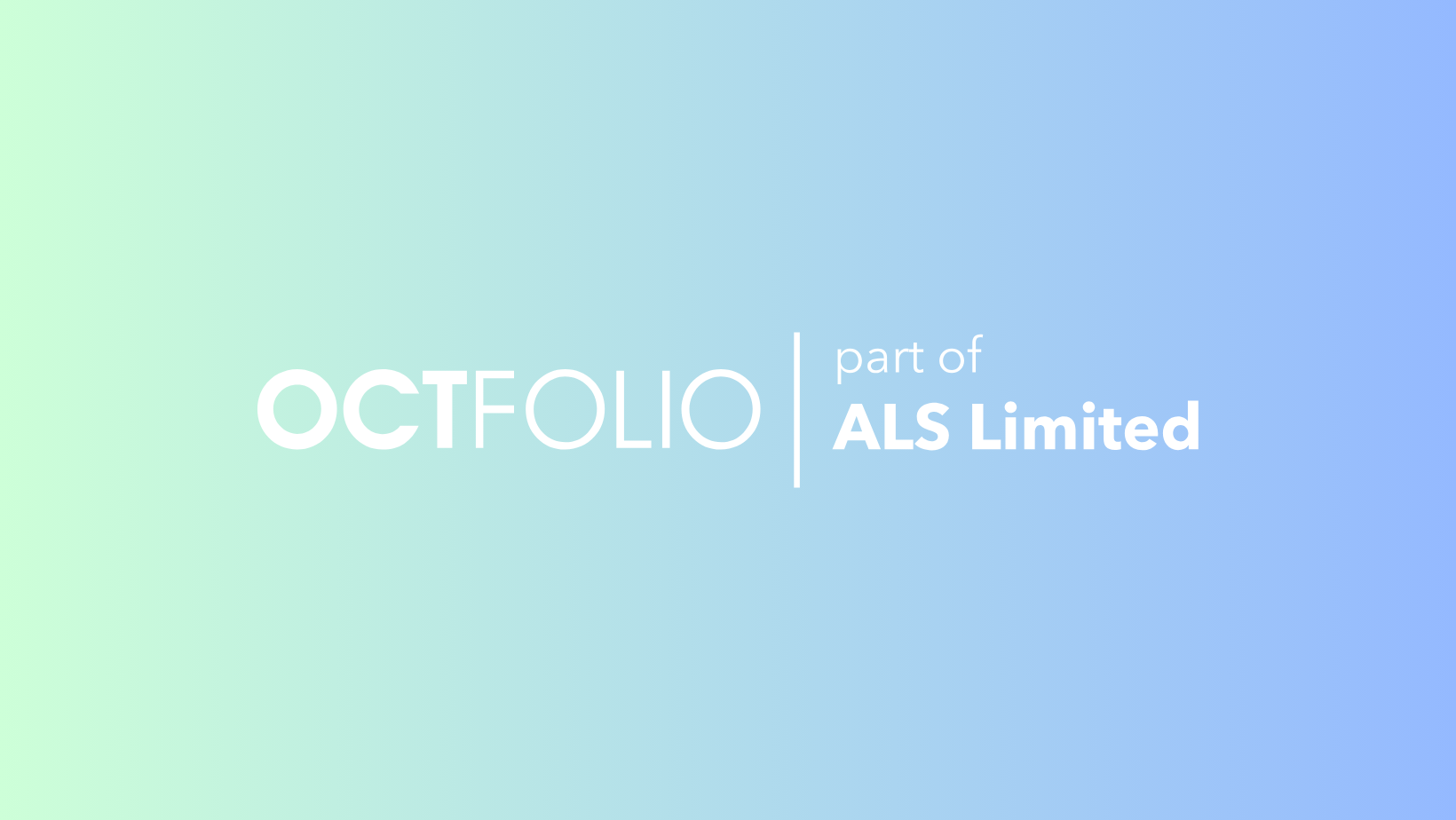
 .
. 🥁 )
🥁 )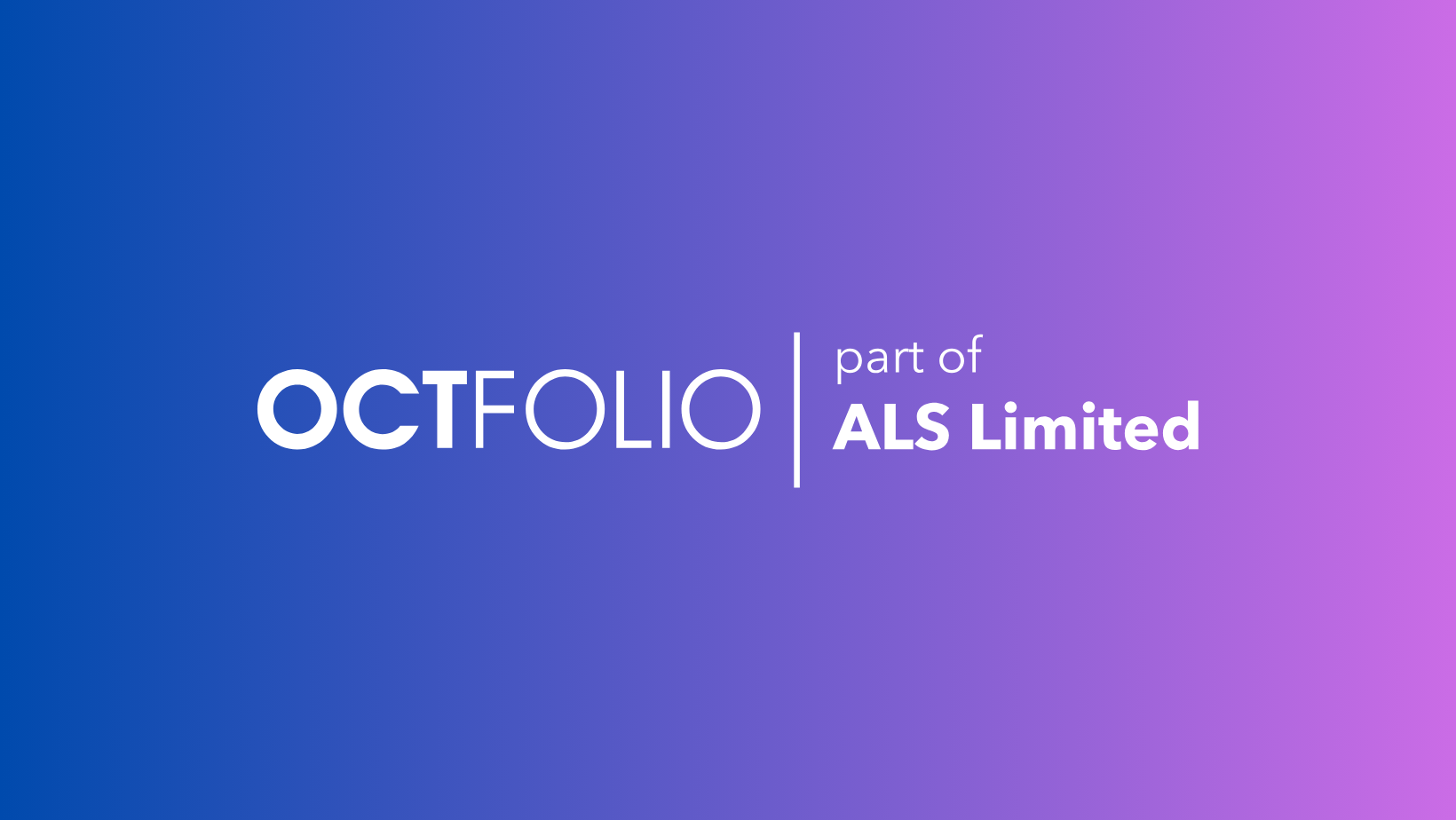
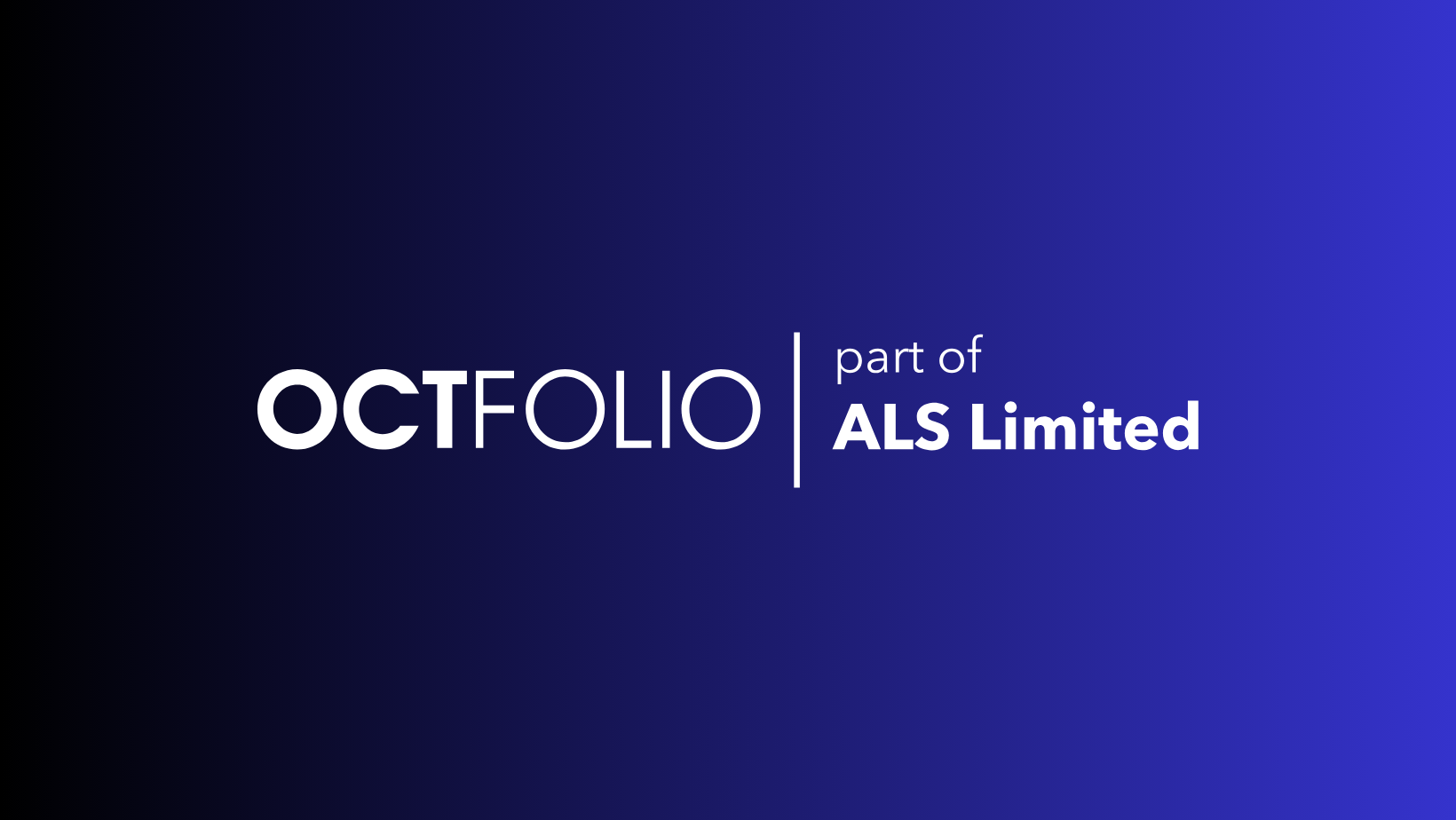
 . A simple oversight but now much easier to use.
. A simple oversight but now much easier to use.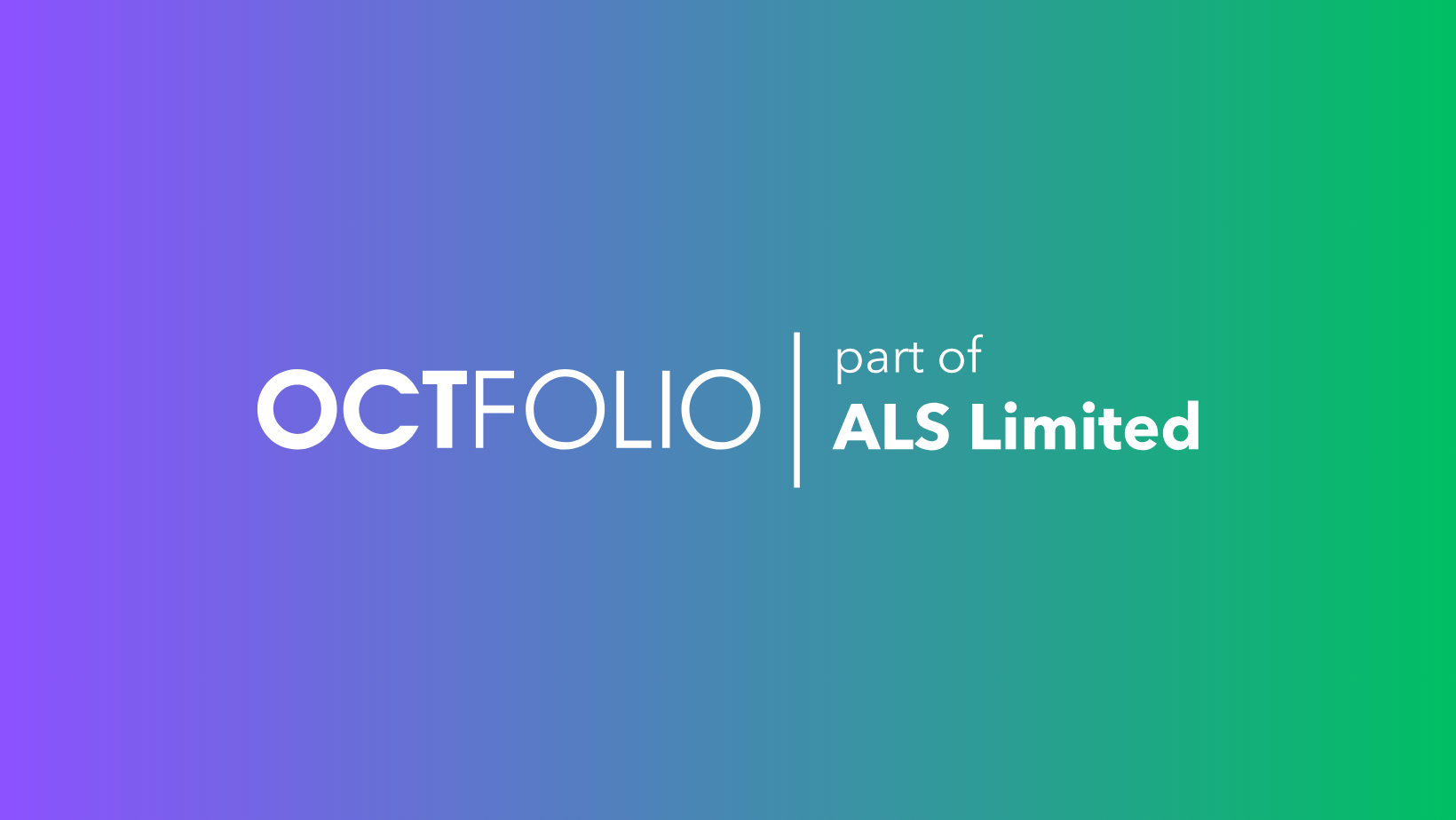
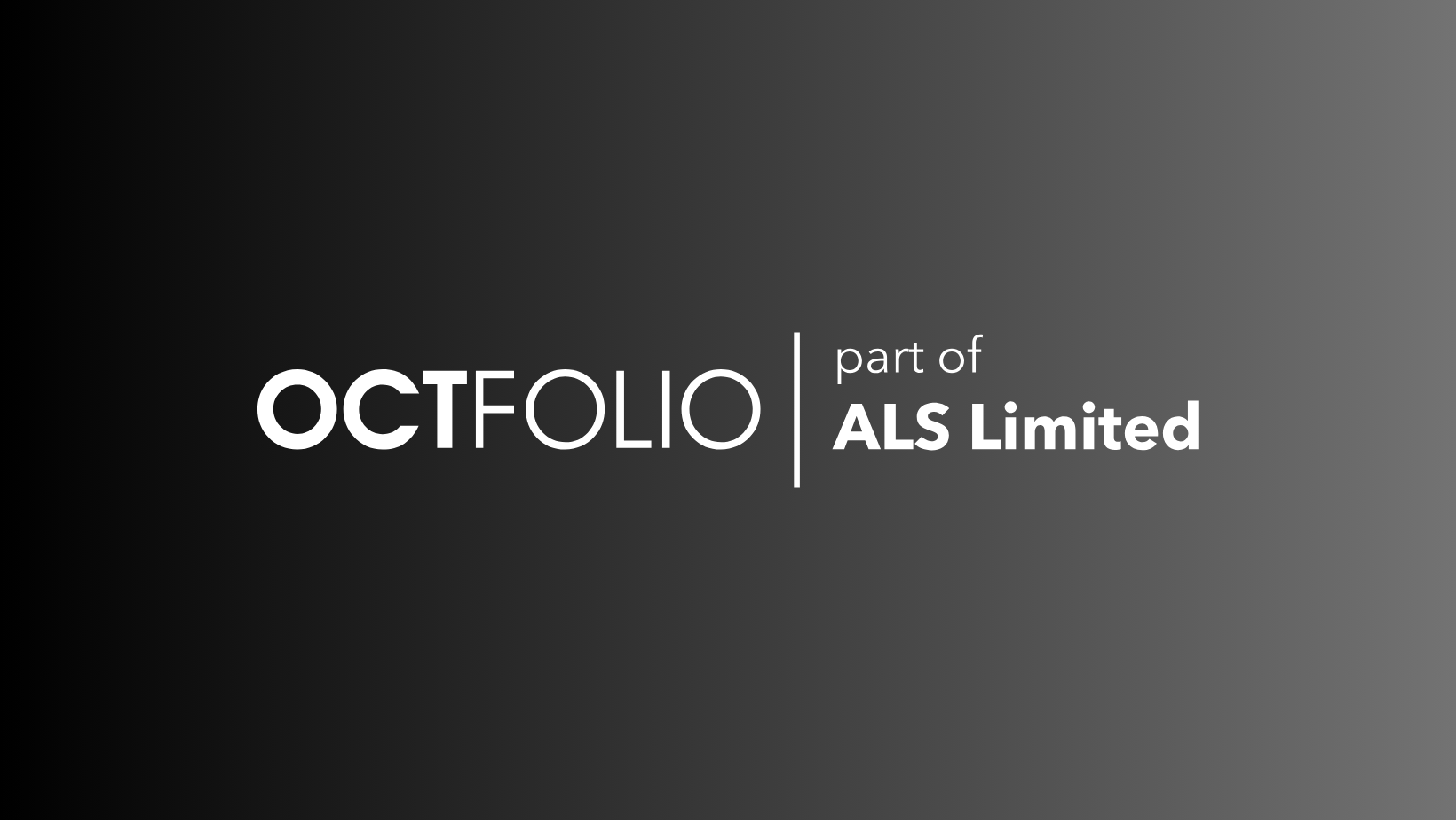
 and we've squashed a few more ghoulies getting about!
and we've squashed a few more ghoulies getting about! 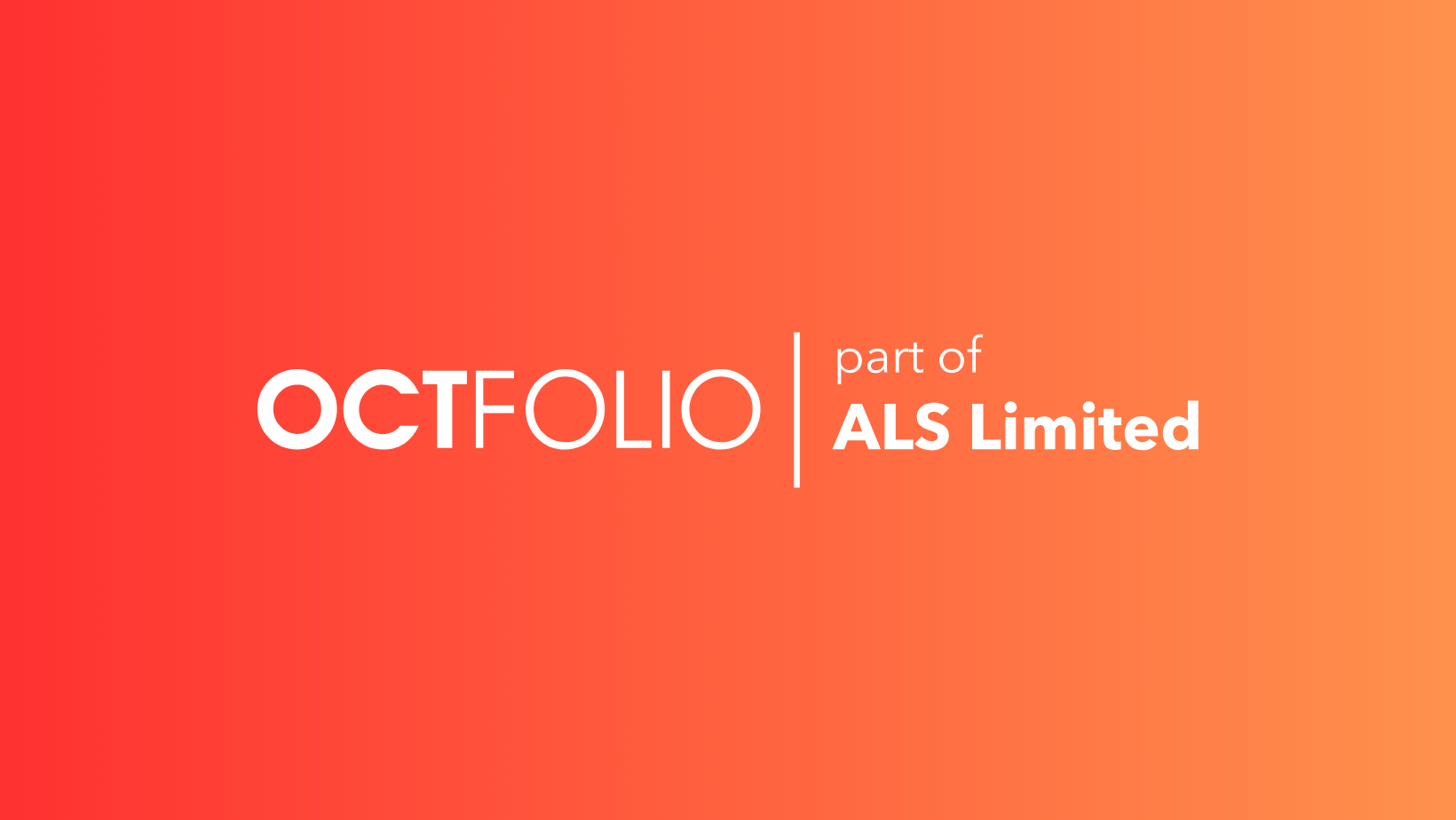

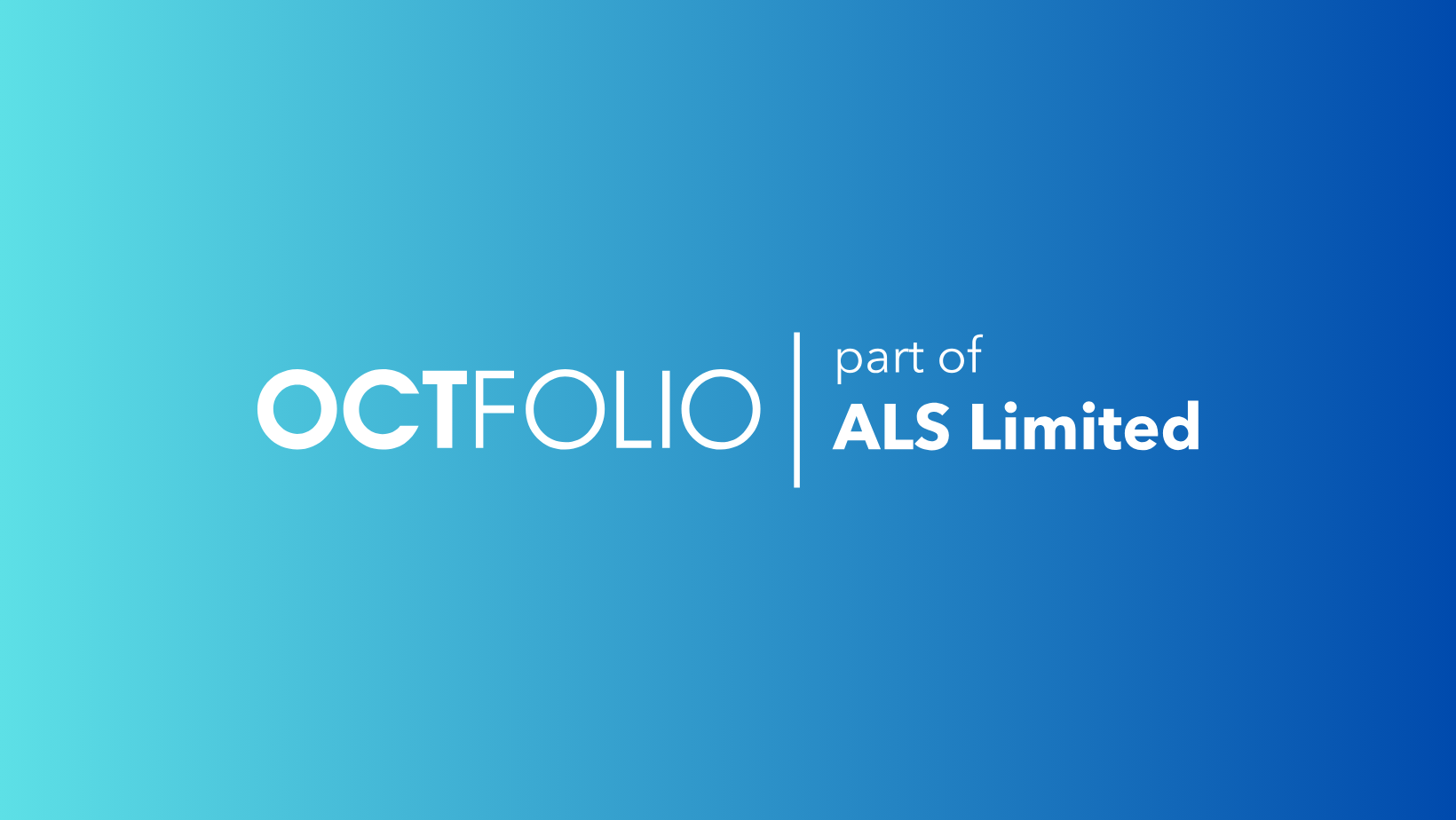
 Better visibility of risk
Better visibility of risk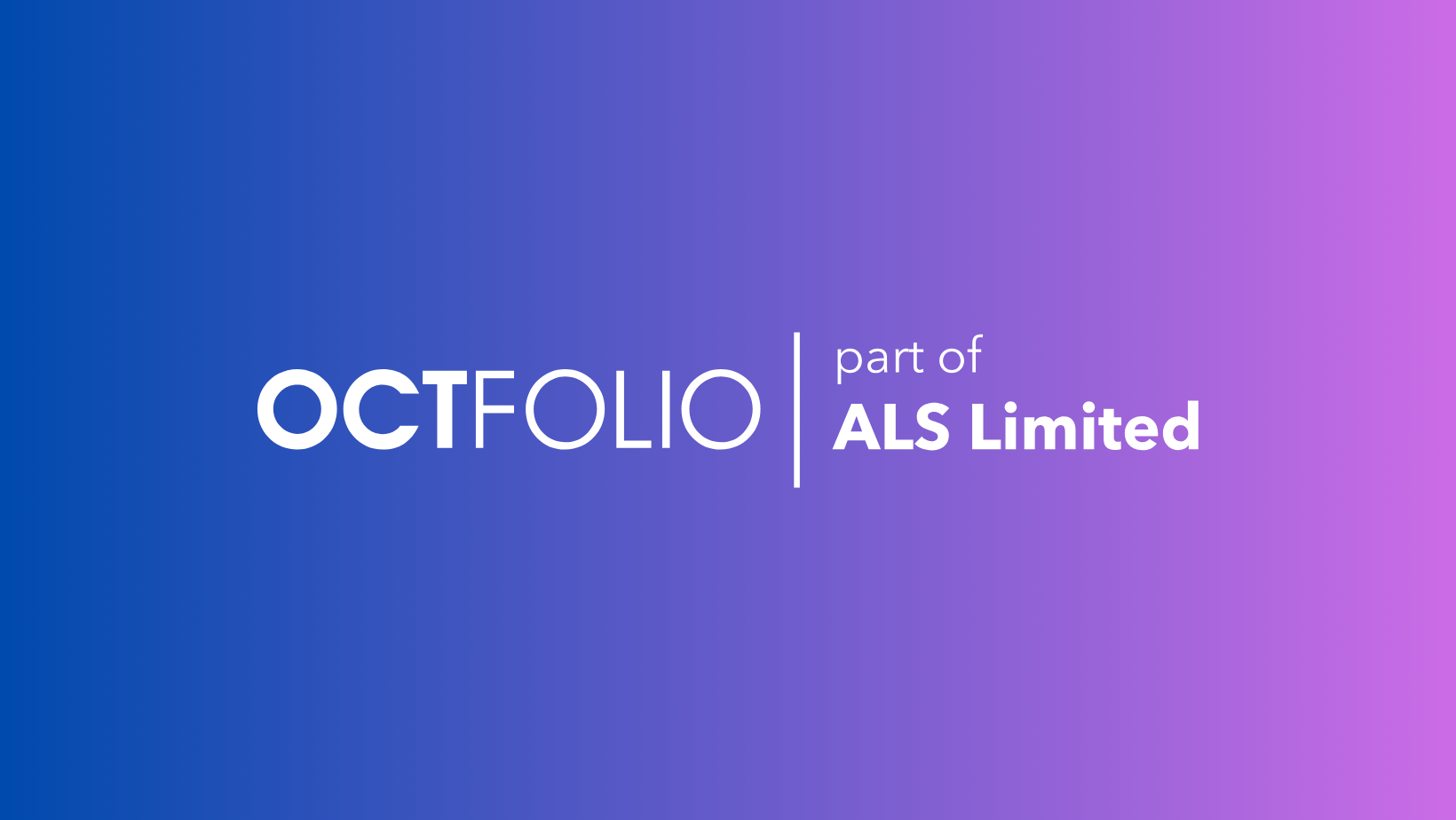
 Sometimes it's the small things
Sometimes it's the small things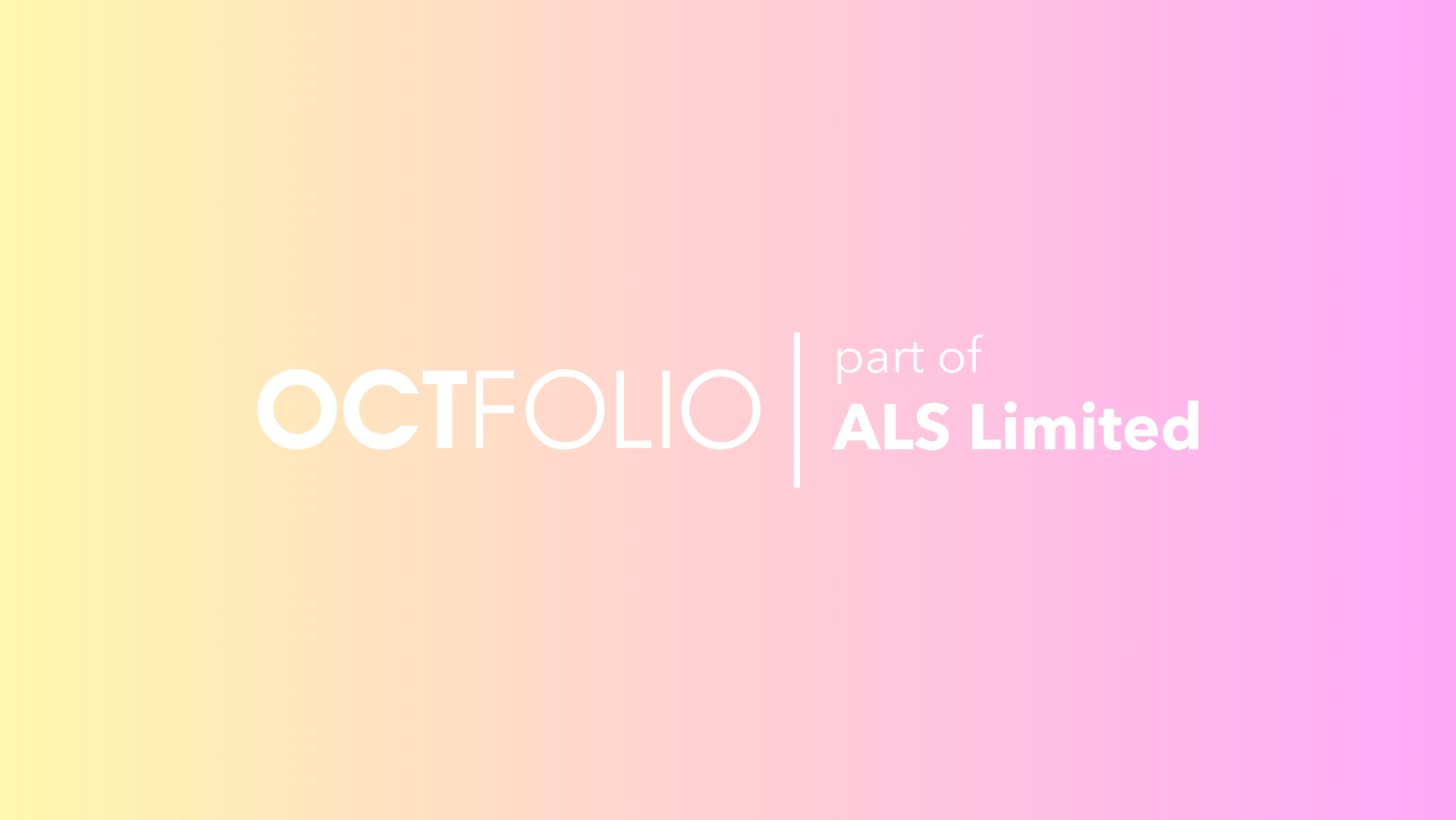
 Now you can go back
Now you can go back